
What should I do if the cutout is not clear? How to cut out finer edges? Photoshop mask cutout tips are here! PHP editor Youzi brings you a mask cutout tutorial, explaining in detail the principles and operation steps of mask cutout, from entry to mastery, allowing you to easily master the cutout skills and create clear and detailed cutout effects! Read on to learn about the power of mask cutout!
1. Step 1, Ctrl c to copy, create a new mask, and hold down the Alt key to enter the mask.
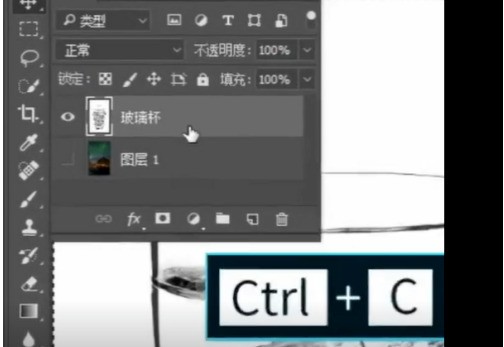
2. Step 2, Ctrl v to paste, Ctrl i to reverse, return to the original image.
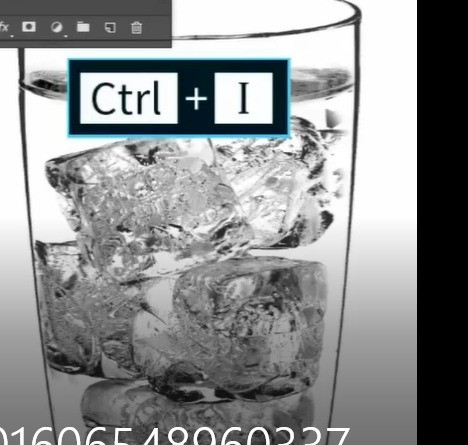
3. Step 3, add hue and saturation, increase the brightness to the maximum, and extract the ice cubes.
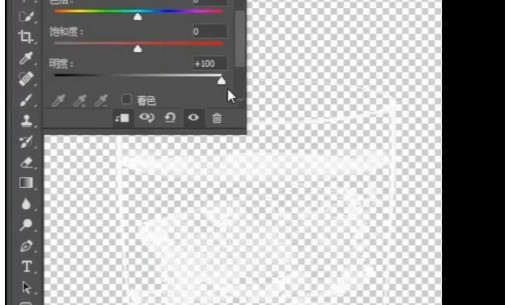
The above is the detailed content of How to use mask to cut out pictures in Photoshop_Sharing of Photoshop mask cutout skills. For more information, please follow other related articles on the PHP Chinese website!




