
Faced with export and import problems in the CorelDRAW workspace, PHP editor Xigua brings detailed tutorials to easily solve the problem. This article will provide an in-depth analysis of the export and import steps, from file type selection to operation guide, to help you manage your design files efficiently. Read on for a step-by-step guide to making exporting and importing CorelDRAW workspaces a breeze.
1. Open the CorelDRAW software, click [Window-Workspace-Export] above, and check the workspace items to be exported in the pop-up window
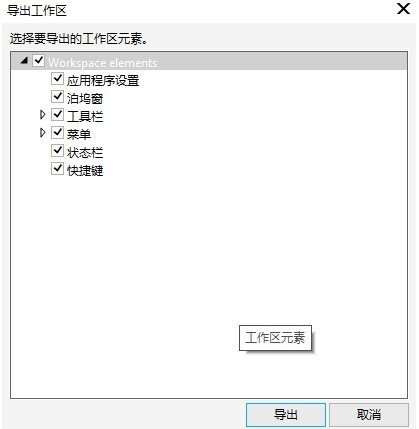
2. Set the path and name and click Save. The exported file will have the suffix [.cdws]
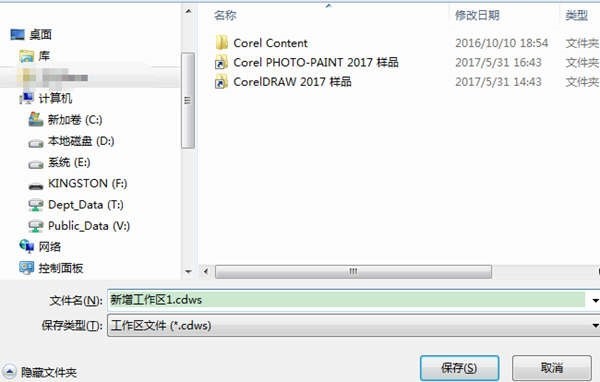
2. Import the workspace
1. After opening the software, click [Window-Workspace-Import] at the top
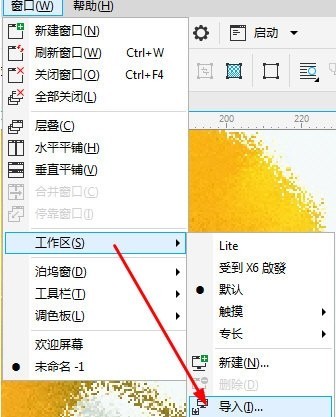
2. Find the workspace file to be imported in the pop-up window
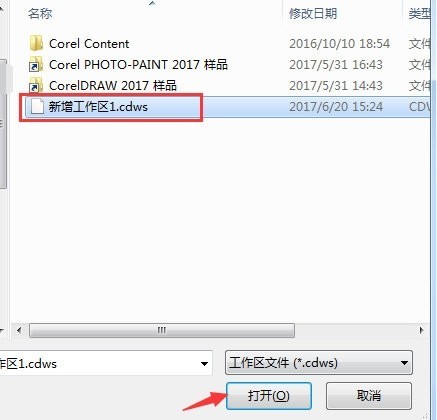
3. When importing, you can also select the current workspace or a new workspace, and check the toolbar content to be imported. By default, all content is imported
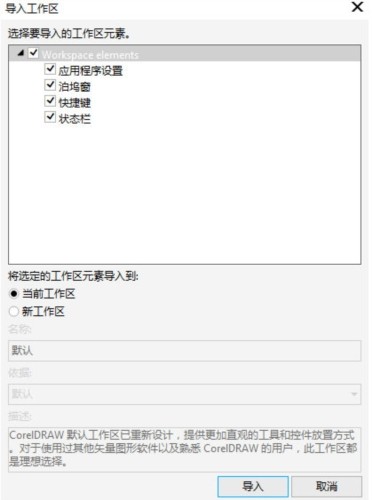
It should be noted that if you choose to create a new workspace when importing, it may cause differences in the size and position of some icons.
The above is the detailed content of How to export and import the CorelDRAW workspace_It's easy to do it in a few simple steps. For more information, please follow other related articles on the PHP Chinese website!




