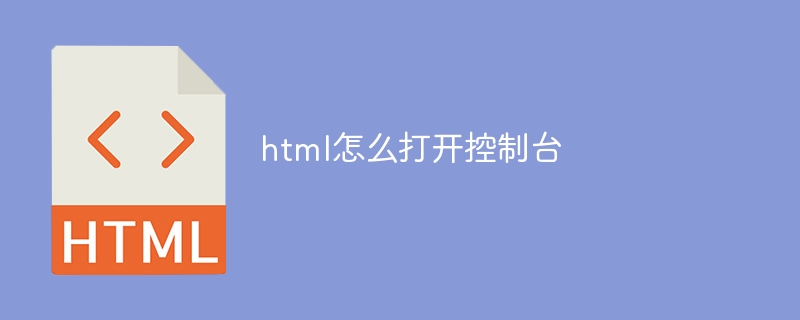How to open the HTML console: Open the developer tools (such as pressing F12 or right-click and select "Inspect"); select the "Console" tab.
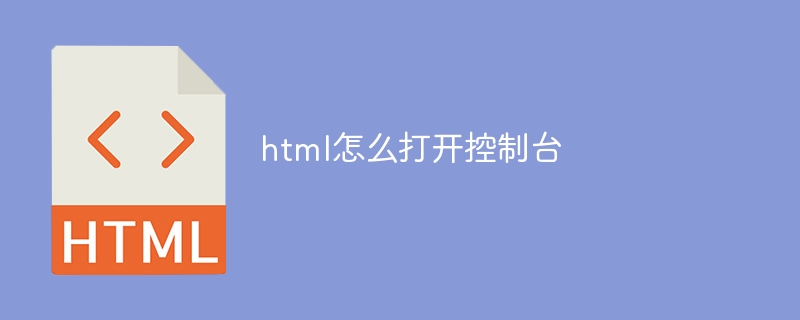
How to open the console in HTML
The HTML console is a powerful tool that can be used for debugging and Analyze web pages. Opening the console is simple and can be accomplished by following these steps:
Step 1: Open the browser developer tools
-
Chrome: Press F12 or right-click the webpage and select Inspect
-
Firefox:Press Ctrl Shift K (Windows/Linux) or Cmd Option K (Mac)
-
Edge: Press F12 or right-click on the web page and select "Inspect"
Step 2: Select the Console tab
Developer Tools There will be multiple tabs, including console, elements, network, etc. Click the "Console" tab.
Console interface
The console is divided into three main parts:
-
Input fields: for Enter JavaScript commands and expressions
-
Message log: Displays messages generated when the page is loaded and executed. These messages can help you identify errors and warnings.
-
Resource Timer: Shows the time spent loading resources (e.g. images, scripts).
Using the Console
You can use the console to perform the following tasks:
-
Debug a script:Set breakpoints, step through code and inspect variable values.
-
View page loading information: Analyze page loading time, network requests and responses.
-
Modify page content: Use JavaScript to operate DOM and modify page elements and attributes.
-
Test JavaScript code: Enter JavaScript code in the console to test its functionality.
-
View the console log: Understand the errors and warnings that occur when the page is running to help you identify problems.
The above is the detailed content of How to open the console in html. For more information, please follow other related articles on the PHP Chinese website!