
Your iPhone screen is black, but the phone is on and all other functions are working fine - there's not much you can do in this situation. However, like other iPhone issues, there are some solutions you can apply to resolve the issue. First force restart your device, if that doesn't work, you can use recovery mode to restore/update your device.
You can fix the black screen issue in iPhone by force restarting iPhone. These are the steps to force restart your phone.
Step 1 – Press the volume up button once and release it.
Step 2 – Next, press the volume down button on your phone.
Step 3 – After that, press and hold the power button until you see the Apple logo light up on the black screen.
[You may see "Slide to power off" partially displayed on your phone screen. Don't use it.
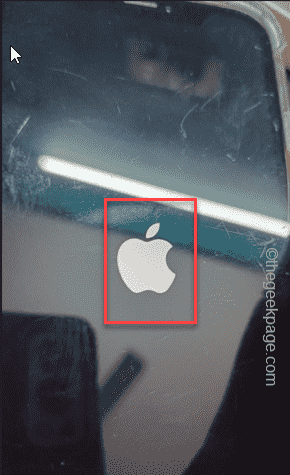
Let the phone sit for a few seconds.
You have to plug your iPhone into your PC/laptop, enter recovery mode and try to update via iTunes.
Note – You need both of these things to try this solution. These are -
one. MacBook or Windows PC/Laptop
b.Lightning data cable (for iPhone models below iPhone 14) and USB data cable (for iPhone 15 or later models)
c.USB dongle (can Option)
Step 1 – First, connect your iPhone to your Mac/Laptop using a lightning cable or USB cable. You can use a dongle to establish a connection.

Step 2 – Now, pick up your iPhone, press the Volume Up button and release it.
Step 3 – Next, press the volume down button once and release.
Step 4 – Finally, press and hold the power button. Even if the Apple logo appears on your phone's screen, don't let it go.
This process should put your iPhone in recovery mode. When you have the laptop symbol and this message, you can release the power button –
support.apple.com/iphone/restore
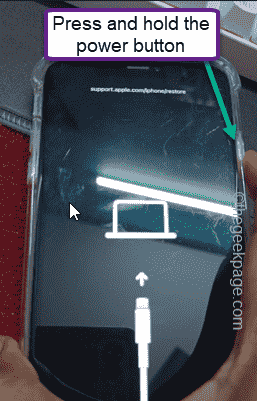
Steps 5 – After this, go to your Windows laptop and open the Microsoft Store.
Step 6 – Search for “itunes” in the search box.
Step 7 – Later, click on the “iTunes” app in the list to open it.
Note – If you are a MacBook user, iTunes should already be in your app library.
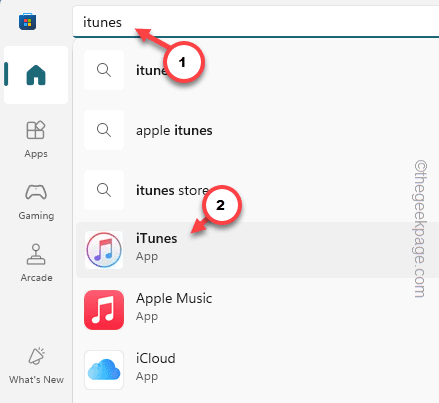
Step 8 – Now, click on the “Sign in to iTunes Store” prompt (not available for MacBook users if you are already logged in).
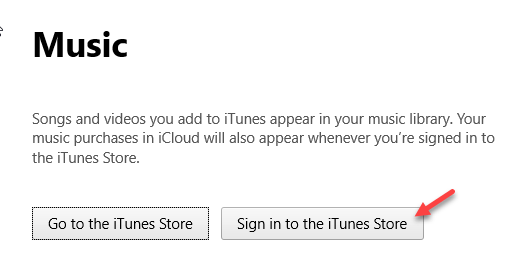
Step 9 – Sign in using your Apple ID and password.
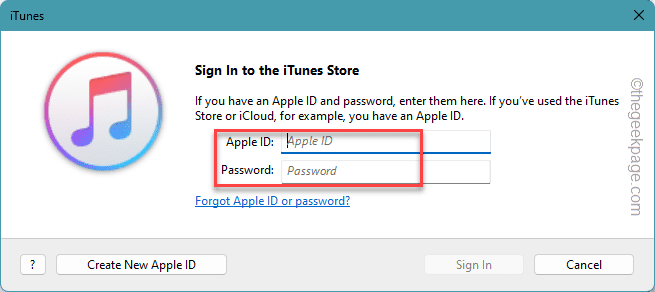
Step 10 – You will see the prompt to repair your iPhone appear in the iTunes app.
Step 11 – Use Recovery or Update to repair your device.
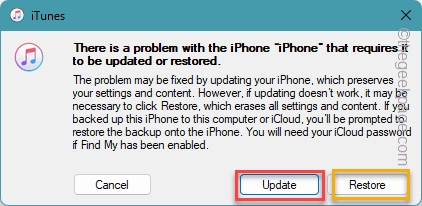
This will solve the black screen issue on iPhone.
The above is the detailed content of How to fix black screen issue on iPhone. For more information, please follow other related articles on the PHP Chinese website!




