
In Google Chrome, the favorites bar is hidden by default, so the favorite websites cannot be displayed directly. In this article, PHP editor Strawberry will introduce in detail the specific steps for displaying the favorites bar on Google Chrome to help you easily access and manage your favorite websites. Read on below to learn how to restore the visibility of your favorites bar.

First open Google Chrome, then select a webpage to add to the bookmarks bar, and click behind the URL star symbol to add (as shown in the picture).

#2. After adding it, you don’t see the URL you added on the page. Generally, the added URL is displayed below the address bar (as shown in the picture).
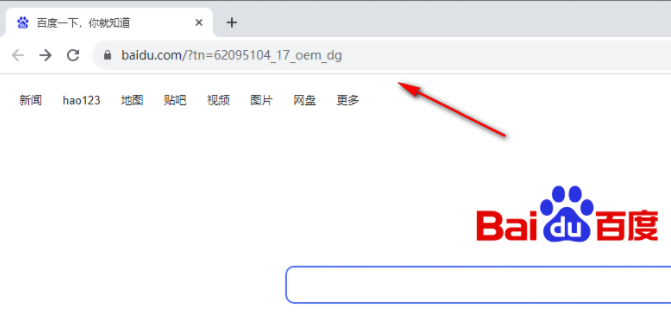
3. At this time, we need to move the mouse to the three-dot icon position in the upper right corner, click on this option, and select [Settings] in the menu bar 】 option (as shown in the picture).

4. When we enter the settings page, directly click the [Appearance] option on the left, and then click the button behind the [Bookmark Bar] option on the page to enable it. , and then you will see the [All Bookmarks] button displayed in the upper right corner (as shown in the picture).

5. When you click the [All Bookmarks] button, you will see the URL you just added. Then you can click [Open the sidebar to view all Bookmark] option (as shown in the picture).
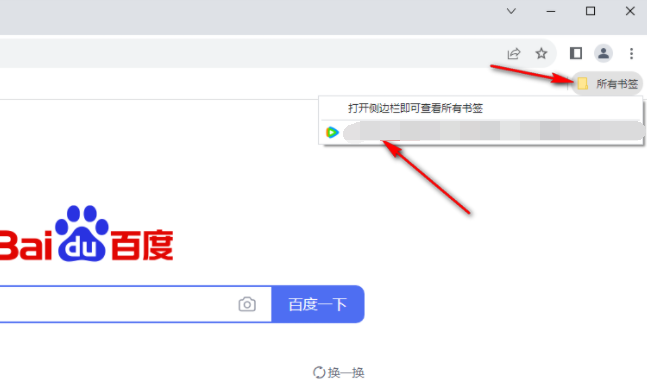
#6. Then in the window that opens on the left, you will see all the URL content you usually add (as shown in the picture).

The above is the detailed content of How to display the favorites bar in Google Chrome. For more information, please follow other related articles on the PHP Chinese website!




