
Unable to start your computer properly
Computer failure to start properly may be due to a variety of reasons, including hardware failure, software problems, operating system errors, etc. This topic provides you with related articles about your computer being unable to start normally to help you solve the problem.
 897
897
 5
5
Unable to start your computer properly

win10 cannot start your computer normally 0xc0000001
We can solve this problem by uninstalling the potentially problematic software in safe mode. Restart the computer and press the F8 key to open the recovery interface. Select Advanced options > Troubleshoot > Startup settings > Restart. After restarting, start in safe mode and then uninstall recently installed software.
Oct 25, 2019 pm 04:39 PM
win10 cannot boot, prompting that your computer cannot be started normally
The solution to the problem that win10 cannot boot and prompts that your computer cannot be started normally is: 1. First, select [Advanced Options] in the pop-up interface and click [Troubleshoot]; 2. Then click [Reset this PC]; 3. Then press You need to select the [Keep my files] or [Delete all content] option; 4. Finally, reset this computer.
Dec 19, 2019 am 11:01 AM
What to do if you can't start your computer normally
Solution to the problem that your computer cannot be started normally: 1. Make sure the battery has sufficient power, or try to replace the battery; 2. Check the hardware connection, replug and unplug these devices to ensure the connection is normal; 3. Check the monitor, and try to connect other monitors for testing; 4. , Restart the computer; 5. Enter safe mode. If the computer cannot boot into the operating system normally, try to enter safe mode; 6. Use the Windows system installation CD or recovery disk to repair the system or reinstall the operating system; 7. Check whether the hardware device is Loose or damaged; 8. Consult computer maintenance experts, etc.
Aug 10, 2023 am 11:13 AM
Windows computer cannot restart
The solution to the problem that the Windows computer cannot be restarted is: 1. First open the Control Panel; 2. Then click [Advanced System Settings], [Settings]; 3. Finally, check the [Automatic Restart] option.
Feb 28, 2020 pm 05:00 PM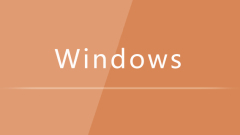
What should I do if my Windows computer cannot be shut down?
The solution to the problem that the Windows computer cannot be shut down is: 1. First open the Local Group Policy Editor; 2. Then click [Computer Configuration], [Administrative Templates], [System]; 3. Finally, find [Close will prevent or cancel the shutdown] Automatically terminate the application] option, select [Not configured].
Apr 11, 2020 pm 02:47 PM
Hot Article

Hot Tools

Kits AI
Transform your voice with AI artist voices. Create and train your own AI voice model.

SOUNDRAW - AI Music Generator
Create music easily for videos, films, and more with SOUNDRAW's AI music generator.

Web ChatGPT.ai
Free Chrome extension with OpenAI chatbot for efficient browsing.

Feedback Kit
Meet your AI Feedback Partner – Intelligent Feedback Tool built for fast-moving solopreneurs

qwen-image-edit
AI-powered image editing model with semantic, appearance, and text editing.





