
Sunflower Remote Full Screen Setup Guide Remote control software allows users to access and control remote computers. PHP editor Zimo will introduce to you in detail a remote control software called Sunflower. This article will focus on how to set the full-screen mode of Sunflower Remote Control so that users can easily access and control the entire screen of the target computer. Read on to learn the detailed steps for setting up full screen with Sunflower Remote.

How to set full screen in Sunflower Remote?
1. Open the Sunflower remote control software, enter the identification code and verification code, and then click the remote assistance button.
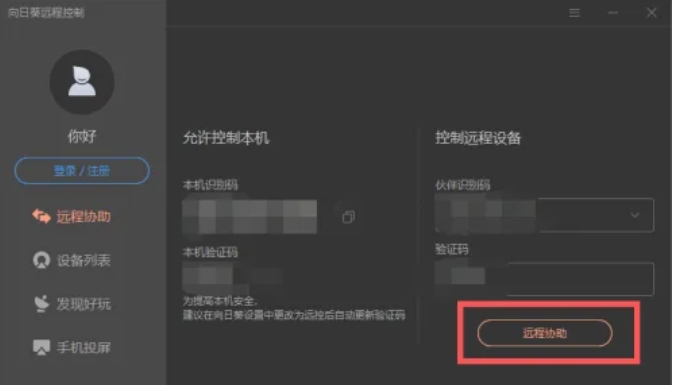
2. After successfully connecting to the remote desktop, you will see the Sunflower remote control interface. Right at the top of the interface, there is a "drop-down box" button.
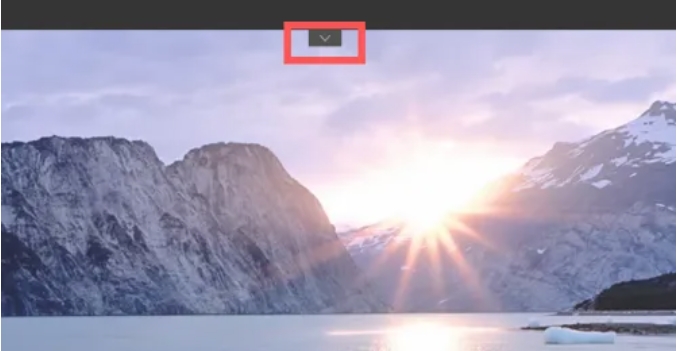
3. Then click the "Full Screen" button to adjust the remote screen to full screen mode.
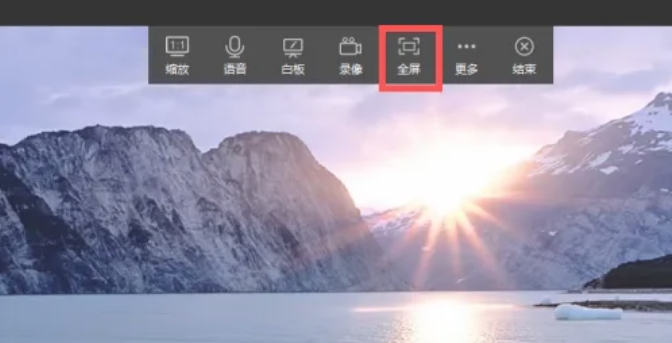
The above is the detailed content of How to set full screen in Sunflower Remote? -The operation process of Sunflower remote setting full screen?. For more information, please follow other related articles on the PHP Chinese website!




