
How to change the Sunflower remote control language? The official version of Sunflower Remote Control provides users with multi-language support, but by default it will be displayed according to the system language. If you need to change the display language of your Sunflower remote control, you can follow the steps below. Please continue reading this article to get a detailed operation guide, provided by php editor Xinyi.

How to change the language of Sunflower Remote?
1. Open the Sunflower remote control software page and click the three-bar icon in the upper right corner.
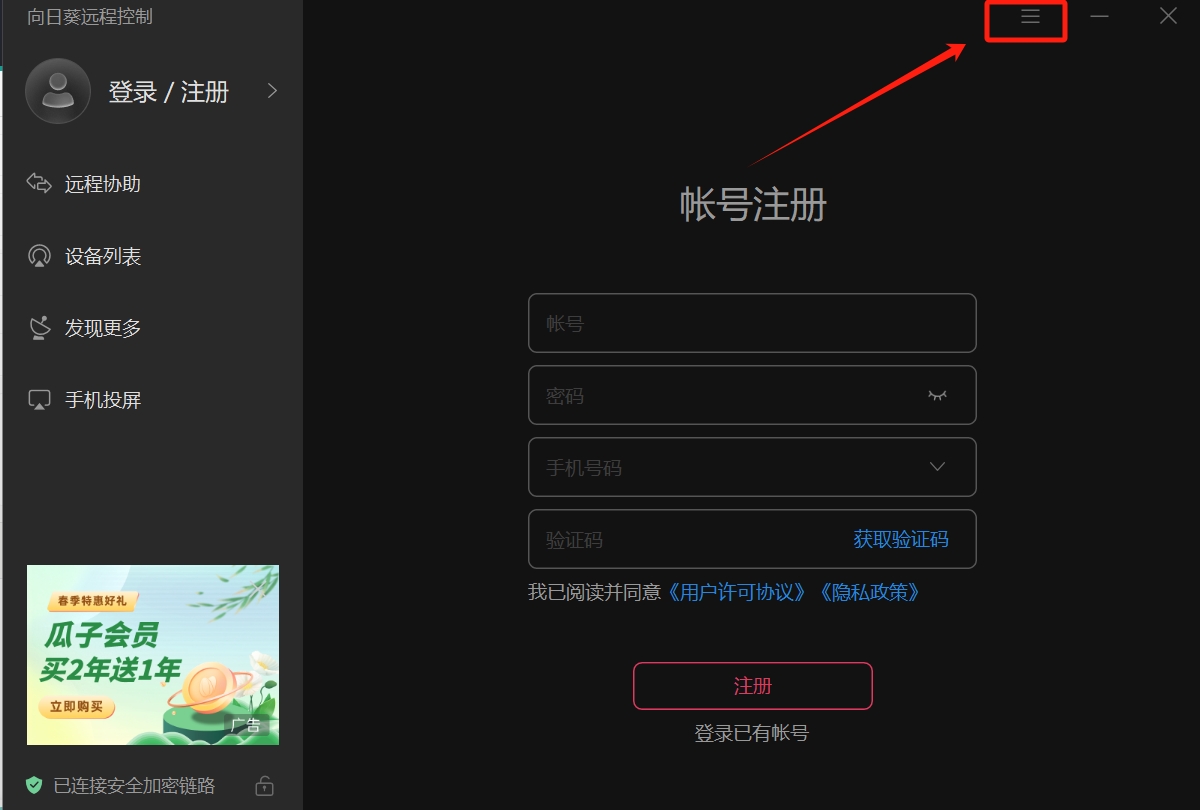
2. In the pop-up window, select the "Settings" option.
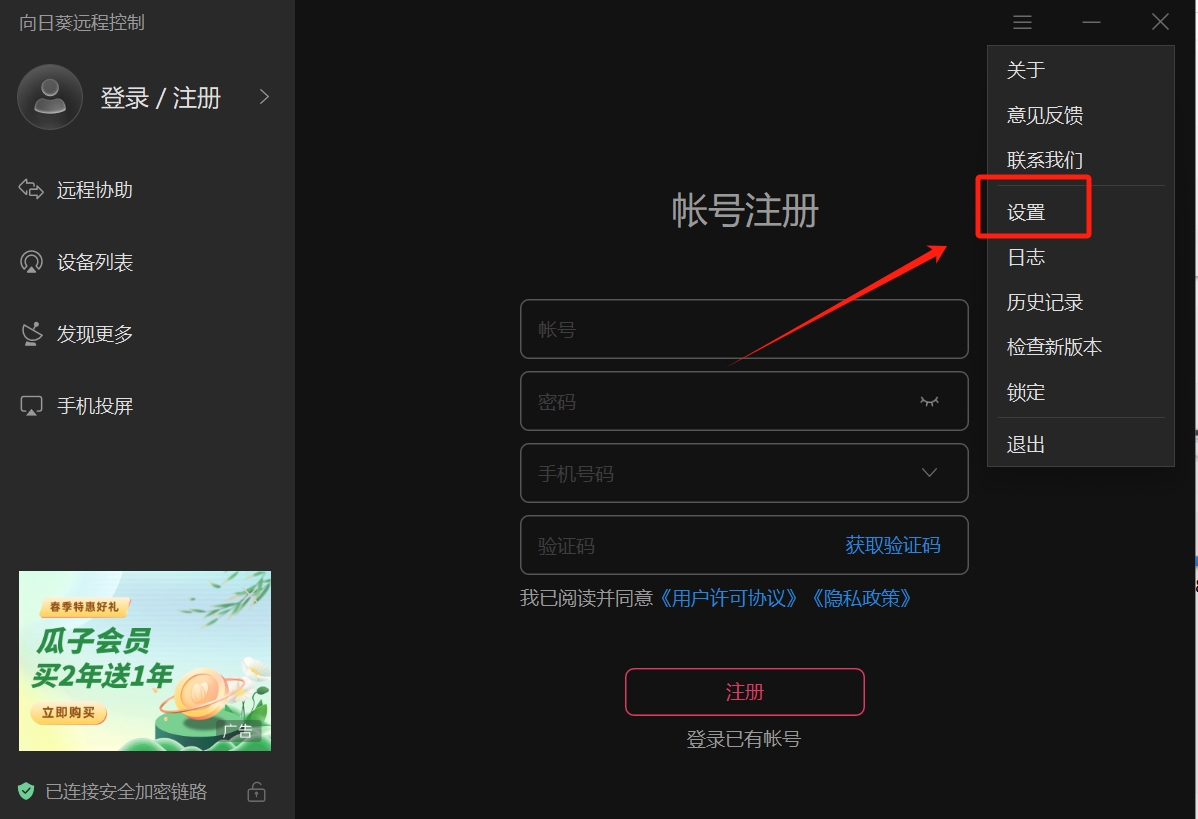
3. Next, find and select the "General" option in the settings window, and then click the "Display Language" option.
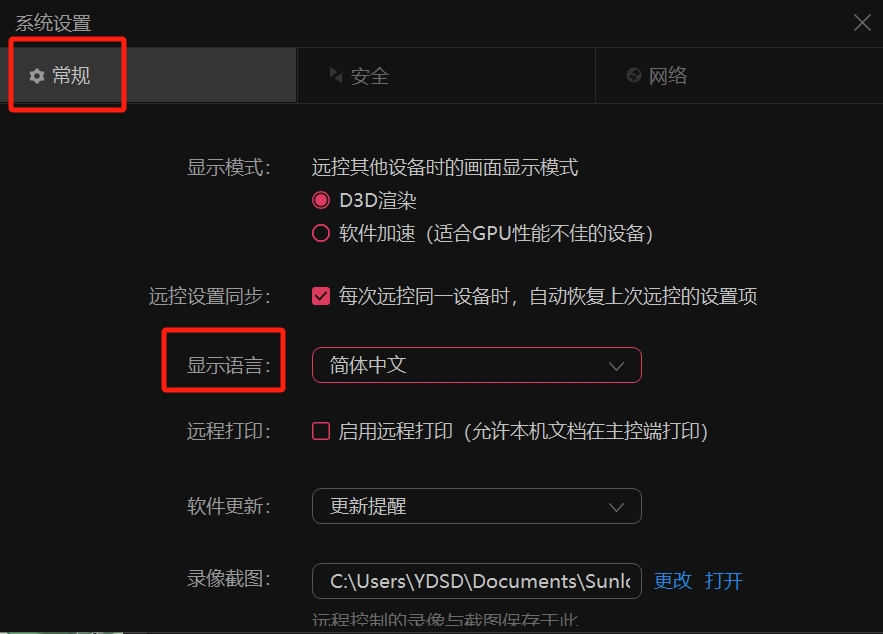
4. In the language display interface, you can choose to switch to other languages.
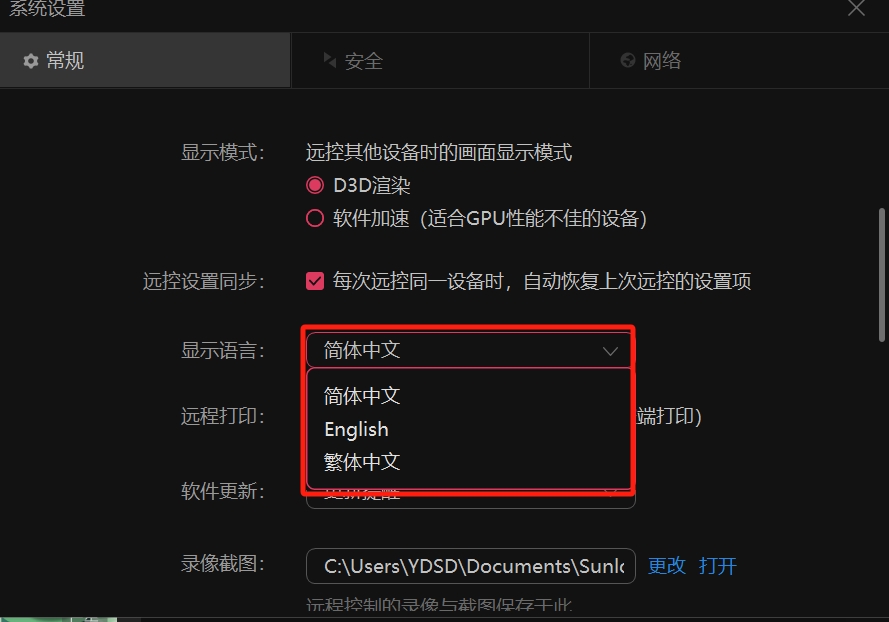
The above is the detailed content of How to change the language in Sunflower Remote? -The operation process of changing the language remotely in Sunflower?. For more information, please follow other related articles on the PHP Chinese website!




