
Do you want to know how to easily change the color of the Windows 11 taskbar? PHP editor Xiaoxin has prepared a detailed guide for you to show you how to customize the color of the taskbar according to your preferences so that it perfectly matches your desktop aesthetics. Read on to learn the simple steps to give your taskbar a new look!
To change the Win11 taskbar color, you can follow the steps below:
1. Click the date and time on the taskbar to open the Quick Action Center.
2. In the quick action center, find and click the "Settings" icon.
3. In the "Settings" window, click the "Personalization" option on the left.
4. In the options on the right, find and click the "Color" setting.
5. In the "Color" settings, you can see some preset color schemes. You can choose one of these, or click "Customize" to create your own color scheme.
6. If you select "Customize", you can adjust the theme color, window color, start menu color and taskbar color. You can select a color by clicking on the color block, or adjust the brightness and saturation of the color by adjusting the sliders.
7. When you have finished adjusting the colors, close the Settings window. You will find that the color of the Win11 taskbar has changed.
Xiaozhi Eye Protection is a very easy-to-use Win11 transparent taskbar tool that supports taskbar transparency, taskbar beautification, and multiple styles to beautify the taskbar interface. Let your computer interface become more beautiful
Xiaozhi Eye Protector (click to download now)
小智How to use the Xiaozhi Eye Protector:
1. Download the Xiaozhi Eye Protector tool
2. Open the Xiaozhi Eye Protector
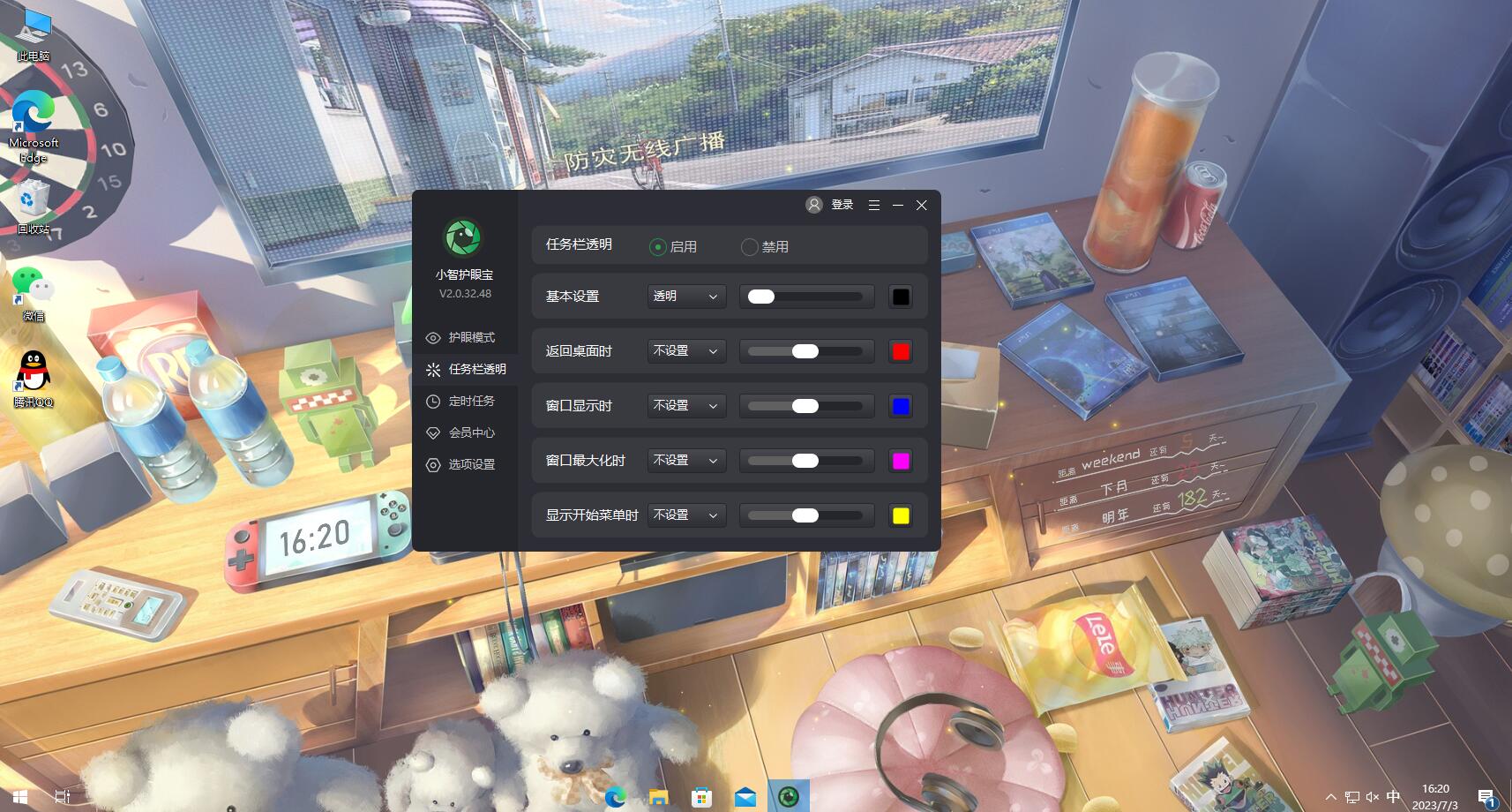
3. Detailed setting method:
①The software contains five taskbar effect settings
Including: basic settings, effect when returning to the desktop, effect when the window is displayed, and effect when the window is maximized and the effect when displaying the menu
②We can adjust the basic settings separately to set a custom color or full transparency effect for the taskbar
③We can also adjust the color of the other 4 types of modules. Style settings
④Styles include theme color, transparent, blurred and acrylic taskbar styles
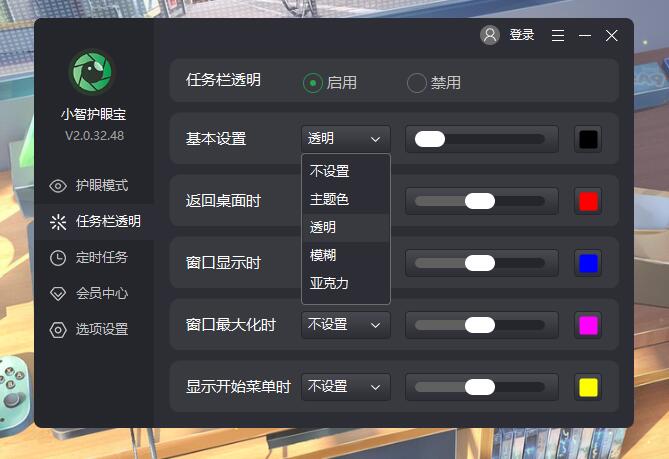
⑤Customized colors are available for you in the color palette Free choice, everyone can customize the choice according to their own preferences
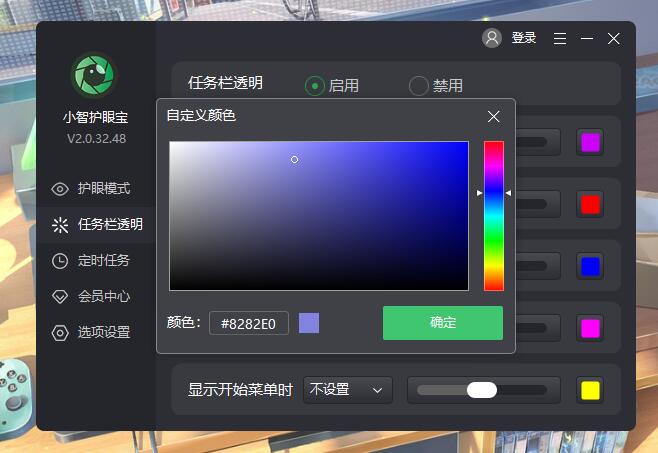
The above is the detailed content of How to change the color of the Win11 taskbar? Quickly change the color of the Win11 taskbar with one click. For more information, please follow other related articles on the PHP Chinese website!
 There is no WLAN option in win11
There is no WLAN option in win11
 How to skip online activation in win11
How to skip online activation in win11
 Win11 skips the tutorial to log in to Microsoft account
Win11 skips the tutorial to log in to Microsoft account
 How to open win11 control panel
How to open win11 control panel
 Introduction to win11 screenshot shortcut keys
Introduction to win11 screenshot shortcut keys
 Windows 11 my computer transfer to the desktop tutorial
Windows 11 my computer transfer to the desktop tutorial
 Solution to the problem of downloading software and installing it in win11
Solution to the problem of downloading software and installing it in win11
 How to skip network connection during win11 installation
How to skip network connection during win11 installation




