
Want to know how to create a glowing line effect in PS? PHP editor Baicao brings you a detailed tutorial. This tutorial will provide a step-by-step guide on how to create stunning glowing lines that will enhance your images. By following these easy-to-follow instructions, you'll be able to easily add movement and visual appeal to your designs. Read on to learn the secret to creating stunning glowing thread!
First we use the brush tool and make the following settings in the brush options.
Check [Shape Dynamics] and set the [Control] inside to [Pen Pressure].
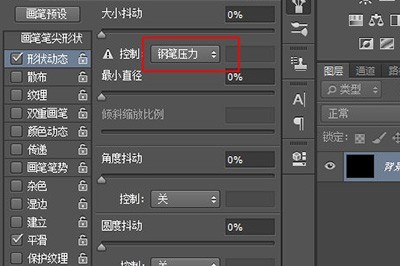
Then adjust the hardness of the brush to 100%.
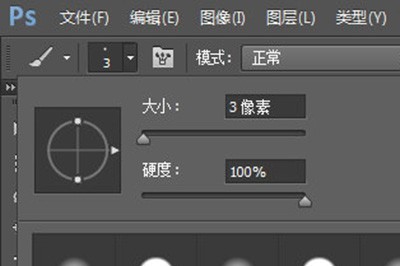
Then we use the pen tool to outline the path of the line on the canvas.
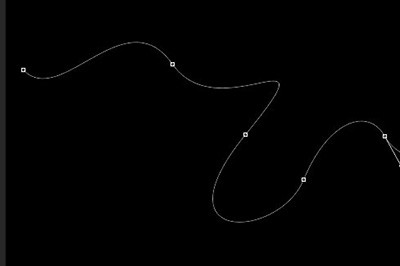
After painting, we choose a suitable color, right-click on the screen, select [Stroke Path] in the menu, select [Brush] as the tool, and check Simulate Pressure .
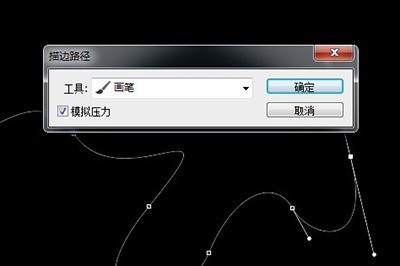
Then cancel the path and add an outer glow effect to the line layer, so that an outer glow line is ready! Then copy a few more lines and the effect will be great.
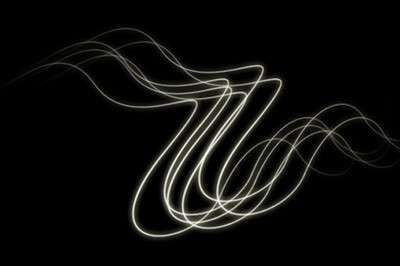
The above is the detailed content of How to make glowing lines in PS_Tutorial method of making glowing lines in PS. For more information, please follow other related articles on the PHP Chinese website!




