
Is it difficult to set up caller ID? Can't the incoming call video function of OPPO mobile phone be turned on? Faced with these problems, PHP editor Strawberry specially shared with you how to set up incoming call video on OPPO mobile phones. This article will introduce the steps and precautions for setting up caller ID in detail to help you easily solve your problems and enjoy a clear and clear message receiving experience.
1. Open the phone settings and click on the personalization option.
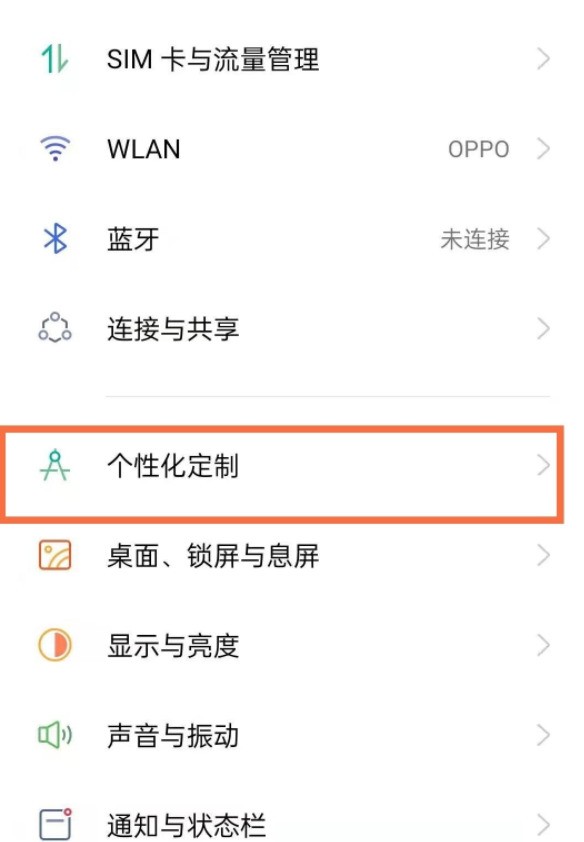
2. Click to select the video ringtone, enter the video ringtone page, select your favorite incoming call video, and click to download the application.
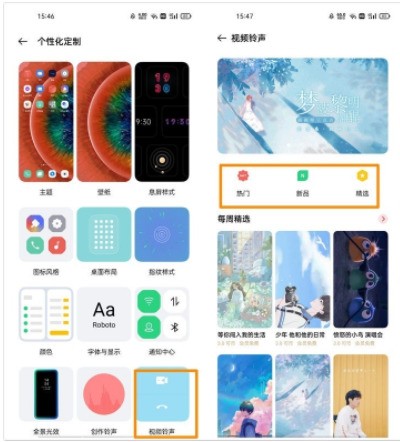
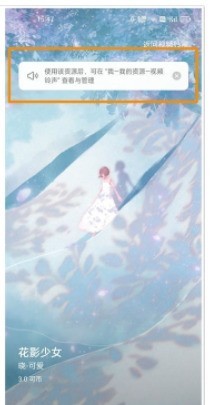
The above is the detailed content of How to enable caller ID on oppo mobile phone_Share how to set incoming call video on oppo mobile phone. For more information, please follow other related articles on the PHP Chinese website!




