
In video post-production, audio noise reduction is a common requirement. This article will introduce the steps of edius audio noise reduction to help you solve the problem of noise in video and audio. Below, we will explain in detail: load the video file and locate the audio segment that needs noise reduction, enable the edius audio noise reduction function, select the appropriate noise reduction mode and parameters, apply the noise reduction effect and preview the effect, save and output the processed video
Add the recorded video file to the material library by adding material, and drag it to the timeline; when you listen to the audio, you will find that it is mixed with a lot of environmental sounds (cicadas, etc.).

Open the Edius special effects panel, click [Audio Filter], find [Low Pass Filter] inside, and drag it to the audio file.
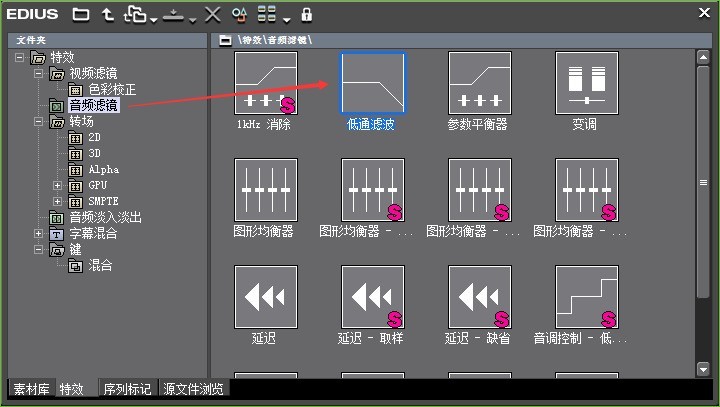
After releasing the mouse, you will find an orange strip on the audio layer, which means the filter has been added successfully.

Under the default settings, if you listen to the audio, you will find that the overall sound is very good, and the ambient sound is basically removed. Of course, if you are not satisfied with the adjusted sound effect, you can also double-click [Low Pass Filter] on the information panel and adjust its parameters in the properties box that opens until you are satisfied.

The above is the detailed content of Operation steps for edius audio sound noise reduction. For more information, please follow other related articles on the PHP Chinese website!




