
Many times we use text boxes to emphasize some content. So, how to create and use text boxes in Photoshop? In today's tutorial, PHP editor Apple will introduce you in detail how to use Photoshop text boxes, including creating, editing, setting appearance, etc. Read this article and you will learn how to use text boxes skillfully to add sparkle to your designs.
Open the photoshop software, select a picture and put it into photoshop,
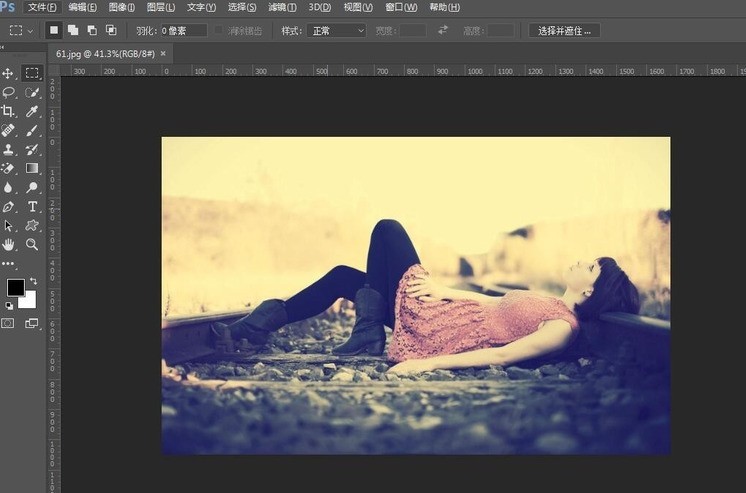
Select the text tool in the toolbox,
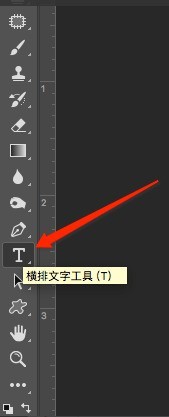
Hold down the left mouse button and drag the mouse in the canvas. A rectangular marquee tool will appear. This is the text box.
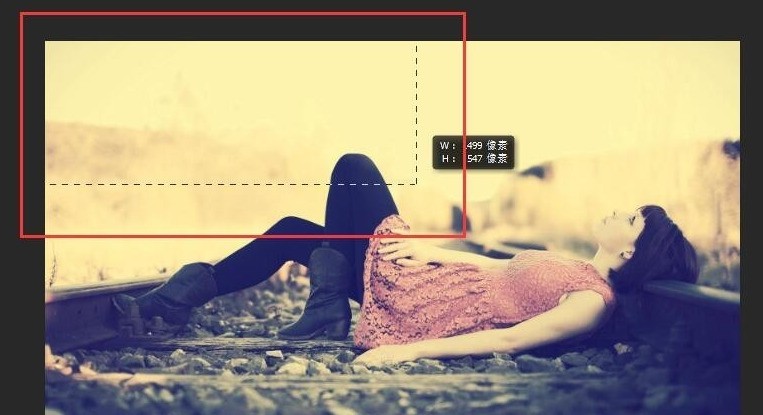
Copy a piece of text and paste it into the text box,

If there is a lot of text, you can move the mouse to the edge of the text box, an adjustment symbol will appear, and then drag the text box to resize,
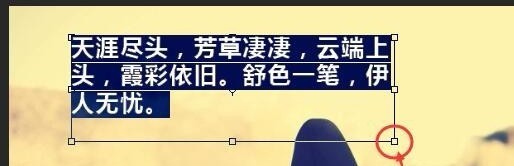
The above is the detailed content of How to use text box in photoshop. For more information, please follow other related articles on the PHP Chinese website!




