
Detailed operation method of scaling objects in Geometric Sketchpad Scaling objects is a common editing operation in Geometry Sketchpad. PHP editor Xiaoxin will introduce its detailed operation method. Zoom allows the user to enlarge or shrink an object to achieve the desired size ratio. The specific steps and techniques of zooming in the geometric sketchpad will be explained in detail below to guide readers to master this operation so that it can be used efficiently and conveniently in geometric drawing.
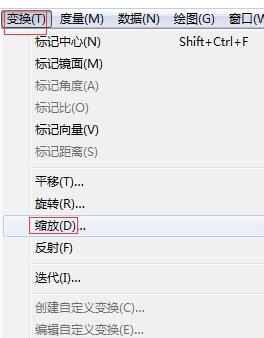
Method 1. Press [Fixed Ratio] to scale
Directly input the scaling ratio between the image and the original image. The numerator is the image value and the denominator is the original image value.
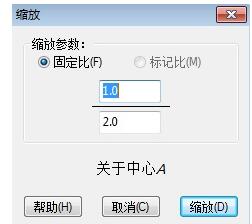
Method 2: Zoom according to [marker ratio]
Zoom according to the pre-marked zoom center and mark ratio center. The scaling process is a similarity transformation process.

There are three ways to mark the ratio:
1. Select two line segments and select [Mark Line Segment Ratio] under the [Transform] menu (this command will change depending on the selected object). Mark a ratio with the length of the first line segment as the numerator and the length of the second line segment as the denominator. You can also mark it by clicking on the two line segments in sequence after the zoom dialog box pops up without marking it in advance.
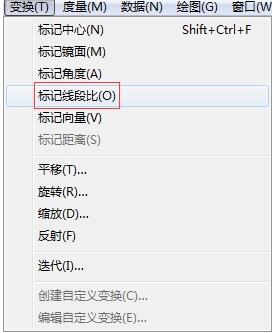
2. Select the measured value (no unit) or select a parameter (no unit), and select [Mark Ratio] under [Transform] to mark a ratio. After the scaling dialog box pops up, you can also click the corresponding value in the workspace to mark the ratio [on-site].
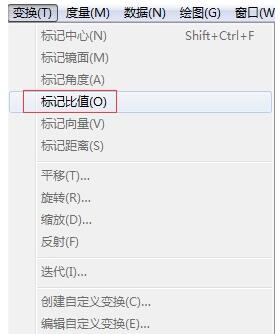
3. Select three points on the same straight line and select [Mark Ratio] under the [Transform] menu. The mark uses the distance between the first two points selected as the denominator, and the distance between the first selected point and the third selected point as the numerator. [The sign of the ratio] is determined by the direction of the first two points selected and the first point and the third point. When they are in the same direction, the sign is positive, and when they are in the opposite direction, the sign is negative. This method is the most convenient to control the ratio.
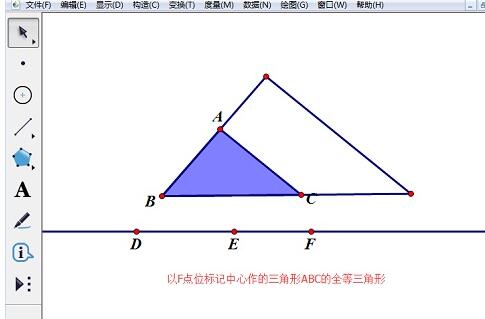
After clicking the zoom button, an image scaled with a similar ratio to the original image (the original image remains unchanged) appears on the drawing board. The image obtained according to the label ratio can be scaled synchronously with the change of the label ratio, realizing any scaling of the image observed using the label ratio.
The above is the detailed content of Detailed operation method of scaling objects in Geometry Sketchpad. For more information, please follow other related articles on the PHP Chinese website!




