
Geometry Sketchpad is a powerful geometric drawing software that can draw various geometric figures. This article will introduce how to use the geometric sketchpad to draw a triangular coordinate system. The triangular coordinate system, also known as the three-line coordinate system, is used to determine the position of a certain point in space. It plays an important role in the study of space geometry and engineering calculations. Want to know how to draw a trigonometric coordinate system using Geometry Sketchpad? Read on!
Method 1: Use the coordinate system that comes with the Geometry Sketchpad
Click to open the Geometry Sketchpad, click [Define Coordinate System] in the [Drawing] menu above, and click [Draw] after defining the coordinate system Select [Coordinate Grid] - [Triangular Coordinate Grid] from the menu, and click [Yes] in the pop-up dialog box to establish the triangular coordinate system as shown in the figure.
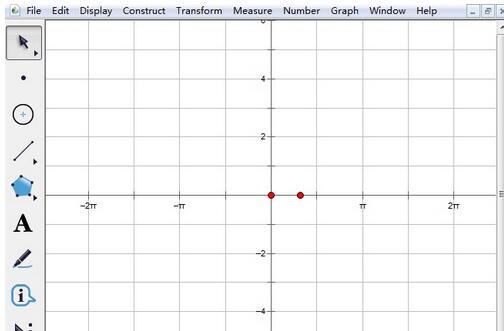
Tip: After defining the coordinate system, you can also right-click on the drawing board and select [Triangular Coordinate Grid] to convert the x-axis into radians, as shown in the figure Show.

Method 2 Use Ant | Triangular Coordinate System
Step 1 Open the geometric sketchpad, click the [Custom Tools] button on the left sidebar, and in the pop-up Select [Classic Coordinate System] - [Ant | Triangular Coordinate System] from the tool menu, as shown in the figure.

Step 2 After selecting the above tools, click twice in the drawing board working area to draw the triangular coordinate system, as shown in the figure.

Step 3 The coordinate system at this time is quite messy and needs to be adjusted. Click the [Initialize] button to restore the coordinate system to its initial state, as shown in the figure.

The design in this coordinate system is relatively free. You can also click the [Grid Lines] button to hide the grid, and click the [Scale Marks] button to display the scales in this coordinate system. Line, click the [Standard Grid] button to adjust the grid to a square, click the [Console] button to hide the console of the coordinate system, and click the [Label] button to modify the scale value label.
The above is the detailed content of How to use geometric sketchpad to draw triangular coordinate system. For more information, please follow other related articles on the PHP Chinese website!
 What is the difference between webstorm and idea?
What is the difference between webstorm and idea?
 How to check deleted call records
How to check deleted call records
 HTML image code collection
HTML image code collection
 How much is Dimensity 8200 equal to Snapdragon?
How much is Dimensity 8200 equal to Snapdragon?
 What are the methods for detecting ASP vulnerabilities?
What are the methods for detecting ASP vulnerabilities?
 The difference between Java and Java
The difference between Java and Java
 ERR_CONNECTION_REFUSED
ERR_CONNECTION_REFUSED
 How to enable secondary logon service
How to enable secondary logon service




