Java Maven Build Tool: Getting Started Guide
Maven is an open source tool for building and managing Java projects. It provides features such as dependency management, build automation, and documentation generation. After installing Maven, you can create a project by running the mvn archetype:create command. The pom.xml in the project directory contains metadata about the project, build instructions, and dependencies. Building Java applications using Maven involves compiling source code, running tests and creating jar files. You can run the application by executing the mvn clean package command and running the jar file with the java -jar command.

Java Maven Build Tool: Getting Started Guide
Maven is a popular open source tool for building and managing Java projects. It provides rich functionality, including dependency management, build automation, and project documentation generation.
Install Maven
First, install Maven in your system. You can download the latest version from the Maven official website: https://maven.apache.org/.
Extract the downloaded file and add it to the system path. For Windows users:
set PATH=%PATH%;C:\path\to\maven\bin
For Mac and Linux users:
export PATH=$PATH:/path/to/maven/bin
Create Project
To create a Maven-based project, run the following command :
mvn archetype:create -DgroupId=my.group.id -DartifactId=my-project -Dversion=1.0-SNAPSHOT
This command will create a project directory containing basic Maven configuration files and structure.
pom.xml
The pom.xml file in the project directory is the main configuration file of Maven, containing metadata about the project, Build instructions and dependencies.
<project xmlns="http://maven.apache.org/POM/4.0.0"
xmlns:xsi="http://www.w3.org/2001/XMLSchema-instance"
xsi:schemaLocation="http://maven.apache.org/POM/4.0.0 http://maven.apache.org/xsd/maven-4.0.0.xsd">
<modelVersion>4.0.0</modelVersion>
<groupId>my.group.id</groupId>
<artifactId>my-project</artifactId>
<version>1.0-SNAPSHOT</version>
<dependencies>
<dependency>
<groupId>junit</groupId>
<artifactId>junit</artifactId>
<version>4.13.2</version>
<scope>test</scope>
</dependency>
</dependencies>
</project>Practical Case: Building a Java Application
The following is an example of using Maven to build a simple Java application:
// App.java
public class App {
public static void main(String[] args) {
System.out.println("Hello Maven!");
}
}// pom.xml
<project>
<modelVersion>4.0.0</modelVersion>
<groupId>my.group.id</groupId>
<artifactId>maven-test</artifactId>
<version>1.0-SNAPSHOT</version>
<build>
<plugins>
<plugin>
<groupId>org.apache.maven.plugins</groupId>
<artifactId>maven-compiler-plugin</artifactId>
<version>3.8.1</version>
<configuration>
<source>11</source>
<target>11</target>
</configuration>
</plugin>
</plugins>
</build>
</project>Execute the build
In order to build the project, run the following command:
mvn clean package
This command will compile the source code, run the tests and create an executable jar file.
Run the application
To run the application, use the following command:
java -jar target/maven-test-1.0-SNAPSHOT.jar
You will see "Hello Maven!" output in the console .
Conclusion
Maven is a powerful build tool that simplifies the development and maintenance of Java projects. By following this guide, you will understand its basic concepts and how to use it to build and run Java applications.
The above is the detailed content of Java Maven Build Tool: Getting Started Guide. For more information, please follow other related articles on the PHP Chinese website!

Hot AI Tools

Undress AI Tool
Undress images for free

Undresser.AI Undress
AI-powered app for creating realistic nude photos

AI Clothes Remover
Online AI tool for removing clothes from photos.

Clothoff.io
AI clothes remover

Video Face Swap
Swap faces in any video effortlessly with our completely free AI face swap tool!

Hot Article

Hot Tools

Notepad++7.3.1
Easy-to-use and free code editor

SublimeText3 Chinese version
Chinese version, very easy to use

Zend Studio 13.0.1
Powerful PHP integrated development environment

Dreamweaver CS6
Visual web development tools

SublimeText3 Mac version
God-level code editing software (SublimeText3)
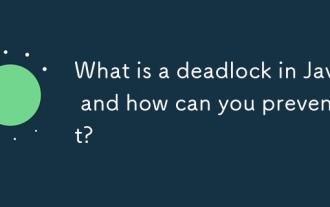 What is a deadlock in Java and how can you prevent it?
Aug 23, 2025 pm 12:55 PM
What is a deadlock in Java and how can you prevent it?
Aug 23, 2025 pm 12:55 PM
AdeadlockinJavaoccurswhentwoormorethreadsareblockedforever,eachwaitingforaresourceheldbytheother,typicallyduetocircularwaitcausedbyinconsistentlockordering;thiscanbepreventedbybreakingoneofthefournecessaryconditions—mutualexclusion,holdandwait,nopree
 How to clean up your Linux system
Aug 22, 2025 am 07:42 AM
How to clean up your Linux system
Aug 22, 2025 am 07:42 AM
Removeunusedpackagesanddependencieswithsudoaptautoremove,cleanpackagecacheusingsudoaptcleanorautoclean,andremoveoldkernelsviasudoaptautoremove--purge.2.Clearsystemlogswithsudojournalctl--vacuum-time=7d,deletearchivedlogsin/var/log,andempty/tmpand/var
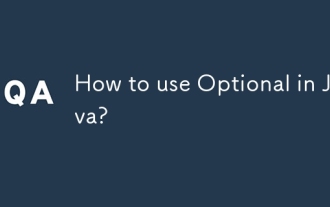 How to use Optional in Java?
Aug 22, 2025 am 10:27 AM
How to use Optional in Java?
Aug 22, 2025 am 10:27 AM
UseOptional.empty(),Optional.of(),andOptional.ofNullable()tocreateOptionalinstancesdependingonwhetherthevalueisabsent,non-null,orpossiblynull.2.CheckforvaluessafelyusingisPresent()orpreferablyifPresent()toavoiddirectnullchecks.3.Providedefaultswithor
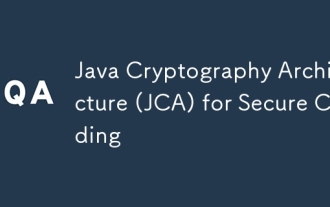 Java Cryptography Architecture (JCA) for Secure Coding
Aug 23, 2025 pm 01:20 PM
Java Cryptography Architecture (JCA) for Secure Coding
Aug 23, 2025 pm 01:20 PM
Understand JCA core components such as MessageDigest, Cipher, KeyGenerator, SecureRandom, Signature, KeyStore, etc., which implement algorithms through the provider mechanism; 2. Use strong algorithms and parameters such as SHA-256/SHA-512, AES (256-bit key, GCM mode), RSA (2048-bit or above) and SecureRandom; 3. Avoid hard-coded keys, use KeyStore to manage keys, and generate keys through securely derived passwords such as PBKDF2; 4. Disable ECB mode, adopt authentication encryption modes such as GCM, use unique random IVs for each encryption, and clear sensitive ones in time
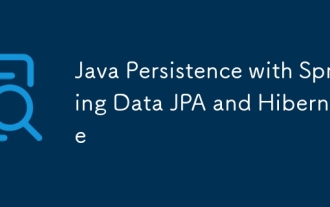 Java Persistence with Spring Data JPA and Hibernate
Aug 22, 2025 am 07:52 AM
Java Persistence with Spring Data JPA and Hibernate
Aug 22, 2025 am 07:52 AM
The core of SpringDataJPA and Hibernate working together is: 1. JPA is the specification and Hibernate is the implementation, SpringDataJPA encapsulation simplifies DAO development; 2. Entity classes map database structures through @Entity, @Id, @Column, etc.; 3. Repository interface inherits JpaRepository to automatically implement CRUD and named query methods; 4. Complex queries use @Query annotation to support JPQL or native SQL; 5. In SpringBoot, integration is completed by adding starter dependencies and configuring data sources and JPA attributes; 6. Transactions are made by @Transactiona
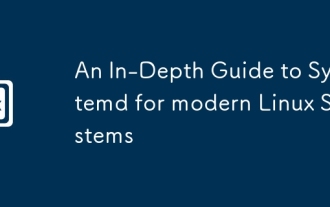 An In-Depth Guide to Systemd for modern Linux Systems
Aug 23, 2025 pm 12:02 PM
An In-Depth Guide to Systemd for modern Linux Systems
Aug 23, 2025 pm 12:02 PM
Systemdisthefirstprocess(PID1)inmodernLinuxsystems,replacingolderinitsystemslikeSysVinitandUpstart,responsibleforbooting,managingservices,devices,logs,andusersessionsthroughasuiteofintegratedtools.2.Itusesunitfiles(.service,.timer,.socket,etc.)todefi
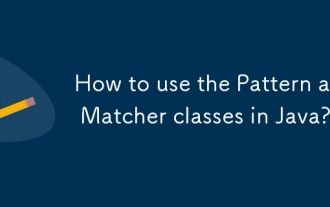 How to use the Pattern and Matcher classes in Java?
Aug 22, 2025 am 09:57 AM
How to use the Pattern and Matcher classes in Java?
Aug 22, 2025 am 09:57 AM
The Pattern class is used to compile regular expressions, and the Matcher class is used to perform matching operations on strings. The combination of the two can realize text search, matching and replacement; first create a pattern object through Pattern.compile(), and then call its matcher() method to generate a Matcher instance. Then use matches() to judge the full string matching, find() to find subsequences, replaceAll() or replaceFirst() for replacement. If the regular contains a capture group, the nth group content can be obtained through group(n). In actual applications, you should avoid repeated compilation patterns, pay attention to special character escapes, and use the matching pattern flag as needed, and ultimately achieve efficient
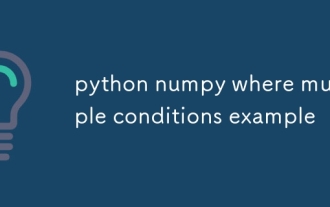 python numpy where multiple conditions example
Aug 21, 2025 am 02:32 AM
python numpy where multiple conditions example
Aug 21, 2025 am 02:32 AM
When using np.where() to process multiple conditions, you need to wrap the conditions in brackets and replace and or with &,|. 1. Example of multi-condition "And" operation: (arr>3)&(arr







