How to clean up your Linux system
Remove unused packages and dependencies with sudo apt autoremove, clean package cache using sudo apt clean or autoclean, and remove old kernels via sudo apt autoremove --purge. 2. Clear system logs with sudo journalctl --vacuum-time=7d, delete archived logs in /var/log, and empty /tmp and /var/tmp directories. 3. Find large files using find /home -type f -size 100M, analyze disk usage with ncdu, and delete unneeded files from ~/Downloads, ~/.cache, and ~/.local/share/Trash. 4. Uninstall unused applications using sudo apt remove or purge, and list installed apps with apt list --installed to identify bloat. 5. Regular maintenance improves performance and frees space; avoid deleting unknown system files.
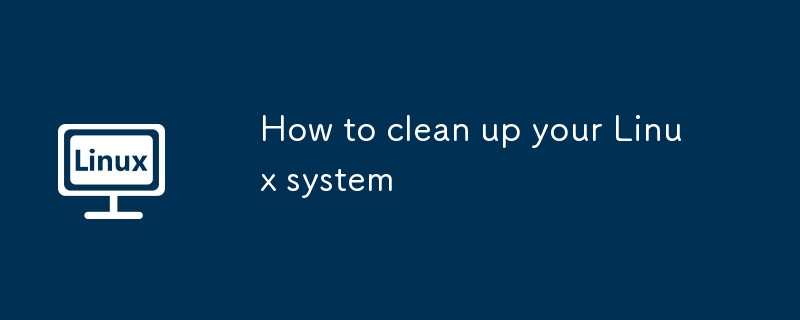
Cleaning up your Linux system helps free up disk space, improve performance, and keep things organized. Here’s how to do it effectively without breaking anything.
Remove Unused Packages and Dependencies
Over time, your system accumulates packages you no longer use and leftover dependencies. These take up space and can clutter your system.
- Remove unused packages: Use sudo apt autoremove (on Debian/Ubuntu) to remove old dependencies that were installed with software but aren’t needed anymore.
- Clean package cache: Package managers store downloaded package files. Clear them with sudo apt clean or sudo apt autoclean to free up space.
- Remove old kernels: After system updates, old kernel versions stay on your system. You can safely remove them using sudo apt autoremove --purge.
Clear System Logs and Temporary Files
Logs and temp files grow over time, especially on systems that run for long periods.
- Rotate and clean logs: Use sudo journalctl --vacuum-time=7d to keep only the last 7 days of systemd logs.
- Delete old log files: Check /var/log and remove archived logs (like *.gz, *.old) if you don’t need them.
- Clear temporary directories: Remove files in /tmp and /var/tmp — most are safe to delete on shutdown or manually.
Find and Delete Large or Unneeded Files
Some files take up more space than you realize. Identifying them helps you decide what to keep.
- Find large files: Run find /home -type f -size 100M to list files over 100MB in your home directory.
- Analyze disk usage: Use ncdu (install with sudo apt install ncdu) to browse directories and see what’s using the most space.
- Delete old downloads and caches: Clear your browser cache and remove old files from ~/Downloads, ~/.cache, and ~/.local/share/Trash.
Uninstall Unused Applications
Applications you don’t use still take up space and may run background processes.
- List installed apps with apt list --installed and look for software you no longer need.
- Uninstall with sudo apt remove package-name or sudo apt purge package-name to also delete config files.
- Consider using lightweight alternatives for resource-heavy apps.
Basically, regular cleanup keeps your system fast and reliable. Focus on package management, logs, temp files, and personal data. Don’t delete system files unless you know what they are. A little maintenance goes a long way.
The above is the detailed content of How to clean up your Linux system. For more information, please follow other related articles on the PHP Chinese website!

Hot AI Tools

Undress AI Tool
Undress images for free

Undresser.AI Undress
AI-powered app for creating realistic nude photos

AI Clothes Remover
Online AI tool for removing clothes from photos.

Clothoff.io
AI clothes remover

Video Face Swap
Swap faces in any video effortlessly with our completely free AI face swap tool!

Hot Article

Hot Tools

Notepad++7.3.1
Easy-to-use and free code editor

SublimeText3 Chinese version
Chinese version, very easy to use

Zend Studio 13.0.1
Powerful PHP integrated development environment

Dreamweaver CS6
Visual web development tools

SublimeText3 Mac version
God-level code editing software (SublimeText3)
 How to install software on Linux using the terminal?
Aug 02, 2025 pm 12:58 PM
How to install software on Linux using the terminal?
Aug 02, 2025 pm 12:58 PM
There are three main ways to install software on Linux: 1. Use a package manager, such as apt, dnf or pacman, and then execute the install command after updating the source, such as sudoaptininstallcurl; 2. For .deb or .rpm files, use dpkg or rpm commands to install, and repair dependencies when needed; 3. Use snap or flatpak to install applications across platforms, such as sudosnapinstall software name, which is suitable for users who are pursuing version updates. It is recommended to use the system's own package manager for better compatibility and performance.
 The Ultimate Guide to High-Performance Gaming on Linux
Aug 03, 2025 am 05:51 AM
The Ultimate Guide to High-Performance Gaming on Linux
Aug 03, 2025 am 05:51 AM
ChoosePop!_OS,Ubuntu,NobaraLinux,orArchLinuxforoptimalgamingperformancewithminimaloverhead.2.InstallofficialNVIDIAproprietarydriversforNVIDIAGPUs,ensureup-to-dateMesaandkernelversionsforAMDandIntelGPUs.3.EnabletheperformanceCPUgovernor,usealow-latenc
 What are the main pros and cons of Linux vs. Windows?
Aug 03, 2025 am 02:56 AM
What are the main pros and cons of Linux vs. Windows?
Aug 03, 2025 am 02:56 AM
Linux is suitable for old hardware, has high security and is customizable, but has weak software compatibility; Windows software is rich and easy to use, but has high resource utilization. 1. In terms of performance, Linux is lightweight and efficient, suitable for old devices; Windows has high hardware requirements. 2. In terms of software, Windows has wider compatibility, especially professional tools and games; Linux needs to use tools to run some software. 3. In terms of security, Linux permission management is stricter and updates are convenient; although Windows is protected, it is still vulnerable to attacks. 4. In terms of difficulty of use, the Linux learning curve is steep; Windows operation is intuitive. Choose according to requirements: choose Linux with performance and security, and choose Windows with compatibility and ease of use.
 Understanding RAID Configurations on a Linux Server
Aug 05, 2025 am 11:50 AM
Understanding RAID Configurations on a Linux Server
Aug 05, 2025 am 11:50 AM
RAIDimprovesstorageperformanceandreliabilityonLinuxserversthroughvariousconfigurations;RAID0offersspeedbutnoredundancy;RAID1providesmirroringforcriticaldatawith50�pacityloss;RAID5supportssingle-drivefailuretoleranceusingparityandrequiresatleastthre
 Linux how to enable and disable services at boot
Aug 08, 2025 am 10:23 AM
Linux how to enable and disable services at boot
Aug 08, 2025 am 10:23 AM
To manage the startup of Linux services, use the systemctl command. 1. Check the service status: systemctlstatus can check whether the service is running, enabled or disabled. 2. Enable the service startup: sudosystemctlenable, such as sudosystemctlenablenginx. If it is started at the same time, use sudosystemctlenable--nownginx. 3. Disable the service startup: sudosystemctldisable, such as sudosystemctldisablecups. If it is stopped at the same time, use sudosystemctldisabl
 Linux how to list all running processes
Aug 08, 2025 am 06:42 AM
Linux how to list all running processes
Aug 08, 2025 am 06:42 AM
Usepsauxforacompletesnapshotofallrunningprocesses,showingdetailedinformationlikeUSER,PID,CPU,andmemoryusage.2.Usetoporhtopforreal-timemonitoringofprocesseswithdynamicupdates,wherehtopoffersamoreintuitiveinterface.3.UsepgreporpidoftoquicklyfindthePIDs
 How to clean up your Linux system
Aug 22, 2025 am 07:42 AM
How to clean up your Linux system
Aug 22, 2025 am 07:42 AM
Removeunusedpackagesanddependencieswithsudoaptautoremove,cleanpackagecacheusingsudoaptcleanorautoclean,andremoveoldkernelsviasudoaptautoremove--purge.2.Clearsystemlogswithsudojournalctl--vacuum-time=7d,deletearchivedlogsin/var/log,andempty/tmpand/var
 Linux how to view the contents of a file
Aug 19, 2025 pm 06:44 PM
Linux how to view the contents of a file
Aug 19, 2025 pm 06:44 PM
ToviewfilecontentsinLinux,usedifferentcommandsbasedonyourneeds:1.Forsmallfiles,usecattodisplaytheentirecontentatonce,withcat-ntoshowlinenumbers.2.Forlargefiles,uselesstoscrollpagebypageorlinebyline,searchwith/search_term,andquitwithq.3.Usemoreforbasi







