
How to convert photos into realistic oil painting effects? This is exactly what this tutorial will solve. This guide will use the power of Photoshop to teach you step-by-step how to easily achieve this effect, allowing you to instantly transform ordinary photos into masterpieces of art. Are you ready to explore the next level of photo editing? Then continue reading and let the editor of Photoshop Chinese website guide you on this wonderful journey!
Import the oil painting canvas material into Photoshop.

After placing the photo into Photoshop, rasterize the layer.
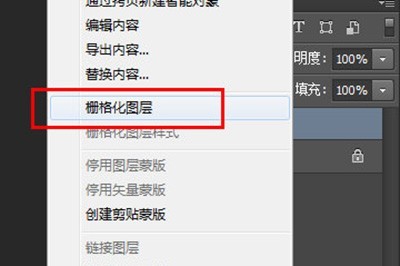
Use [Filter]-[Filter Library]-[Brush Stroke]-[Angular Line] on the layer of the photo, and lower the stroke length. And pull the direction balance up. Until the results you are satisfied with appear.
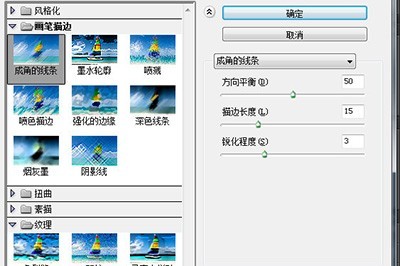
Click [Image]-[Auto Tone]. Change the blending mode of the photo layer to [Multiply] so that the photo can blend into the background canvas.
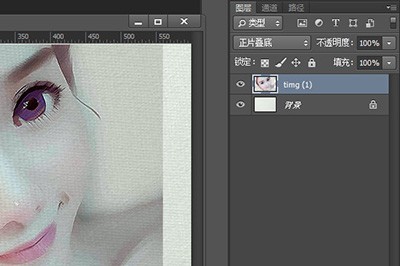
Finally, add a mask to the layer of the photo, fill the mask with black, and then use a white brush to paint on the photo to make the effect of the oil painting more realistic.
The above is the detailed content of Photoshop steps to turn photos into oil painting effects. For more information, please follow other related articles on the PHP Chinese website!
 mysql paging
mysql paging
 What is the shortcut key for switching users?
What is the shortcut key for switching users?
 How to solve the problem that Win10 folder cannot be deleted
How to solve the problem that Win10 folder cannot be deleted
 How to open ramdisk
How to open ramdisk
 What to do if your IP address is attacked
What to do if your IP address is attacked
 How to cut long pictures on Huawei mobile phones
How to cut long pictures on Huawei mobile phones
 mybatis first level cache and second level cache
mybatis first level cache and second level cache
 Usage of get function in c language
Usage of get function in c language




