
The thumbnails in PPT can only be displayed in a small size by default, which is not eye-catching enough. Sometimes we need to click the thumbnail before the picture can be displayed in a large size and full screen. Today, PHP editor Xinyi will share with you a little trick to make thumbnails display full screen in PPT with just one click. The operation is simple, come and take a look!
Create a new PPT presentation, switch to the [Insert] tab, click [Object] in the toolbar, open the Insert Object dialog box, select the [Microsoft PowerPoint Presentation] item, and then click [OK] to return.
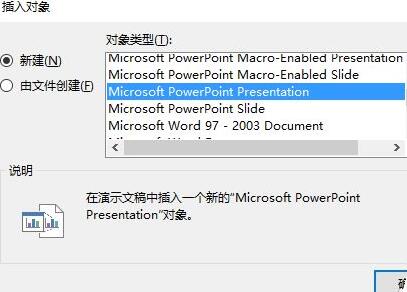
In this new PPT object, insert the picture like a normal PPT operation, and adjust the size of the picture to be consistent with the size of the PPT object.

And so on, add thumbnails of other pictures, and adjust the size and position. After completion, press the F5 key to demonstrate, and you will get the effect described above.
The above is the detailed content of PPT tutorial on how to realize full-screen display of large images with just one thumbnail. For more information, please follow other related articles on the PHP Chinese website!




