
When making presentations, displaying images in a dynamic way can enhance the visual effect. In PPT, we can easily achieve the transition effect of pictures from large to small. PHP editor Yuzai will introduce in detail how to use the animation function of PPT to cleverly implement this operation to make your presentation more attractive. Please read on for the detailed steps below to learn how to change the image from large to small.
First insert a picture, and then enter the [Custom Animation] page. When adding effects, select [Enter] - [Other Effects], and select [Enlarge] there, and then adjust the parameters.

In this way, the effect of the PPT picture will be to enlarge it first, and then slowly reduce it to the normal size.
If you are not satisfied with this amplification effect, there is another way.
First enlarge the picture, add the effect [Emphasis]-[Zoom In/Out], adjust the size in the animation options, select Custom, and then set the value below 100%, and above 100% it will zoom in again. Then check [Smooth start]. After setting it up, your pictures will be displayed from large to small.
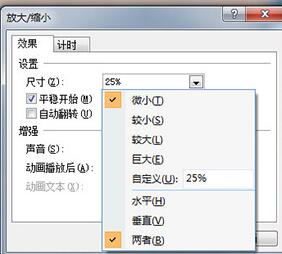
The above is the detailed content of How to use PPT to change pictures from large to small. For more information, please follow other related articles on the PHP Chinese website!
 How to make charts and data analysis charts in PPT
How to make charts and data analysis charts in PPT
 Android voice playback function implementation method
Android voice playback function implementation method
 AC contactor use
AC contactor use
 The difference between vscode and visual studio
The difference between vscode and visual studio
 The difference between Java and Java
The difference between Java and Java
 Introduction to hard disk interface types
Introduction to hard disk interface types
 nagios configuration method
nagios configuration method
 How to delete a folder in linux
How to delete a folder in linux




