
The Excel table is too large to print on one page? PHP editor Xinyi teaches you how to quickly reduce the form and do it in one page easily!
Open a sample workbook, you can see that there are many data columns in the table
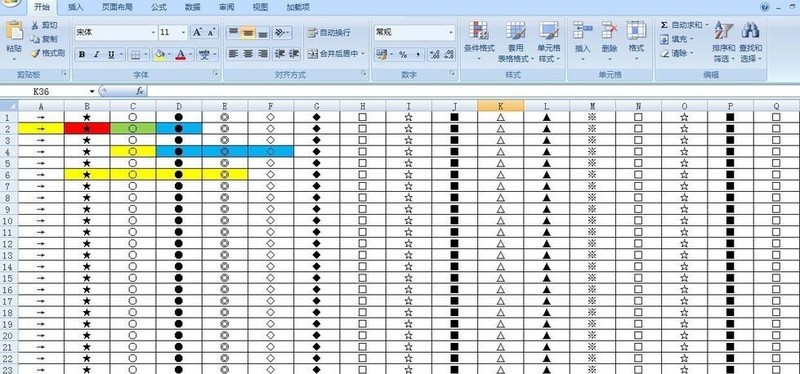
Use the left button of the mouse to click the [Office Button] in the upper left corner (in the picture (pointed by the red arrow), move the mouse pointer to [Print] (pointed by the blue arrow in the picture), and in the pop-up menu, click [Print Preview] (pointed by the green arrow in the picture)
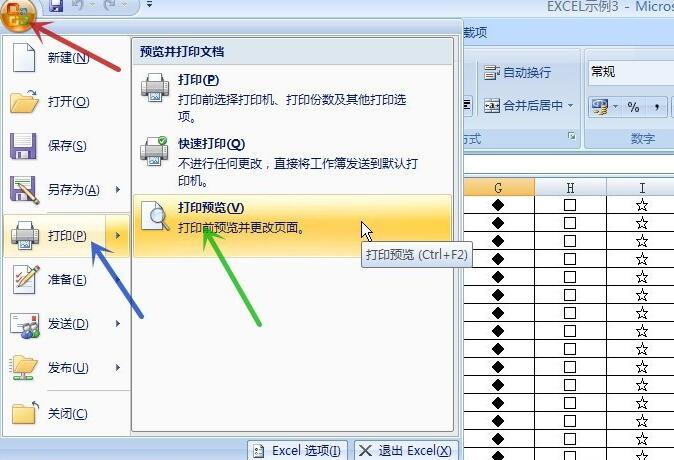
It can be seen that the document is now divided into two pages for printing (pointed by the red arrow in the picture)
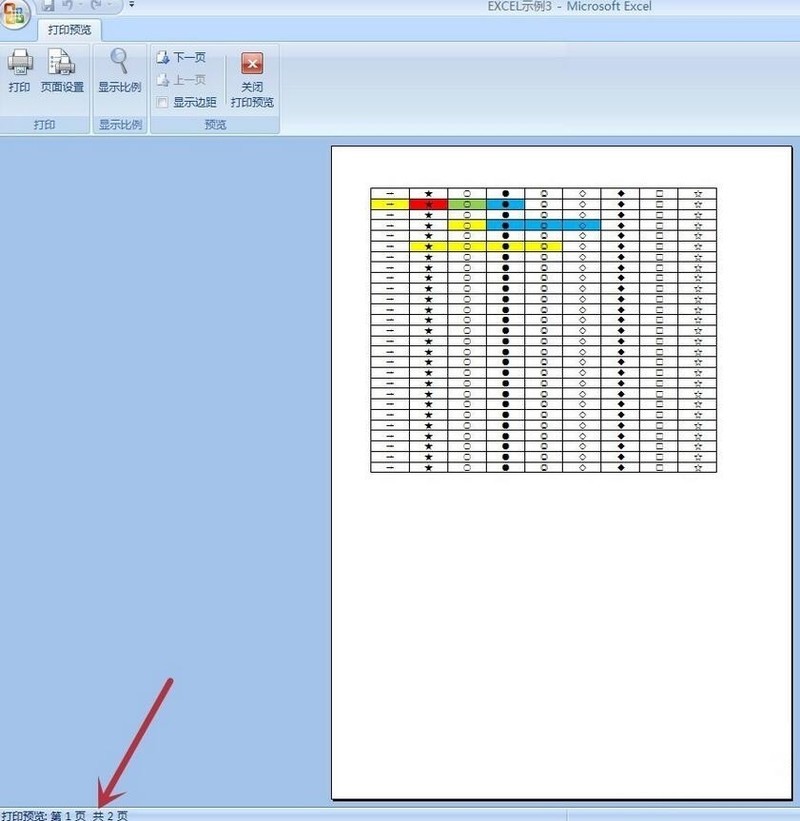
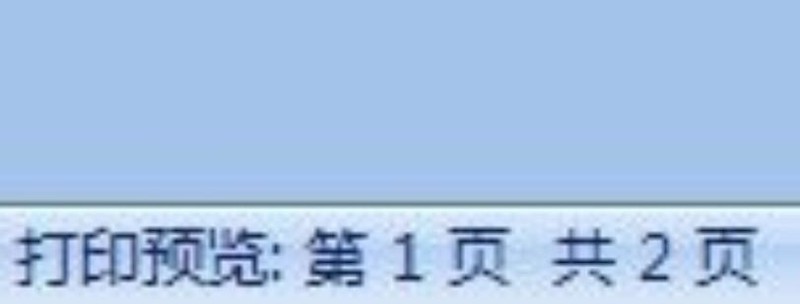
Use the left mouse button to click [Page Setup] (picture In the pop-up [Page Setup] dialog box, select [Adjust to...] (pointed by the red arrow in the picture), and then click [OK] ( The blue arrow in the picture points to)
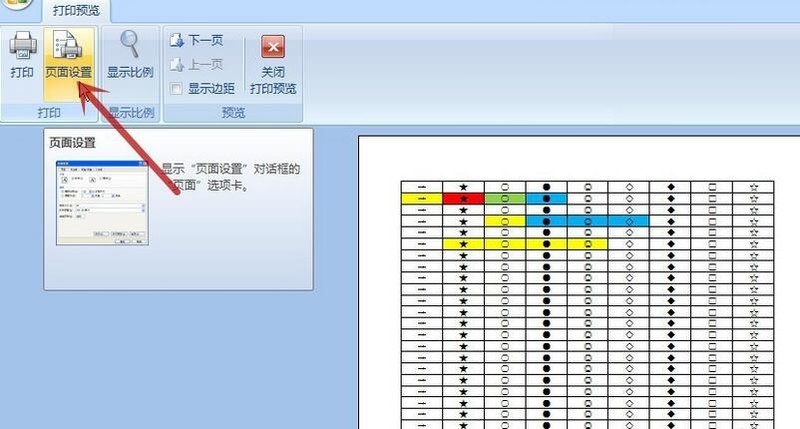
The visible table is reduced to one page for printing (the red arrow in the picture points to). Complete setup.
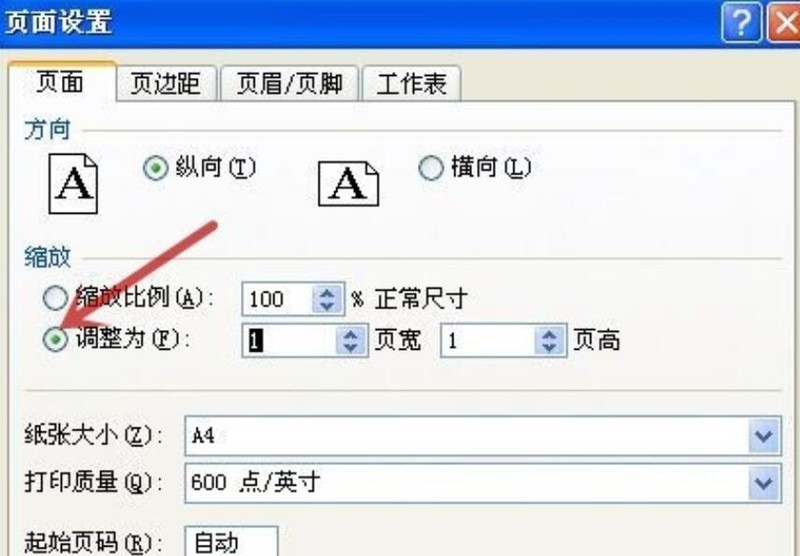
The above is the detailed content of How to reduce an Excel table to one page for printing_Tutorial on quickly reducing an Excel table to one page for printing. For more information, please follow other related articles on the PHP Chinese website!




