
Attention netizens who want to create glowing GIF fonts! PHP editor Xiaoxin hereby brings you a detailed tutorial to teach you how to skillfully use Photoshop to create cool luminous fonts. Come and learn!
Open Photoshop, create a new canvas of 300x200 size,
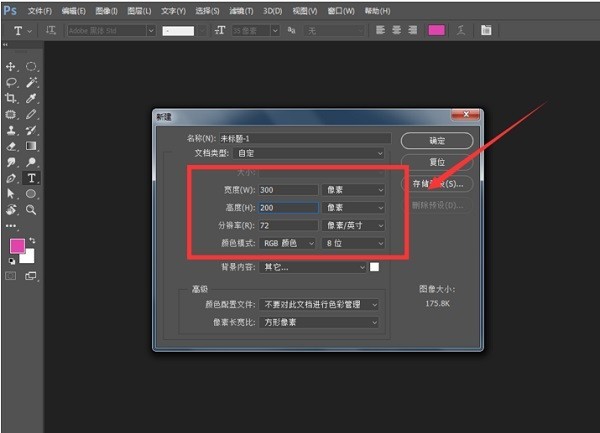
Enter text in the canvas, as shown in the picture,
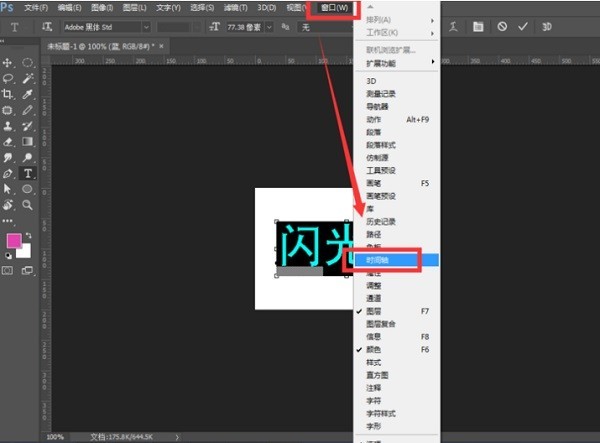
more Copy it several times and change it to the corresponding color. There are three layers in total. The colors are red, green and blue.
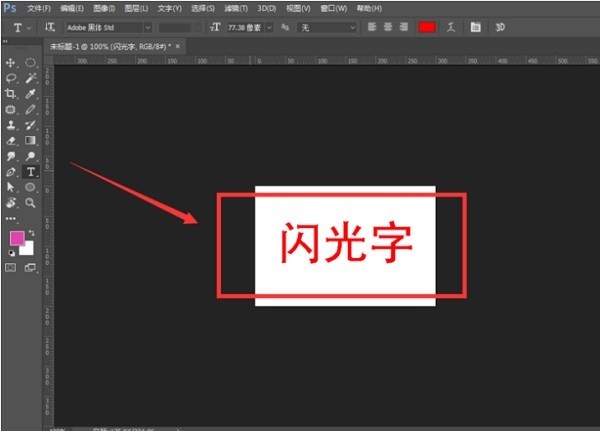
Click on the window in the menu bar - Timeline,
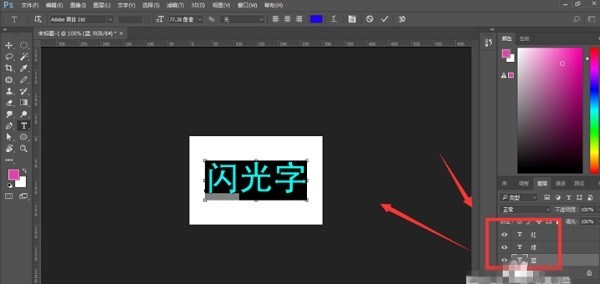
Choose to create a frame animation, as shown in the figure,
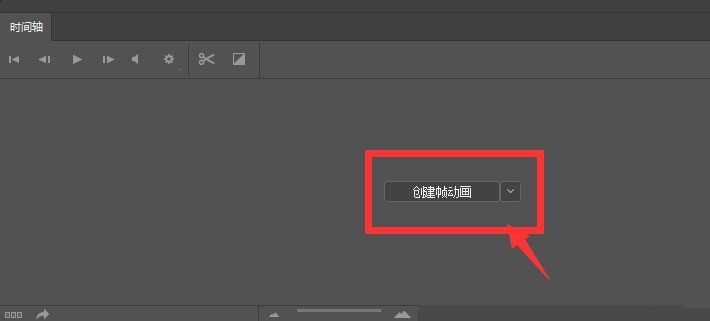
After creating a frame animation, click the New option to create three frame animation files and layer Corresponding to the numbers,
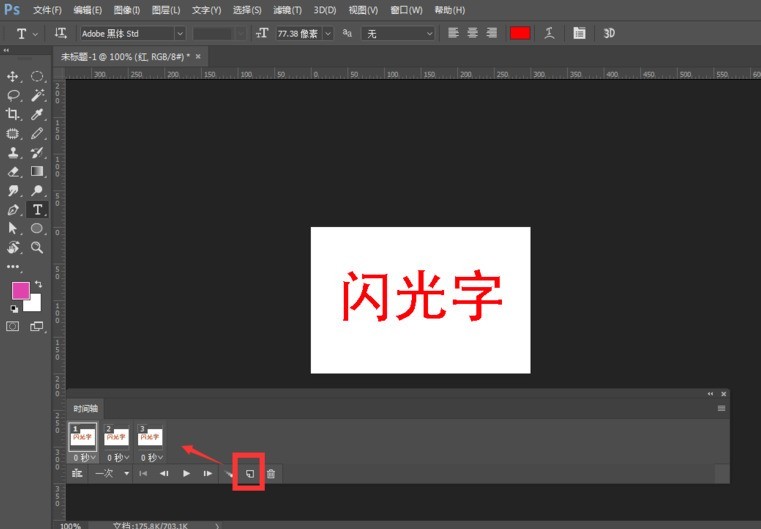
select the first frame animation, then click on the first red layer in the layer, open the eyes of the red layer, and close the eyes of other layers.
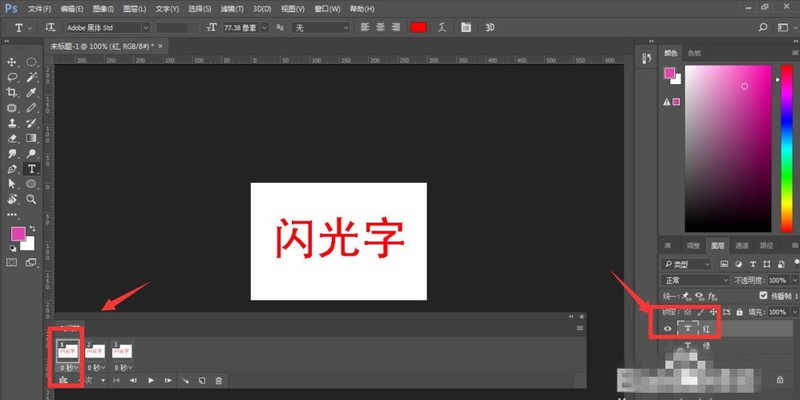
Open the second and third frame animation, use the same method to operate, set the animation to forever,
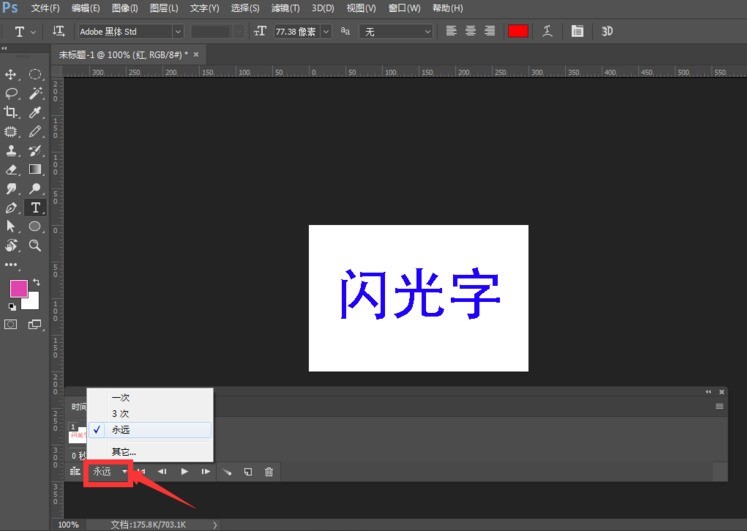
Set the interval time is 0.1 seconds, click the start button to view the animation effect,
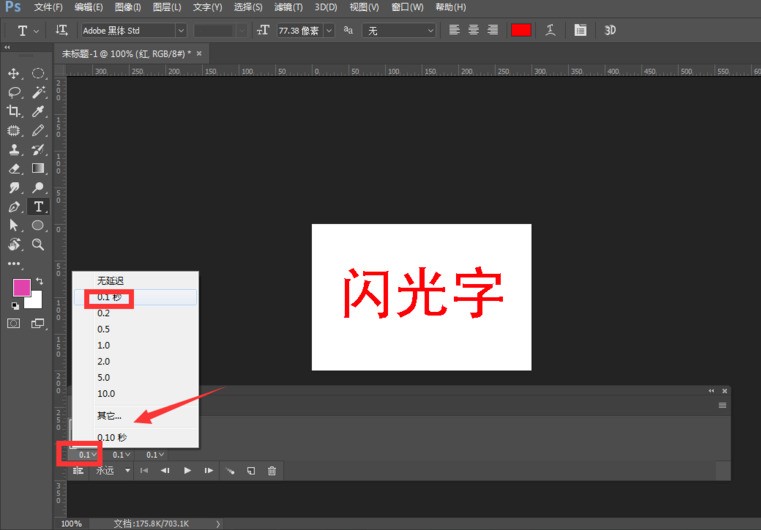
Export the file, select the format used by the web, in the export property bar, set the export format to gif format, and select Forever for the loop option , and then export the animation.

The effect is as shown

The above is the detailed content of How to create glowing GIF fonts in Photoshop. For more information, please follow other related articles on the PHP Chinese website!




