
How to draw a rhombus in Geometry Sketchpad? PHP editor Yuzai brings you a tutorial on using the transformation command to create a rhombus on the geometric sketchpad. In the following article, we'll walk through how to draw a rhombus using the transform command, including creating a basic shape, applying the transform, and adjusting parameters to get the desired rhombus shape.
(1) Open the geometric sketchpad, use the line segment tool to first draw a line segment AB, and construct the midpoint C.
(2) Select point C and line segment AB, execute the [Construction]-[Perpendicular Line] command, so that the perpendicular line of line segment AB is actually drawn,
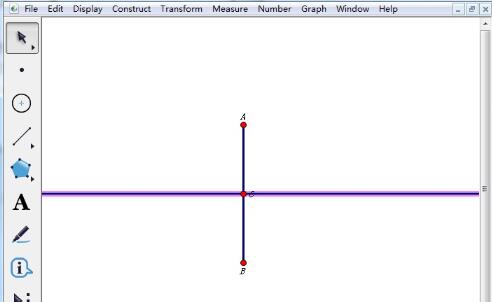
(3) Use the drawing point tool to draw a point D on the middle vertical line, hide the middle vertical line, and connect AD and BD.
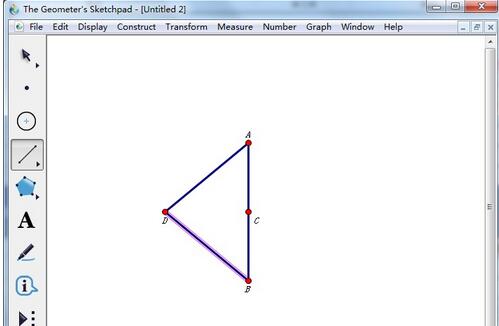
(4) Make sure that only line segment AB is selected, execute the [Transform]-[Mark Mirror] command, (the same operation can also be completed by double-clicking line segment AB directly with the selection tool), mark the line segment AB is a mirror surface, which actually marks an axis of symmetry for later symmetry drawings.
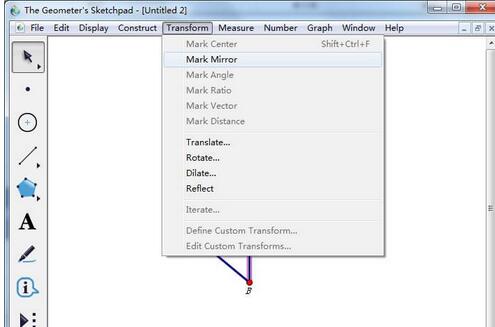
(5) Make sure that the selected object has point D, line segment DB, and DA. Execute the [Transform]-[Reflection] command to make a symmetrical figure of the selected object about AB.
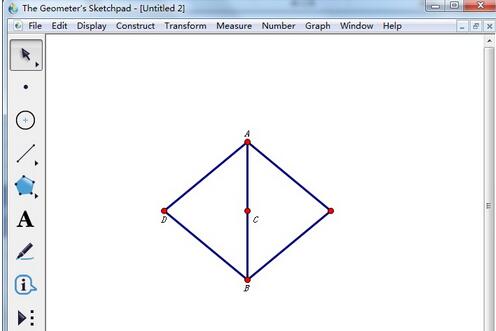
(6) Finally, hide the line segment AB and point C, thus completing the production of the rhombus.
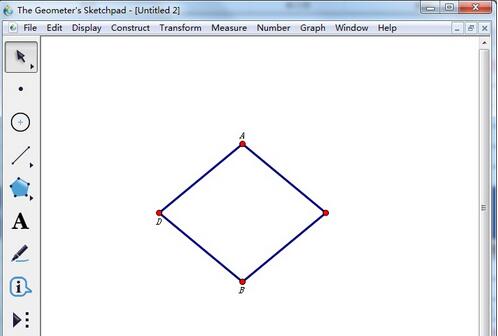
The above is the detailed content of Steps to use the transformation command to create a rhombus on the geometric sketchpad. For more information, please follow other related articles on the PHP Chinese website!




