
1. Make measurement values
We make a right triangle. Open the drawing board, first let's make a right triangle, click [Customize Tools] - Triangle - Right Triangle on the sidebar, click in the tool area, and then drag the mouse, you can see that the right triangle is made .
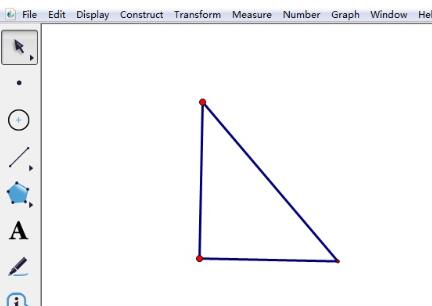
Measures the height of the triangle. Use the [Move Arrow Tool] on the sidebar to select a right-angled side, and click the [Measure]-[Length] command on the menu bar. At this time, the height of the right-angled triangle is measured, and the measurement value is as shown in the figure.
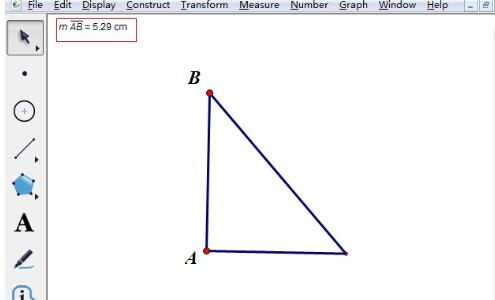
2. Modify the value name
Now the measurement value displays the length of line segment AB. If you want to change it to the height, click the mouse on the measurement value. , then right-click and select [Label of Distance Measurement Value], as shown in the figure.
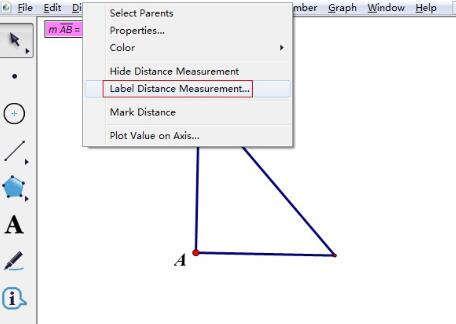
The distance measurement value dialog box will pop up, select the [Label] tab, enter the new name [Height of the right triangle] in the edit box, and then click [OK] .
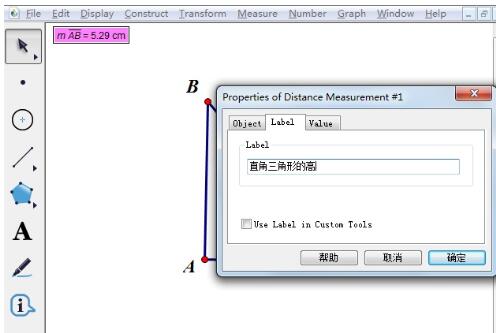
After the above operation, you can see that the measurement name has been changed to [Height of the Right Triangle], as shown in the figure, so that you can know at a glance what the height of the triangle is.
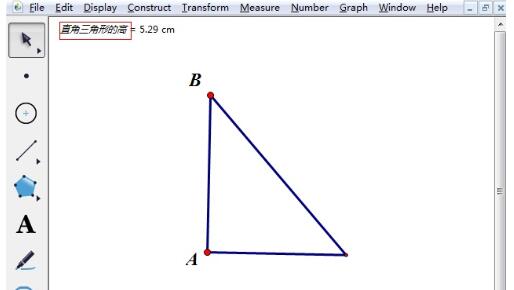
After studying this article, do you think it will be easier to operate it in the future?
The above is the detailed content of Steps to change the name of a measure value in Geometry Sketchpad. For more information, please follow other related articles on the PHP Chinese website!




