
1. The format and content of the two PPTs that the editor wants to merge are completely different, so what should I do?
2. Create a new PPT in the same folder. After opening it, you will find it is empty. Don’t rush to add new slides.
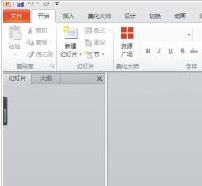
3. You can clearly see the [New Slide] tab on the page. Open the inverted triangle below and there will be a [Reuse Slide] at the bottom of the slide.
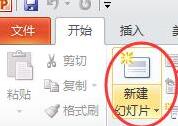
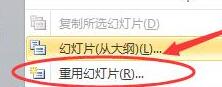
4. After clicking [Reuse Slide], [Browse] will appear at the top of the page. You can choose [Browse Slide] or [Browse File]. This choice is the second one.
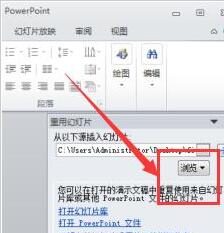
5. Select the first two slides from the computer file and import them into this new slide in sequence.
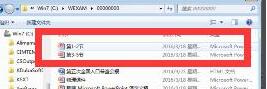
6. After selecting a file, it will automatically jump to a new slide. The slides to be imported will be displayed on the right side of the page. Click on each slide to add it. Note that there is a [Keep original] in the lower corner. Format], if you need this format, check it. The two slides are also imported in the same way.
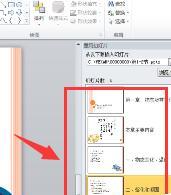
7. Finally, after clicking on all the slides to be added to import, you can find that after checking [Keep original format], the merged PPT has not changed its style. Below is the reading view.
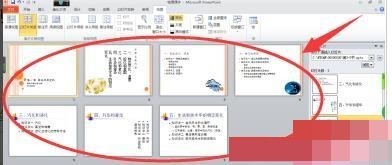
The above is the detailed content of Steps to merge two PPT slides into one and retain the original format. For more information, please follow other related articles on the PHP Chinese website!




