
Open a PPT slide with multiple objects inserted. If several of the objects overlap, it is difficult to select them by clicking the mouse alone. In this case, you can click the menu bar--[Start]--[Edit] --[Select]
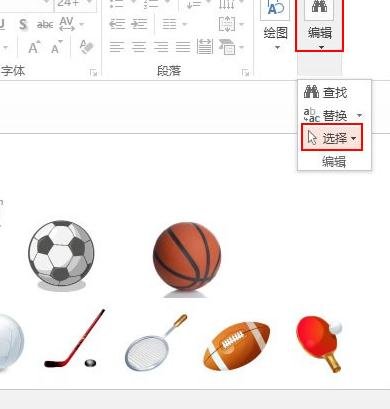
There are three options: select all, select objects and select pane. Select all: has the same effect as Ctrl A, which is to select all objects on the page at one time ;Select object: select a single object; select pane: pop up the pane on the right for related operations. Here we click on the selection pane.
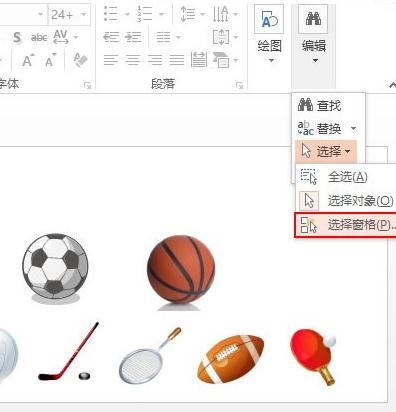
The selection pane pops up on the right, and we see that all the objects on the page are displayed. Since the name is customized by the system, it is not possible to determine which object it is just by looking at the name.
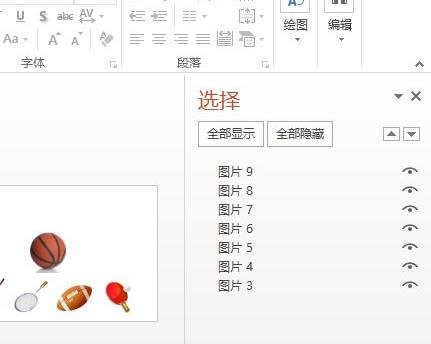
Select an object from the pane and use the up and down arrows to adjust its position, placing the more frequently used objects at the top.
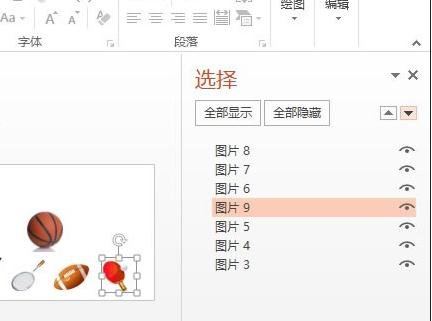
Click the [eye] icon behind an object to hide the object, so that it can be called at any time without being deleted.
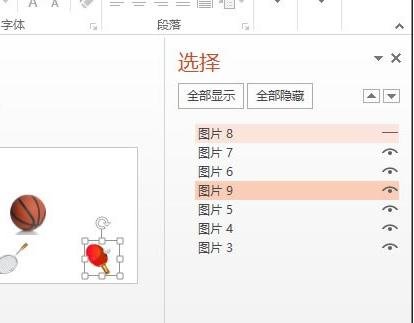
The above is the detailed content of The specific method of selecting slide object elements in ppt2013. For more information, please follow other related articles on the PHP Chinese website!




