 Software Tutorial
Software Tutorial
 Computer Software
Computer Software
 Detailed method of making square tool using Geometric Sketchpad
Detailed method of making square tool using Geometric Sketchpad
Detailed method of making square tool using Geometric Sketchpad
php editor Strawberry will introduce you in detail the correct method of making a geometric drawing board. How to determine the size and position of drawing objects, techniques for drawing basic geometric shapes such as lines, circles, and polygons, and how to use tools for accurate measurement and calibration. Through the guidance of this article, you will be able to master the skills of making a standardized geometric drawing board, helping you to draw geometric figures more effectively.
1. Draw a square
Open the Geometric Sketchpad, create a new blank file, save the file to the Tool Folder of the Geometric Sketchpad installation folder, and name the file [Plane Tool].
Use the [Line Segment] tool to draw a line segment in the workspace and label it A and B.
Select point A, click the menu [Transform]-[Mark Center], (the faster way to complete this step is to double-click point A with the selection tool).
Explanation: Mark a certain point as the center because the rotation and scaling operations must be based on a certain center point. We will use rotation in the following operations, so we need to mark the center.
Use the [Select] tool to select point B and line segment AB (be careful not to select point A), click the menu [Transform] - [Rotate], a dialog box will pop up, click [Rotate] directly .
Note: The default rotation method is to rotate the selected object 900 (counterclockwise) around point A. You can preview the result in the workspace (this is an improvement over 3.0 and can improve production efficiency). Just use the default rotation method for this step.
Use the [Select] tool to double-click point B, mark the new center, select point A and line segment AB, select [Transform]---[Rotate] from the menu, a rotation dialog box will pop up, and change the rotation angle to -90 degree, (that is, rotate 90 degrees clockwise around point B).
Finally connect the line segments between the two endpoints to obtain a square as shown below.

2. Create Square Tool
Use the [Select] tool to draw a dotted frame in the workspace to frame all the drawn squares (sides and vertices) , and select all the objects that make up the square.
Click the [Custom Tool] button, select [Create New Tool] from the pop-up options, and make the following settings in the [New Tool] dialog box that pops up, as shown in the figure.
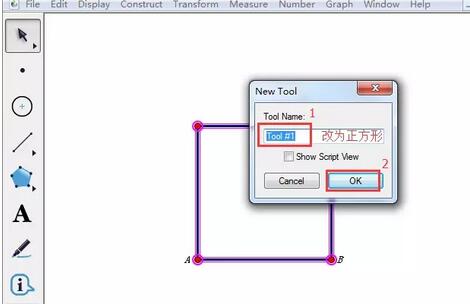
3. Use of the Square Tool
In other geometric sketchpad files, press and hold the custom tool button, and select the Square Tool in the pop-up shortcut option.
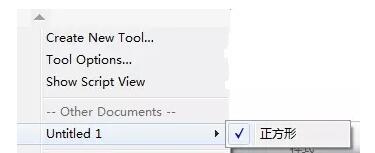
Click to match the first point in the workspace, move to another position, and click to match the second point, so that a square has been drawn (as shown in the figure below) . If the size and position are wrong, you can drag the vertices to change them.

The above is the detailed content of Detailed method of making square tool using Geometric Sketchpad. For more information, please follow other related articles on the PHP Chinese website!

Hot AI Tools

Undress AI Tool
Undress images for free

Undresser.AI Undress
AI-powered app for creating realistic nude photos

AI Clothes Remover
Online AI tool for removing clothes from photos.

Clothoff.io
AI clothes remover

Video Face Swap
Swap faces in any video effortlessly with our completely free AI face swap tool!

Hot Article

Hot Tools

Notepad++7.3.1
Easy-to-use and free code editor

SublimeText3 Chinese version
Chinese version, very easy to use

Zend Studio 13.0.1
Powerful PHP integrated development environment

Dreamweaver CS6
Visual web development tools

SublimeText3 Mac version
God-level code editing software (SublimeText3)
 How to get Photoshop for free
Jul 12, 2025 am 12:34 AM
How to get Photoshop for free
Jul 12, 2025 am 12:34 AM
Adobe Photoshop does not have a permanent free version, but can be legally used in the following ways: 1. The official website provides a 7-day free trial, complete functions but automatic renewal is required; 2. Use a simplified version based on the browser (Beta), which supports basic editing functions; 3. Students or teachers can obtain a full-featured version through the school education plan; 4. Consider alternative software such as GIMP, Photopea, Krita or Canva Pixlr to meet daily needs. The above methods can meet the needs of different users and ensure legal and compliant use.
 How to rotate canvas in Photoshop
Jul 12, 2025 am 12:41 AM
How to rotate canvas in Photoshop
Jul 12, 2025 am 12:41 AM
Rotating the canvas in Photoshop does not affect the image content, it can be achieved through the Navigator panel or shortcut keys. 1. Use the Navigator panel: After opening the panel, drag the mouse on the edge of the preview box to rotate the canvas in real time. 2. Use shortcut keys: Press the R key to activate the rotation view tool, drag the mouse to rotate; Shift R can temporarily switch back to the original tool. 3. Reset the angle: Click the "X" icon in the upper right corner or double-click the left mouse button to restore the default direction. Pay attention to distinguishing the "rotating image" function to avoid misoperation.
 How to use Bates numbering in Adobe Acrobat Pro?
Jul 13, 2025 am 01:19 AM
How to use Bates numbering in Adobe Acrobat Pro?
Jul 13, 2025 am 01:19 AM
Bates numbering is a numbering system used in legal documents to uniquely identify files. Adobe AcrobatPro can be added through the following steps: 1. Turn on the "Bates numbering" function in the tool; 2. Set the starting number, format, location and style; 3. Apply automatically after confirmation. Multiple files can be merged first and then unified to avoid duplication. Notes include: adjusting the numbering position to avoid the content area, previewing the effect before application, backing up the original file, and saving the complete version before splitting.
 How to reset Photoshop preferences
Jul 11, 2025 am 01:01 AM
How to reset Photoshop preferences
Jul 11, 2025 am 01:01 AM
There are two ways to reset Photoshop preferences. 1. Shortcut key method: Press the Ctrl Alt Shift of Windows or the Command Option Shift key combination of Mac at startup. After the prompt pops up, click "Yes" to delete the settings folder and complete reset. 2. Manual deletion method: After closing Photoshop, find the preferred file path and delete or rename the Adobe Photoshop [version number] Prefs.psp file. After restarting, a new default settings file will be automatically generated. Resetting will affect interface layout, shortcut keys, unit rulers, plug-in status and other settings, but will not affect PSD files, preset brushes, actions and other contents. It is recommended before operation
 How to explode attributes in an AutoCAD block?
Jul 11, 2025 am 12:36 AM
How to explode attributes in an AutoCAD block?
Jul 11, 2025 am 12:36 AM
Converting block properties to text in AutoCAD requires additional operations. ① Use the BATTMAN command to manage attributes and synchronize block instances, but cannot directly convert existing attributes; ② First use EXPLODE to decompose the block, and then use ATTSYNC to synchronize the attributes into text; ③ Use FLATTEN or LISP script to completely explode the attributes into basic elements; ④ Select the "Decomposition" option when inserting a block to directly obtain text attributes. Common methods include EXPLODE in combination with ATTSYNC or FLATTEN rapid processing.
 Remote Desktop Gateway server is temporarily unavailable
Jul 11, 2025 am 12:47 AM
Remote Desktop Gateway server is temporarily unavailable
Jul 11, 2025 am 12:47 AM
When you encounter the "RemoteDesktopGatewayserveristtemporarilyunavailable" prompt, it is usually because of an abnormal gateway service or a connection configuration problem that the remote connection cannot be established. 1. First check whether the gateway server is operating normally, including the status of the RDGateway service, error information in the system log, whether the firewall allows port 443 inbound connections, whether the SSL certificate is valid, and restart the service or server if necessary. 2. Then confirm whether the client configuration is correct, including whether the RDP client version supports gateway function, whether the correct gateway address is filled in the "Advanced" tab, whether the user has access permissions, and check whether the network is restricted 44
 How to use the Action Wizard in Adobe Acrobat Pro?
Jul 12, 2025 am 12:58 AM
How to use the Action Wizard in Adobe Acrobat Pro?
Jul 12, 2025 am 12:58 AM
ActionWizard is an automation tool in Adobe AcrobatPro for batch processing of PDFs. It allows users to combine multiple tasks such as merging files, adding watermarks, compression, etc. into one action, and execute them in one click in sequence, saving time. The creation steps include: Open the ActionWizard panel → Create a new action → Naming → Add operation steps → Set parameters → Save. Common uses include batch watermarking, merging and exporting to Word, compressing volume, encrypting documents, extracting pages, etc. When using it, you need to pay attention to the operation sequence that cannot be changed, the action cannot be paused during operation, some functions are incompatible, it is recommended to test first and then batch processing, and the common actions can also be fixed to the home page Quick Access bar to improve efficiency.







