How to reset Photoshop preferences
There are two ways to reset Photoshop preferences. 1. Shortcut key method: Press the Ctrl Alt Shift for Windows or the Command Option Shift key combination for Mac at startup. Click "Yes" after the prompt pops up to delete the settings folder and complete the reset. 2. Manual deletion method: After closing Photoshop, find the preferred file path and delete or rename the Adobe Photoshop [version number] Prefs.psp file. After restarting, a new default settings file will be automatically generated. Resetting will affect interface layout, shortcut keys, unit rulers, plug-in status and other settings, but will not affect PSD files, preset brushes, actions and other contents. It is recommended to back up the preference files before the operation to restore specific configurations.

If you find Photoshop running abnormally, the interface is chaotic, or want to restore the default settings to start from scratch, resetting preferences is usually the most direct solution. This operation will not affect your project files, it will only restore the software's configuration to its initial state.

Quick reset with shortcut keys
The easiest way is to force exit and reset the preferences via shortcut keys. Press the following key combination while starting Photoshop:
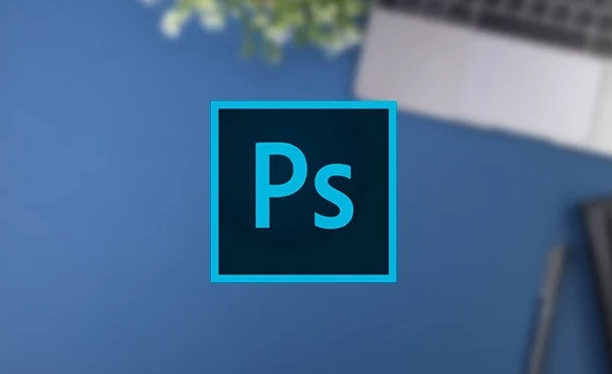
- Windows :
Ctrl Alt Shift - Mac :
Command Option Shift
It will pop up a prompt box when it starts asking if you want to delete the Adobe Photoshop Settings folder. Click "Yes" to complete the reset.
Note: This method only takes effect at startup. Once Photoshop has been turned on, pressing these keys will be useless.

Manually delete preferred files (advanced)
If you don't want to completely reset the entire program, you can also manually find the preference files for deletion or backup:
Close Photoshop
-
Find the path to the preferred file:
- Windows :
C:\Users\用户名\AppData\Roaming\Adobe\Adobe Photoshop [版本号] - Mac :
/Users/用户名/Library/Preferences/Adobe Photoshop [版本号] Settings
- Windows :
Delete or rename
Adobe Photoshop [版本号] Prefs.pspfile
The next time you open Photoshop, a new default preference file will be automatically generated.
Reminder: If you are not sure which settings are wrong, it is recommended to back up the preferred file first and then delete it.
What settings will be reset?
Resetting preferences mainly affects the software's interface and behavior settings, such as:
- Toolbar layout, workspace configuration
- Shortcut key settings
- Unit and ruler settings
- Plugin enabled status
- Automatically save paths, etc.
However, it will not affect your existing PSD files, preset brushes, actions, etc. (unless you delete the relevant files manually).
Basically that's it. Both methods have their own uses. Shortcut keys are suitable for most cases, and manual deletion is more suitable for troubleshooting specific problems. When you encounter settings confusing and cannot find the reason, resetting is a good choice.
The above is the detailed content of How to reset Photoshop preferences. For more information, please follow other related articles on the PHP Chinese website!

Hot AI Tools

Undress AI Tool
Undress images for free

Undresser.AI Undress
AI-powered app for creating realistic nude photos

AI Clothes Remover
Online AI tool for removing clothes from photos.

Clothoff.io
AI clothes remover

Video Face Swap
Swap faces in any video effortlessly with our completely free AI face swap tool!

Hot Article

Hot Tools

Notepad++7.3.1
Easy-to-use and free code editor

SublimeText3 Chinese version
Chinese version, very easy to use

Zend Studio 13.0.1
Powerful PHP integrated development environment

Dreamweaver CS6
Visual web development tools

SublimeText3 Mac version
God-level code editing software (SublimeText3)
 How to get Photoshop for free
Jul 12, 2025 am 12:34 AM
How to get Photoshop for free
Jul 12, 2025 am 12:34 AM
Adobe Photoshop does not have a permanent free version, but can be legally used in the following ways: 1. The official website provides a 7-day free trial, complete functions but automatic renewal is required; 2. Use a simplified version based on the browser (Beta), which supports basic editing functions; 3. Students or teachers can obtain a full-featured version through the school education plan; 4. Consider alternative software such as GIMP, Photopea, Krita or Canva Pixlr to meet daily needs. The above methods can meet the needs of different users and ensure legal and compliant use.
 AutoCAD 3D modeling tutorial
Jul 10, 2025 pm 12:20 PM
AutoCAD 3D modeling tutorial
Jul 10, 2025 pm 12:20 PM
Friends who are just beginning to get involved in AutoCAD3D modeling can start with the following steps: 1. Start practicing from basic geometry (such as cubes, cylinders, spheres), use BOX, CYLINDER, SPHERE and other commands to build simple models and combine them into complex structures; 2. Master Boolean operations (UNION merge, SUBTRACT cutting, INTERSECT intersection) to create solid models with holes or combined structures; 3. Pay attention to the settings of the view and coordinate system (UCS), switch the view angle to understand the structure, and ensure the correct operation direction by adjusting UCS; 4. After completing the modeling, it can be exported to STL, STEP or IGES format for easy printing or sharing, and use SECTIONPLANE
 How to warp an image in Photoshop
Jul 10, 2025 am 11:49 AM
How to warp an image in Photoshop
Jul 10, 2025 am 11:49 AM
The key to distorting pictures in Photoshop is to master three common methods. First, use the "Warp" function to freely adjust the image shape. Press Ctrl T to call out the transformation box and select "Deformation", and bending and stretching by dragging the points on the image; Second, use the "Liquefaction" function to perform local deformation, select the layer and enter the "Liquefaction" window, and use the "Forward Deformation Tool" to brush the target area, which is suitable for face slimming or adjusting details; Third, use "Twisting" or "Performance Deformation" to make the picture fit the spatial angle, and select the corresponding mode after calling out the transformation box and drag the corner matching screen. These methods are suitable for different scenarios and need to be flexibly applied according to actual needs.
 How to rotate canvas in Photoshop
Jul 12, 2025 am 12:41 AM
How to rotate canvas in Photoshop
Jul 12, 2025 am 12:41 AM
Rotating the canvas in Photoshop does not affect the image content, it can be achieved through the Navigator panel or shortcut keys. 1. Use the Navigator panel: After opening the panel, drag the mouse on the edge of the preview box to rotate the canvas in real time. 2. Use shortcut keys: Press the R key to activate the rotation view tool, drag the mouse to rotate; Shift R can temporarily switch back to the original tool. 3. Reset the angle: Click the "X" icon in the upper right corner or double-click the left mouse button to restore the default direction. Pay attention to distinguishing the "rotating image" function to avoid misoperation.
 How to use Bates numbering in Adobe Acrobat Pro?
Jul 13, 2025 am 01:19 AM
How to use Bates numbering in Adobe Acrobat Pro?
Jul 13, 2025 am 01:19 AM
Bates numbering is a numbering system used in legal documents to uniquely identify files. Adobe AcrobatPro can be added through the following steps: 1. Turn on the "Bates numbering" function in the tool; 2. Set the starting number, format, location and style; 3. Apply automatically after confirmation. Multiple files can be merged first and then unified to avoid duplication. Notes include: adjusting the numbering position to avoid the content area, previewing the effect before application, backing up the original file, and saving the complete version before splitting.
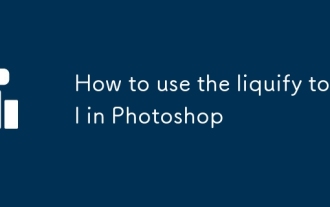 How to use the liquify tool in Photoshop
Jul 10, 2025 pm 12:20 PM
How to use the liquify tool in Photoshop
Jul 10, 2025 pm 12:20 PM
Mastering the key techniques of Photoshop liquefaction tools can improve the photo editing effect. 1. The method to open the liquefaction tool is to click "Filter" > "Liquefaction" or use the shortcut keys Shift Ctrl X (Windows) or Shift Command X (Mac). 2. The core settings include brush size, density and pressure. It is recommended that the brush be slightly larger and the pressure be set to about 50% to achieve a natural transition. 3. Common uses include slimming the face, adjusting the shape of the eyes and mouth, and smoothing the skin. When operating, you should use a small brush to gently handle it and enlarge the preview details. 4. Methods to avoid errors include avoiding excessive deformation, making good use of reconstruction tools, copying layers in advance, and realizing that liquefaction is not omnipotent to use with other tools. Reasonable use of liquefied tools can make the
 How to reset Photoshop preferences
Jul 11, 2025 am 01:01 AM
How to reset Photoshop preferences
Jul 11, 2025 am 01:01 AM
There are two ways to reset Photoshop preferences. 1. Shortcut key method: Press the Ctrl Alt Shift of Windows or the Command Option Shift key combination of Mac at startup. After the prompt pops up, click "Yes" to delete the settings folder and complete reset. 2. Manual deletion method: After closing Photoshop, find the preferred file path and delete or rename the Adobe Photoshop [version number] Prefs.psp file. After restarting, a new default settings file will be automatically generated. Resetting will affect interface layout, shortcut keys, unit rulers, plug-in status and other settings, but will not affect PSD files, preset brushes, actions and other contents. It is recommended before operation









