Remote Desktop Gateway server is temporarily unavailable
When you encounter the "Remote Desktop Gateway server is temporarily unavailable", it is usually because of an abnormal gateway service or a connection configuration problem that the remote connection cannot be established. 1. First check whether the gateway server is operating normally, including the status of the RD Gateway service, error information in the system log, whether the firewall allows port 443 inbound connections, whether the SSL certificate is valid, and restart the service or server if necessary. 2. Then confirm whether the client configuration is correct, including whether the RDP client version supports the gateway function, whether the correct gateway address is filled in the "Advanced" tab, whether the user has access permissions, and check whether the network is located to limit port 443. 3. Finally, troubleshoot network and DNS problems, such as trying to ping the gateway domain name to determine whether there is DNS resolution problem, modify the hosts file or replace the DNS server, troubleshooting the interference of proxy settings, and testing the use of IP addresses instead of domain name connection to locate SSL/TLS compatibility issues. It is recommended to check one by one in order to find out the specific reasons and solve them.

You encounter the prompt "Remote Desktop Gateway server is temporarily unavailable", which usually means that you cannot connect to the target server through the remote desktop gateway. This problem may be caused by a variety of reasons. Let me help you clarify your ideas from the two aspects of common inspection points and solutions.
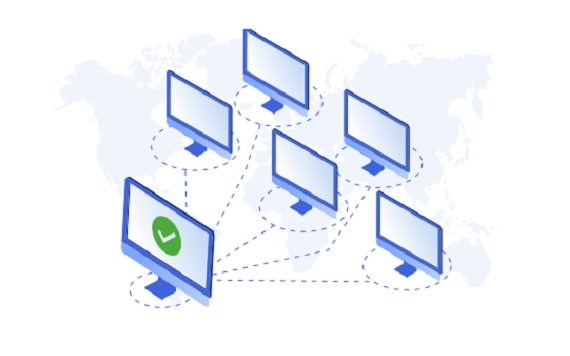
1. Check whether the gateway server is running normally
First, you need to confirm whether the Remote Desktop Gateway (RD Gateway) service itself is running. You can log in to the gateway server to check the following points:
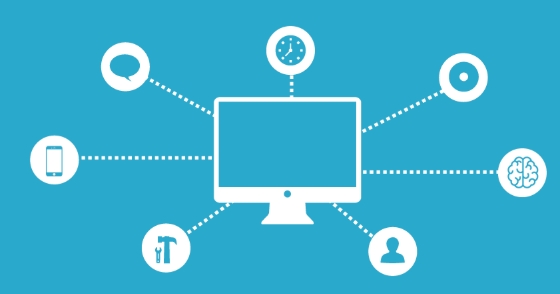
- Service Status : Ensure that the "Remote Desktop Gateway" service is running.
- System Log : Check the event viewer for relevant error information, especially the logs from "RemoteDesktopServices-Gateway".
- Firewall settings : Confirm the server's firewall allows port 443 (default HTTPS) or custom SSL port inbound connections.
- Certificate Problem : If an SSL certificate is used, confirm that the certificate has not expired and the client trusts the certificate.
Sometimes restarting the RD Gateway service or the entire server can temporarily solve the problem.
2. Is the client configuration correct?
In many cases, the problem actually lies with the client side. for example:

- Does the remote desktop client version support gateway functionality : Older RDP clients may not support certain gateway configurations.
- Whether the gateway address is correctly filled in : In the Remote Desktop Connection Settings, under the "Advanced" tab, fill in the correct gateway server name.
- User permissions issue : Make sure your account is allowed to access the target resource through the gateway.
- Network environment restrictions : Some companies or public networks will restrict access to port 443 and try to test another network environment.
You can try to use a different computer or network connection to see if the error is still reported, which will help you locate the client or server.
3. Network and DNS issues may also cause connection failure
If you are sure that the gateway server is fine and the client is configured correctly, it may be that something went wrong in the intermediate network link:
- DNS resolution failed : Check whether you can ping the gateway server name. If not, there may be problems with DNS resolution. You can try manually modifying the hosts file or replacing the DNS server.
- Agent settings interference : Some clients have set up browser or system-level proxy, which will affect the remote desktop gateway connection.
- SSL/TLS handshake fails : If the encryption protocol used by the server is incompatible with the client, it will also cause the connection to be interrupted.
This situation is quite hidden. It is recommended to try to use an IP address instead of the domain name to connect to the gateway to see if it can bypass DNS or certificate issues.
Basically, these common investigation directions. Although this type of problem is simple, it may involve multiple links behind it. It is recommended to check step by step in order and do not skip the steps. Sometimes if you don’t pay attention to a small configuration item, it will cause you to be unable to connect.
The above is the detailed content of Remote Desktop Gateway server is temporarily unavailable. For more information, please follow other related articles on the PHP Chinese website!

Hot AI Tools

Undress AI Tool
Undress images for free

Undresser.AI Undress
AI-powered app for creating realistic nude photos

AI Clothes Remover
Online AI tool for removing clothes from photos.

Clothoff.io
AI clothes remover

Video Face Swap
Swap faces in any video effortlessly with our completely free AI face swap tool!

Hot Article

Hot Tools

Notepad++7.3.1
Easy-to-use and free code editor

SublimeText3 Chinese version
Chinese version, very easy to use

Zend Studio 13.0.1
Powerful PHP integrated development environment

Dreamweaver CS6
Visual web development tools

SublimeText3 Mac version
God-level code editing software (SublimeText3)
 Remote Desktop your credentials did not work
Jul 15, 2025 am 12:57 AM
Remote Desktop your credentials did not work
Jul 15, 2025 am 12:57 AM
When encountering the "RemoteDesktopyourcredentialsdidnotwork" problem, first confirm whether the correct username and password have been entered, including checking whether the case, keyboard layout and special characters are entered correctly, and it is recommended to try to log in locally to verify the credentials; secondly, confirm whether the account has remote login permissions, you can view and add allowed users through the remote option in the system properties; thirdly, if network-level authentication (NLA) is enabled, some clients may not be able to authenticate normally, you can try to uncheck "Always require network-level authentication" on the client or turn off the NLA option on the target computer; finally, check whether there are group policy or other security settings restrictions, such as company domain
 Why does Adobe Acrobat keep asking me to sign in?
Jul 20, 2025 am 12:05 AM
Why does Adobe Acrobat keep asking me to sign in?
Jul 20, 2025 am 12:05 AM
The reasons why Adobe Acrobat frequently require login include synchronous settings, cloud storage or verification of licenses. Solutions include: 1. Use the "Remember Me" option; 2. Avoid using cloud features; 3. Stay online regularly; 4. Try old versions or third-party readers. To manage cloud services and authorization, Adobe will continuously verify the account when using related functions. After understanding the trigger mechanism, it can adjust the workflow to reduce interference.
 AutoCAD for Mac vs Windows
Jul 14, 2025 am 01:32 AM
AutoCAD for Mac vs Windows
Jul 14, 2025 am 01:32 AM
AutoCAD is not as experienced as Windows on Mac. First of all, Windows is more comprehensive in function support, and dynamic blocks, advanced rendering and other functions are more complete, while the Mac version is only suitable for basic drawing; secondly, the interface and operation habits are different, and the shortcut keys, mouse logic and menu layout are all different, which affects the smoothness of use; thirdly, although file compatibility is good, there may be details such as fonts and plug-ins loss during collaboration. Therefore, Windows is recommended for complex designs, while Macs are suitable for auxiliary or lightweight use.
 How to enable Remote Desktop on Windows 11?
Jul 16, 2025 am 12:53 AM
How to enable Remote Desktop on Windows 11?
Jul 16, 2025 am 12:53 AM
To enable the remote desktop function of Windows 11, the system version, network environment and firewall settings must be met; the steps are: 1. Right-click "This computer" → "Properties" → "Remote Settings"; 2. Check "Allow remote connection to this computer" in the "Remote" tab; 3. If you want to allow old clients to connect, uncheck "Only allow computers that use network-level authentication"; 4. Add users who allow remote login; at the same time, you must ensure that the TCP3389 port is open and the firewall rules are enabled, and configure router port mapping and fixed LAN IP addresses when connecting to the public network.
 How to cancel an Adobe Acrobat subscription?
Jul 15, 2025 am 12:46 AM
How to cancel an Adobe Acrobat subscription?
Jul 15, 2025 am 12:46 AM
To cancel Adobe Acrobat subscription, you must use the official account page and pay attention to subsequent impacts. 1. Log in to your Adobe account, confirm your email or third-party account; 2. Enter "Plan and Bill" and click Cancel and select the reason; 3. Subscription will be terminated after the end of the current billing cycle; 4. Files and cloud storage will be retained for about 90 days, and will be automatically deactivated after the trial period is cancelled; 5. If you purchase through a third-party platform, you must cancel it on the corresponding platform.
 How to use actions in Photoshop
Jul 14, 2025 am 12:59 AM
How to use actions in Photoshop
Jul 14, 2025 am 12:59 AM
Photoshop's Actions is a tool for automating repetitive operations, and can be executed in one click through recording and editing steps. It can record processes such as color tuning, cropping, and watermarking, and supports batch processing and cross-device sharing. When using it, you need to create actions and record steps first, and then you can click Play to complete the operation automatically. Common problems include some operations that cannot be recorded, and differences in file structure affect the effect. The export action can be shared or backed up through .atn files. 1. Open the action panel and create a new action; 2. Click the record and execute the editing steps; 3. Stop recording and play it for use; 4. Use the "Batch" function to batch process files; 5. You can modify, delete or adjust the action steps; 6. The action can be exported as .atn files for easy sharing.
 What is Generative Fill in Photoshop
Jul 15, 2025 am 12:53 AM
What is Generative Fill in Photoshop
Jul 15, 2025 am 12:53 AM
GenerativeFillinPhotoshop is an AI function based on AdobeFirefly. 1. It helps users add, expand or delete image content through text prompts; 2. When using it, you need to select an area first, then enter descriptive text and click to generate; 3. It is often used to remove objects, expand backgrounds, add elements or create surreal art; 4. The more specific the prompts, the more ideal the result; 5. It is necessary to combine high-quality pictures with other tools to optimize the effect; 6. However, there are restrictions such as inability to perfectly match complex details, inconsistent light and shadow, and the need to use it online.
 How to use the pen tool to make a selection in Photoshop
Jul 15, 2025 am 12:57 AM
How to use the pen tool to make a selection in Photoshop
Jul 15, 2025 am 12:57 AM
The key to using the pen tool to select areas is to master anchor point control and path closure. 1. The anchor points should be precise, and complex edges need to be laid out multiple anchor points to fit the outline; 2. After the path must be closed, right-click to select "Create Selection", and set the feather value of 0.5~1 pixel to improve the naturalness of the edge; 3. You can save and modify the path multiple times through the "Path" mode, or use the "Shape" mode to directly generate the selection; 4. Zoom in the picture to depict the edges carefully to avoid distortion caused by too few or too many anchor points; 5. The pen selection is more refined and controllable than magic wands and quick selection, and is more efficient after proficiency.







