
php editor Baicao brings you detailed steps for drawing multiple indicator arrows in PPT2010. During the PPT production process, adding annotations and indicator arrows can better highlight the key points and make it easier for the audience to understand. However, many people don't know how to draw these indicator arrows. This article will explain the detailed operation steps in a concise and easy-to-understand way to help you better create effective PPT presentations.
Step one: Open PPT2010, click the [Insert] tab, and click the [Shape] button in the [Illustration] group.
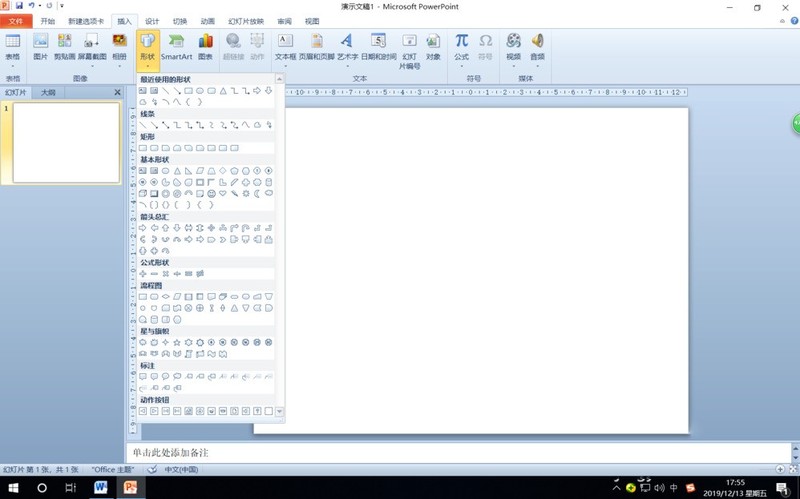
Step 2: Select [Rounded Rectangle] in [Rectangle] in the open drop-down menu, and then draw a rounded rectangle in the slide pane.
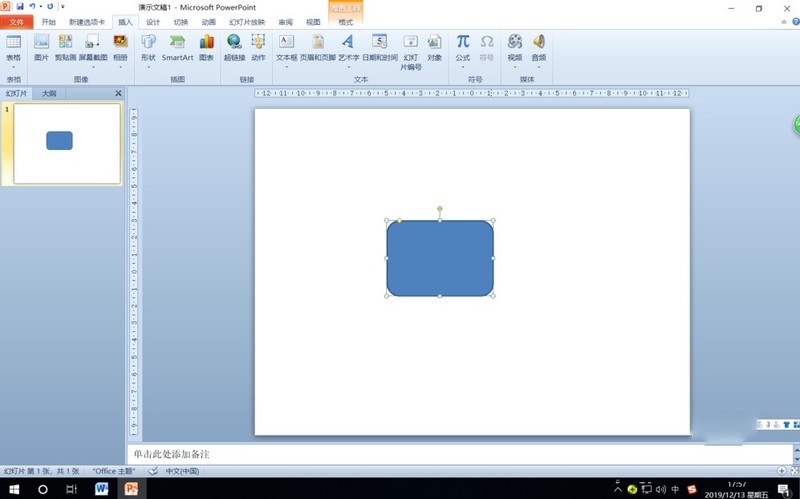
Step 3: Set the drawn rounded rectangle to [No fill], then hold down the Ctrl key and drag the drawn rounded rectangle to copy it.
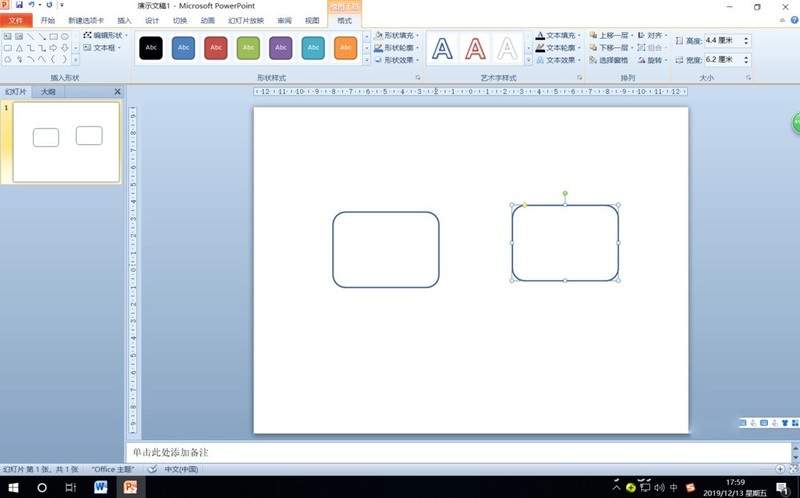
Step 4: Right-click the border of a rectangle, select [Edit Vertices] in the shortcut menu, then place the mouse on the rectangular border, and right-click when the cursor changes to a cross shape Vertices are added with the mouse.
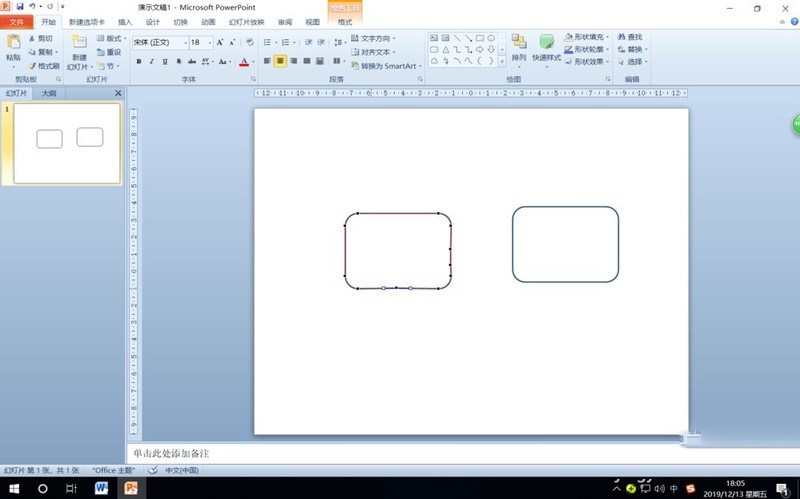
Step 5: Select the appropriate position to add three vertices, and drag the middle vertex outward with the mouse to draw an indicator arrow. Repeat the operation to draw multiple indicator arrows.
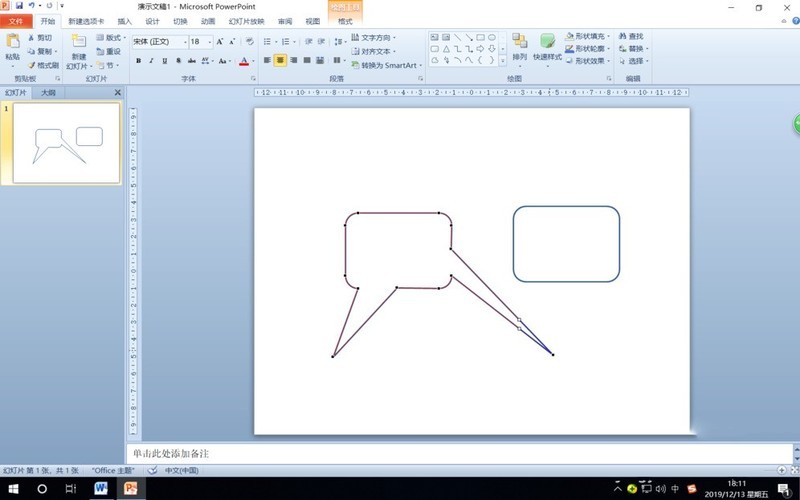
Step 6: Right-click another rounded rectangular border, select [Edit Text] in the shortcut menu, and enter the text to be added to the annotation. Then set the rectangle to [No Outline].
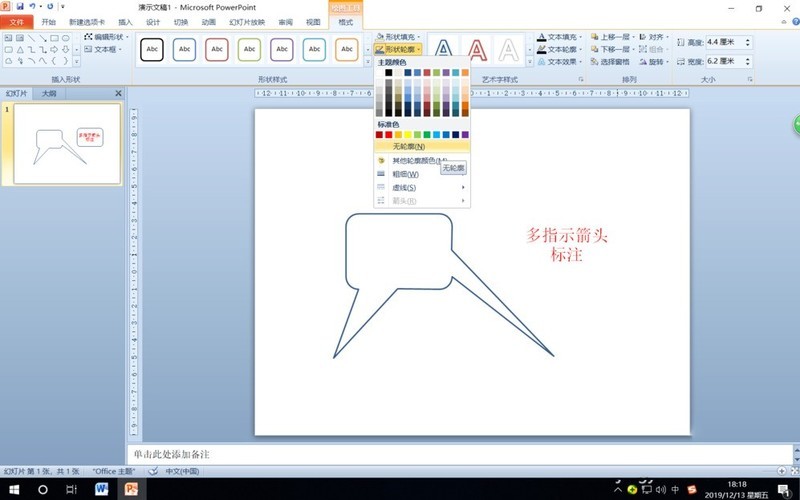
Step 7: Overlap the rounded rectangle where the text is entered and the rectangular border of another rectangle after editing the vertices, select the two shapes, right-click the mouse, and select from the shortcut menu [Combination], [Combination], just combine them.
Based on the detailed steps for drawing multiple indicator arrows in PPT2010 described above, you should all have learned it!
The above is the detailed content of Detailed steps for drawing multiple indicator arrows in PPT2010. For more information, please follow other related articles on the PHP Chinese website!




