
php editor Apple introduces 3 methods to cancel the "open password" of Word documents. If you accidentally set an "open password" when using a Word document and forget the password, you will not be able to open the document. At this time, you need to cancel the password. This article will introduce three methods to help you easily cancel the "open password" of Word documents, allowing you to process documents more conveniently.
If the Word document no longer requires password protection, that is, we do not want to enter a password every time we open the document, we can use the following two methods to cancel it.
method 1:
First open the Word document with a password, then click the menu tab [File], after a new interface pops up, click [Information] - [Protect Document] - [Encrypt with Password].
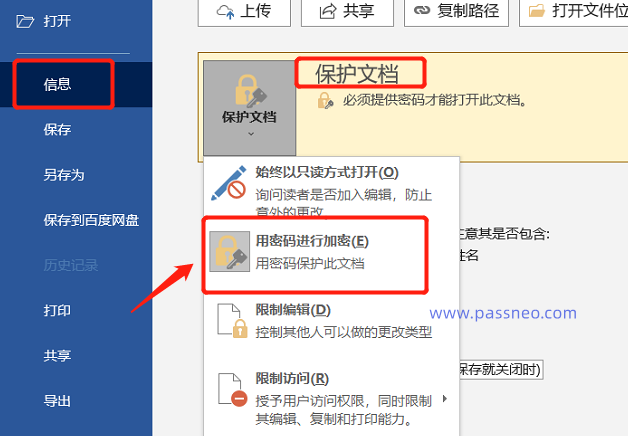
After the [Encrypted Document] dialog box pops up, you can see that a password already exists in the password field. This is the originally set "open password".
Select the password and delete it, then click [OK] and save the document. The "Open Password" of the Word document will be cancelled. You will not need to enter the password next time you open the document.
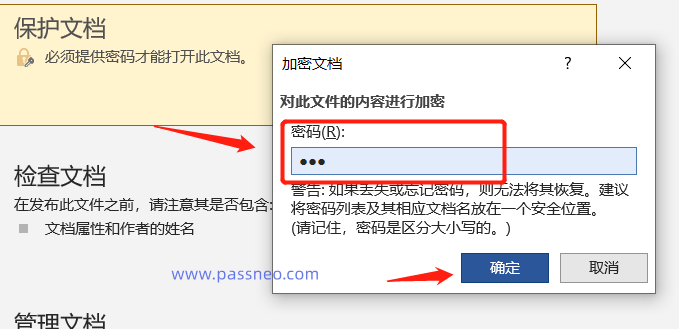
Method 2:
Similarly open the Word document with the password first, then use the menu tab [File]-[Save As] to bring up the [Save As] dialog box, and then click [General Options] in the [Tools] option list.

In the [General Options] dialog box, you can see that [Password when opening file] already has a password, which is the originally set "open password". Similarly, select the password and delete it, then save the document, Word The "open password" of the document is cancelled.

Let’s talk about it next. If you forget the “open password” of a Word document, can you cancel it?
As can be seen from the above operations, you need to open the document with the password before you can cancel the password, so you cannot cancel it if you forget the password, but we can use other tools to solve this problem.
For examplePepsi Niu Word Password Recovery Tool, although it cannot directly cancel the forgotten password, it can help us retrieve the "open password" of the Word document.
The tool provides 4 retrieval methods. First, import the Word document with a password into the tool, then select the appropriate method and follow the prompts.

Then, wait for the password to be retrieved.

The above is the detailed content of 3 ways to cancel the 'open password” of Word documents. For more information, please follow other related articles on the PHP Chinese website!




