
php Editor Xigua understands that painting is a very difficult thing for some enthusiasts. However, as skills, mentality and self-confidence improve, progress will naturally occur unconsciously. Drawing lines is the basic part of painting. In-depth study of lines can help painting enthusiasts improve their painting skills. This article will introduce you to the graphic and text steps of drawing line segments in the geometric sketchpad in detail, so that beginners can understand how to draw lines, so as to quickly improve their drawing skills.
Method 1 Use new parameters to draw line segments
Create parameter t. Execute [Data] - [Create Parameter], set the value in the pop-up dialog box to 4.03, select [Distance] as the unit, and then click [OK]. A parameter t will appear in the upper left corner of the drawing board.
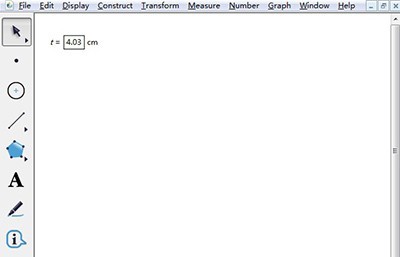
Select the moving arrow tool in the toolbox on the left, select parameter t, click the [Transform] menu, and select the [Mark Distance] command in its drop-down menu.
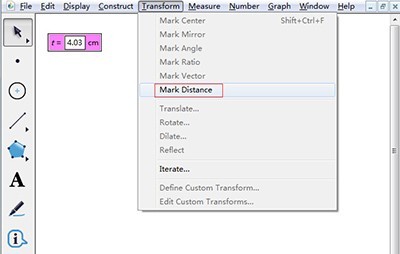
Select the point tool in the toolbox on the left, draw point A on the drawing board, select point A, click the [Transform] menu, and select [Translate] in its drop-down menu, so that Open the [Translation Dialog Box], change the angle to 0, and click [OK] to get another point, recorded as B.
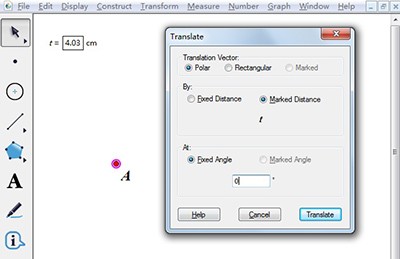
Select point AB, click the [Construction] menu, and in its drop-down menu, select [Line Segment], thus obtaining a line segment AB with a length of 4.03 cm, as shown in the figure below.
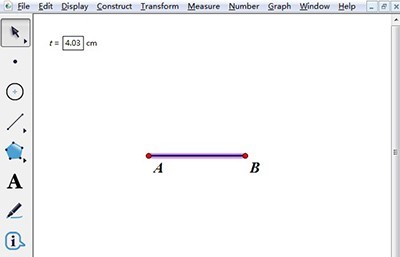
Method 2 Directly input the specified translation distance
Select the point tool in the toolbox on the left, click on the blank space with the mouse, and you will get a point, recorded as A, as Find an endpoint of the line segment.
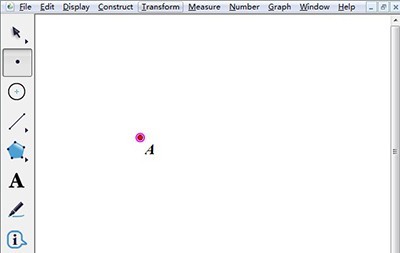
Select point A, select the moving arrow tool in the toolbox on the left, click the [Transform] menu, and select [Translate] in its drop-down menu to open the [Translate Dialog Box] , enter 4.03 in the [Quantity] column, the angle is 0, and click [OK]. A new point will appear to the right of point A, recorded as B.
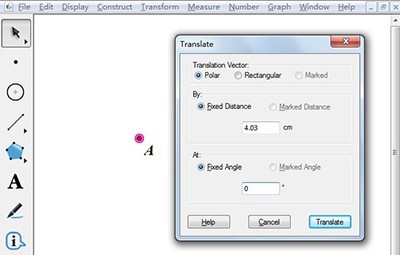
Hold down the shift key and click on the two points A and B. The two points A and B are selected, and then execute the [Construction]-[Line Segment] command to make a specified length. Line segment AB is 4.03 cm.
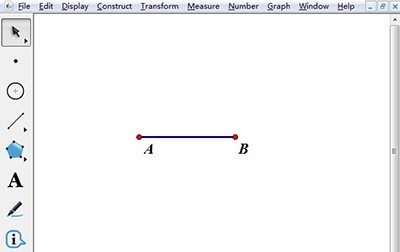
The above is the detailed content of Graphical steps for drawing line segments of known length in Geometric Sketchpad. For more information, please follow other related articles on the PHP Chinese website!
 how to hide ip address
how to hide ip address
 The difference between arrow functions and ordinary functions
The difference between arrow functions and ordinary functions
 How to enable the same city function on Douyin
How to enable the same city function on Douyin
 How to open the download permission of Douyin
How to open the download permission of Douyin
 How to delete blank pages in word
How to delete blank pages in word
 How to cast screen from Huawei mobile phone to TV
How to cast screen from Huawei mobile phone to TV
 How to solve http status 404
How to solve http status 404
 How to connect to database using vb
How to connect to database using vb




