
php Xiaobian Yuzai will show you how to set the Do Not Disturb mode and Do Not Disturb function on your Redmi phone. In the busy modern society, mobile phones play various roles, with functions such as communication tools and entertainment centers emerging one after another. How to enjoy peace and quiet when needed has become an important issue. Redmi mobile phones provide a variety of Do Not Disturb mode settings, which you can flexibly adjust according to your personal needs to ensure that you are not disturbed while resting, working or studying. With simple operations, you can enjoy the convenience brought by your mobile phone while maintaining inner peace and concentration.
1. First, open the phone settings, and then click [Sounds and Touch].
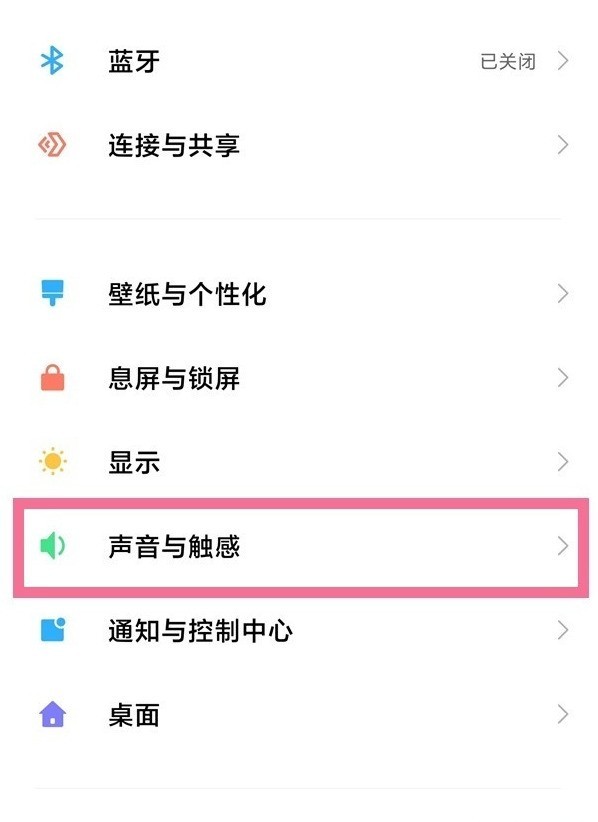
2. Turn on silent mode or turn on the switch on the right side of [Do Not Disturb Mode].
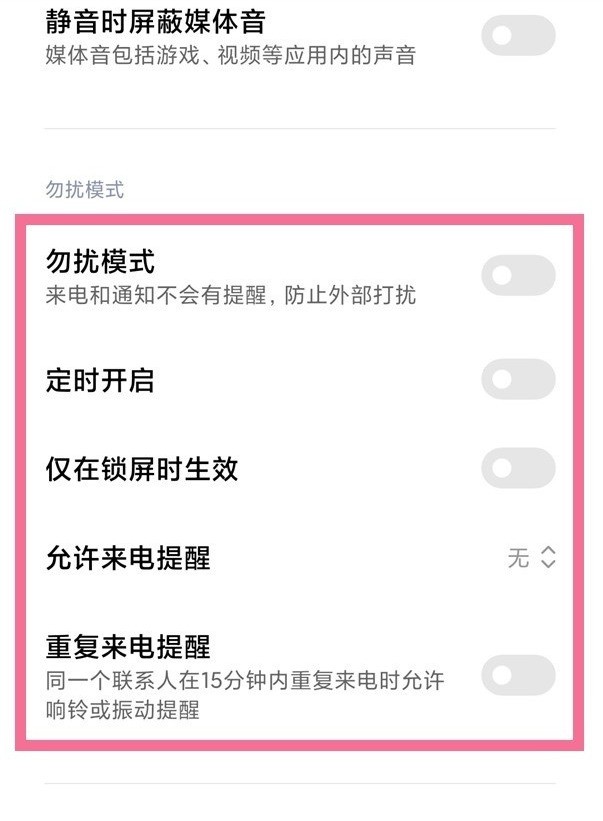
3. You can also use the volume keys to bring up the control bar, click on the three dots above, and click Do Not Disturb or Do Not Disturb scheduled to turn on.
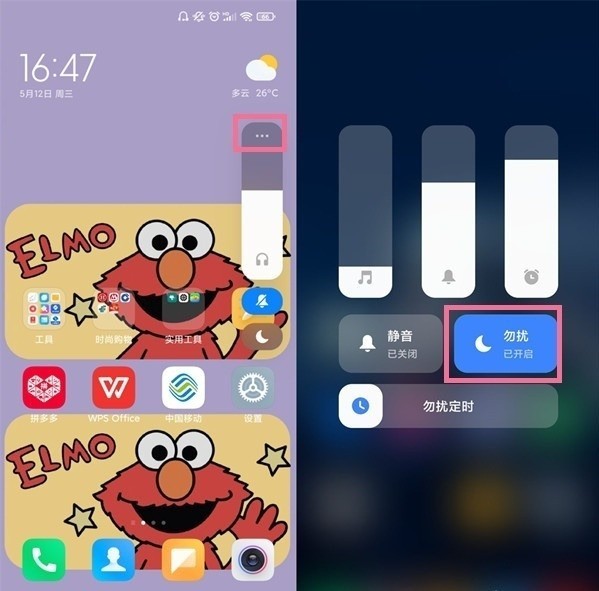
The above is the detailed content of How to set Do Not Disturb mode on Redmi phone_How to enable Do Not Disturb function on Redmi phone. For more information, please follow other related articles on the PHP Chinese website!




