
php Xiaobian Yuzai today will introduce to you how to close the privacy status of QQ space. QQ Space is one of the social platforms that many people often use, but sometimes we don’t want certain people to see our space for some reasons. In this case, we need to turn on the private status. But if privacy is no longer needed, how to turn it off? Let's take a look at how to cancel the private status of QQ space.
1. After opening QQ on your mobile phone, click [Avatar].
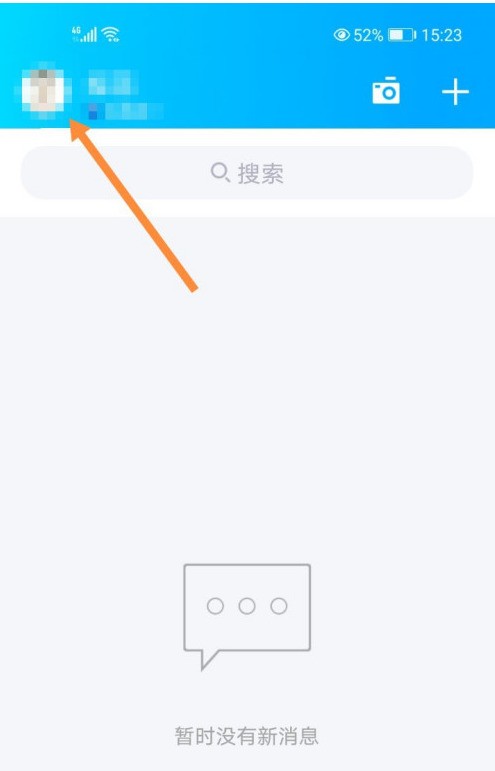
2. Then click [Settings].
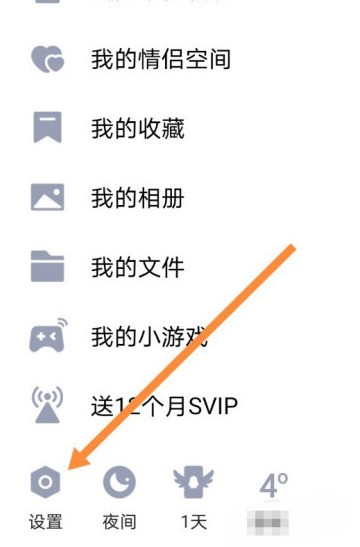
3. After entering the settings, click [Privacy].
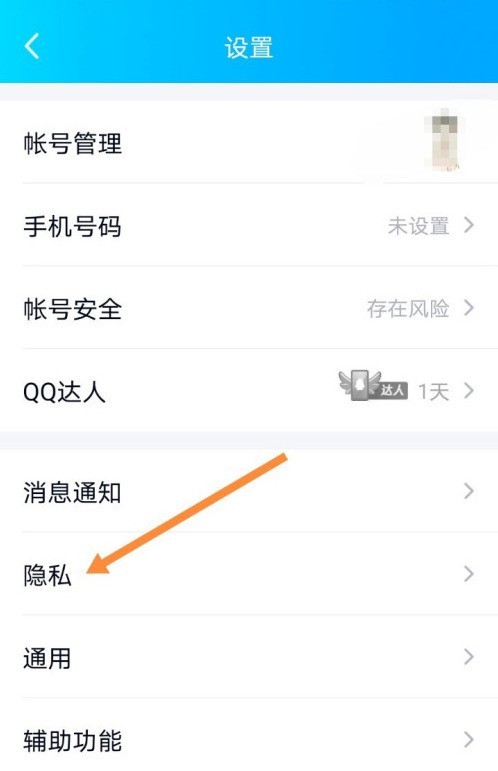
4. Then click [Friend Dynamic Permission Settings].
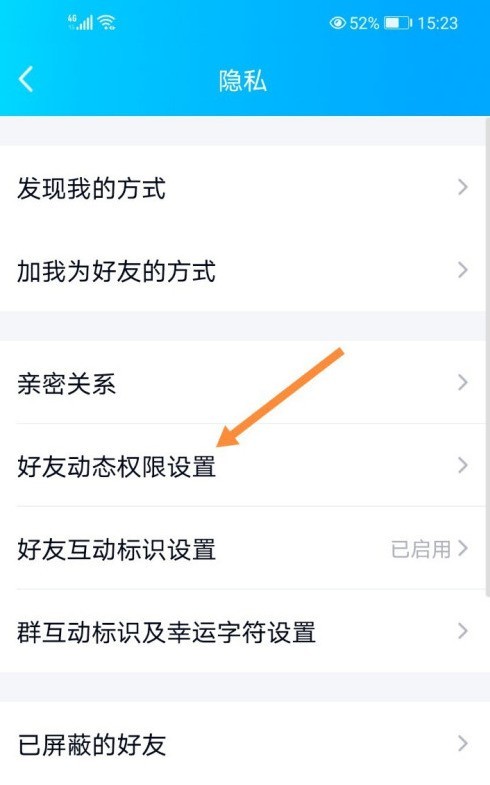
5. Click [Who can see my space].
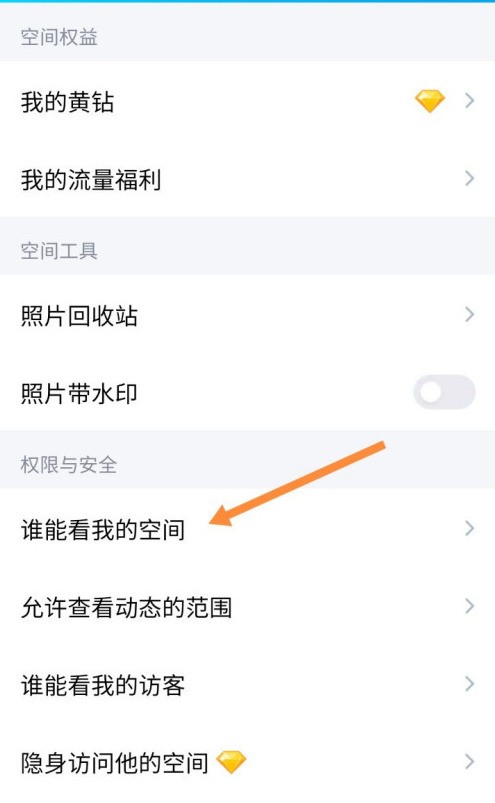
6. Finally, select [Public or Friends].
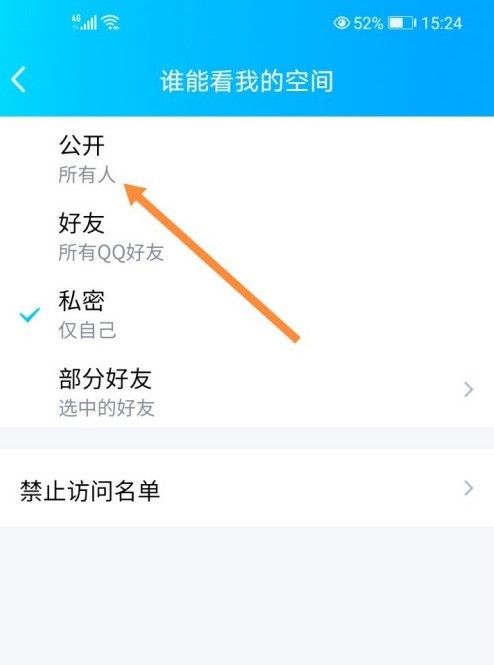
The above is the detailed content of How to turn off the private status of QQ space_Introduction to the method of canceling the private status of QQ space. For more information, please follow other related articles on the PHP Chinese website!




