
php editor Strawberry will introduce to you today how to pin the input method to the taskbar in Windows 11 system. In Windows 11, many users have found that the input method cannot be pinned to the taskbar. This situation may cause great inconvenience to users. But, luckily, Windows 11 offers a simple solution that allows you to find the input method on the taskbar. Let’s learn more about it below.
1. The "win i" shortcut key quickly enters the "Settings" interface. After entering the new interface, click the "Time and Language" option in the left column.
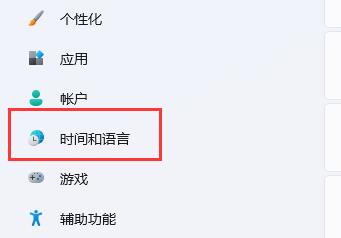
#2. Then click "Language and Region" on the right.
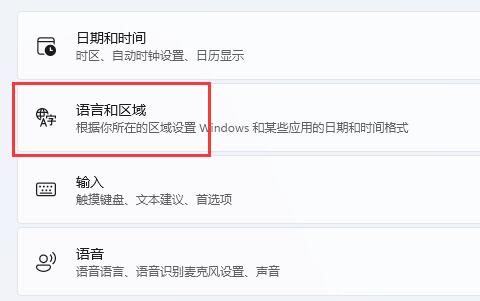
3. Then click "Enter".
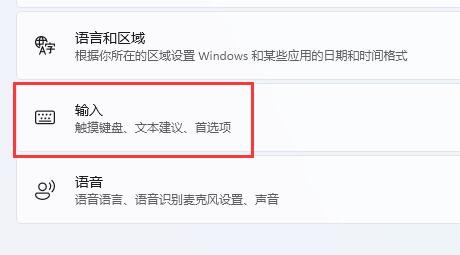
#4. Then click the "Advanced Keyboard Settings" option.
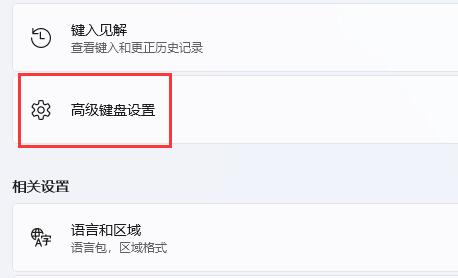
#5. Finally, find "Use desktop language bar" and uncheck the small box.
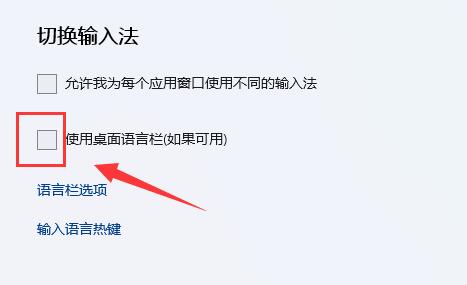
| System settings | |||
| Automatically reduce screen brightness | Turn off the notification center and behavior center functions | The wallpaper is locked and cannot be Replace | Add Copilot to the right-click menu |
| Window layout function is disabled | Manually adjust time and date | Hide taskbar chat function | Disable automatic screen lock |
| Restore the account avatar to default | Hide the chat function on the taskbar | Mouse sensitivity | Speech recognition function is turned on |
| High performance mode disappears | The preview pane cannot be Display | Disable camera | Set boot music |
| Set font Size | The mouse keeps spinning | Adjust the mouse movement speed | The input method is disabled |
| Personalize the mouse pointer skin | How to disable the input method when playing games | Face recognition cannot be used | Win11 account name change tutorial |
| Operation win11 to display hidden windows | Set USB disk to boot | Look at the capacity of the solid state drive | One-click reinstallation system tutorial |
| Recently used files are closed | Win11 startup page rename | Called out Computer icon | Change win7 theme |
| win11 hidden window | Icon darkening adjustment | Solution to taskbar widening | Turn off mono |
| Customize the taskbar size | Adjust the cursor blinking speed | Create a new account | Change computer name |
| Turn on frosted glass effect | Enhance audio | Adjust computer brightness | Turn off quick startup method |
| Set CPU performance | |||
The above is the detailed content of How to pin the input method to the taskbar in Windows 11. For more information, please follow other related articles on the PHP Chinese website!
 How to repair lsp
How to repair lsp
 There is no WLAN option in win11
There is no WLAN option in win11
 How to skip online activation in win11
How to skip online activation in win11
 Win11 skips the tutorial to log in to Microsoft account
Win11 skips the tutorial to log in to Microsoft account
 How to open win11 control panel
How to open win11 control panel
 Introduction to win11 screenshot shortcut keys
Introduction to win11 screenshot shortcut keys
 Windows 11 my computer transfer to the desktop tutorial
Windows 11 my computer transfer to the desktop tutorial
 Solution to the problem of downloading software and installing it in win11
Solution to the problem of downloading software and installing it in win11




