
php editor Strawberry recommends the detailed steps for enabling the activation confirmation corner success function in Solidworks. Solidworks is a powerful 3D design software, and activation ensures that users can fully experience all its functions. In this article, we will share how to activate and confirm Solidworks smoothly, so that you can easily enjoy the fun of design creation!
1. Enter the main page of Solidworks.
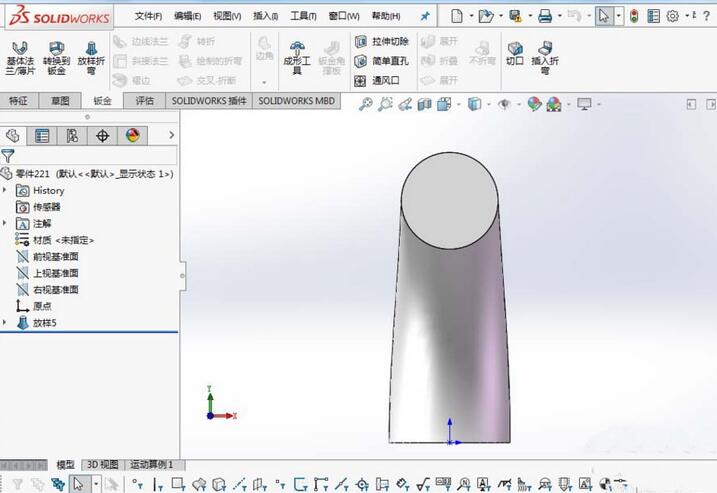
2. Find the triangle symbol button as shown and click on it.
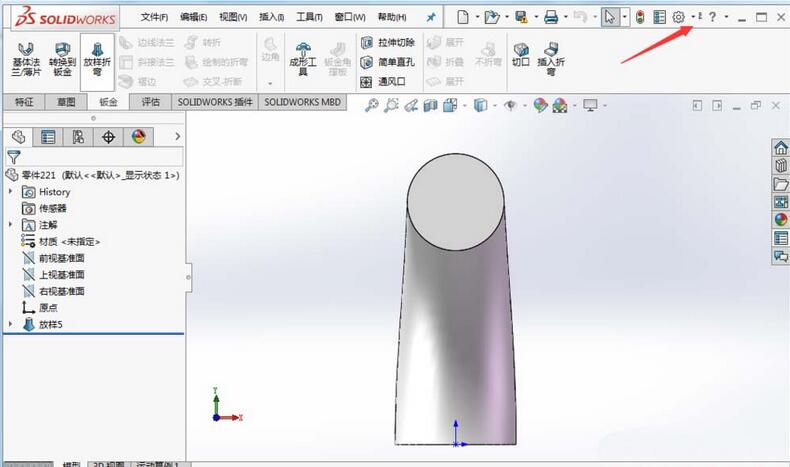
3. Click the triangle symbol button and then select the option button.
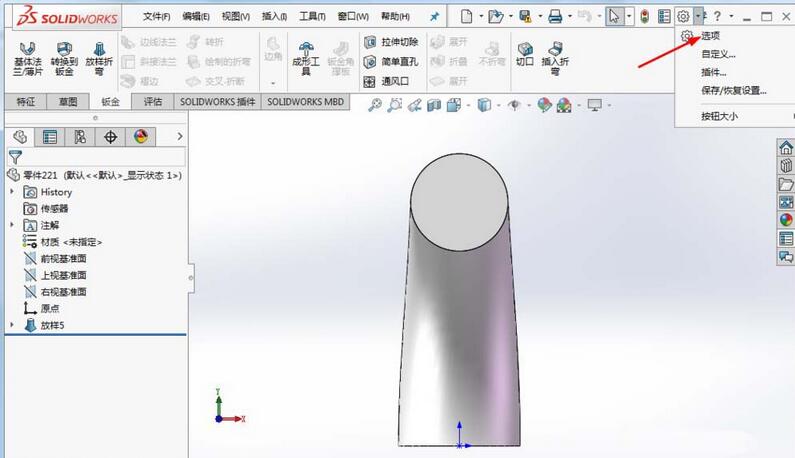
4. Click the system option button to select the icon in the options.
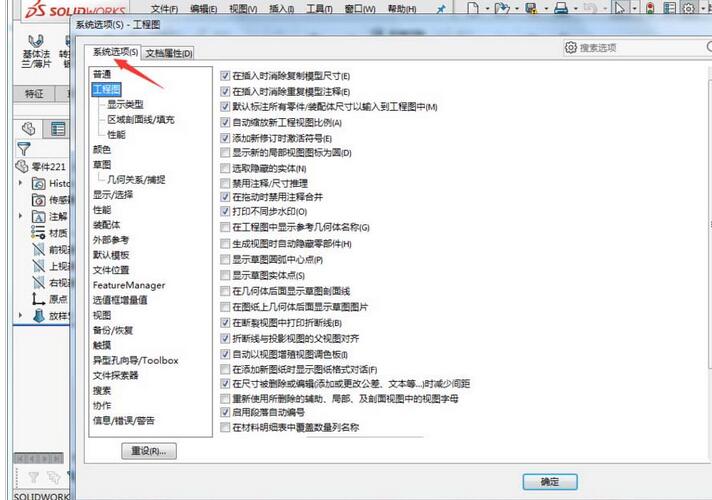
5. Then select the Normal Options button under System Options.
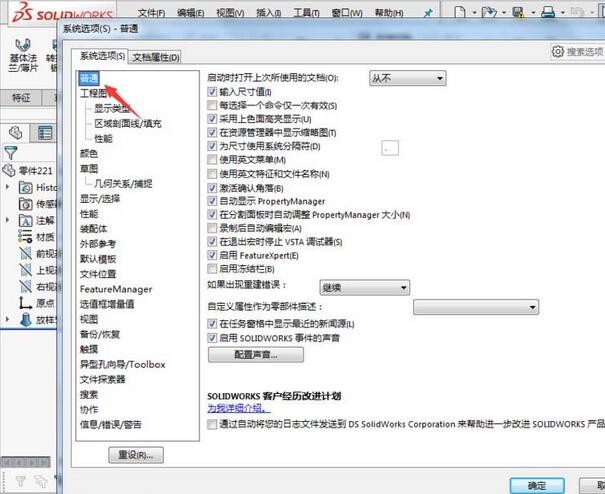
6. Find the activation, confirmation corner option, put a check mark in front of the option, and then click OK to complete the setting of the activation confirmation corner.
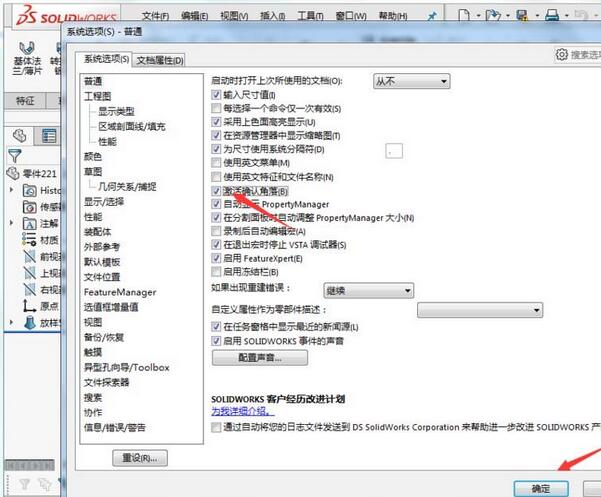
The above is the detailed content of Detailed steps for turning on the activation confirmation corner function in Solidworks. For more information, please follow other related articles on the PHP Chinese website!
 How to light up Douyin close friends moment
How to light up Douyin close friends moment
 microsoft project
microsoft project
 What is phased array radar
What is phased array radar
 How to use fusioncharts.js
How to use fusioncharts.js
 Yiou trading software download
Yiou trading software download
 The latest ranking of the top ten exchanges in the currency circle
The latest ranking of the top ten exchanges in the currency circle
 What to do if win8wifi connection is not available
What to do if win8wifi connection is not available
 How to recover files emptied from Recycle Bin
How to recover files emptied from Recycle Bin




