
php editor Xinyi will give you detailed answers on what to do if your computer’s C drive is denied access or cannot be opened? There are various solutions to access win11/win10 C drive. When using Windows systems, sometimes the C drive cannot be accessed normally. This may be due to permission settings, virus infection, etc. In response to these problems, we have compiled a variety of solutions for you to help you solve the difficulty of accessing the C drive and ensure the normal operation of your computer.
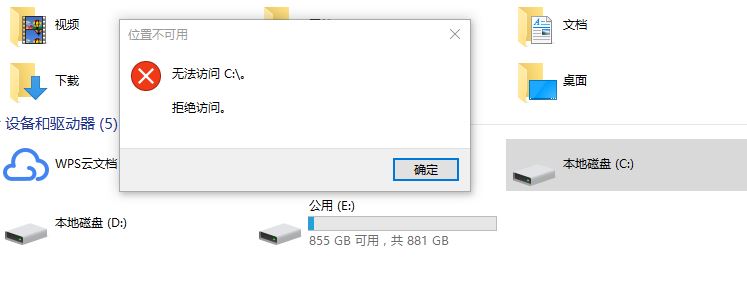
Generally speaking, the main reasons why you cannot access the C drive are:
So what should I do if access to the C drive is denied? We provide you with 5 simple and effective repair methods. You can choose the appropriate method according to your actual situation!
Method 1: Run anti-virus software
Use trusted anti-virus software to scan and remove viruses. You can remove it by downloading professional antivirus software and running a full scan. And upgrade the operating system and software programs. Security patches and updates can repair the vulnerabilities of the operating system and software programs, thereby reducing the possibility of computer viruses.
Method 2: Obtain partition ownership
No partition ownership is the main reason why the C drive cannot be accessed in Windows 11 and 10. To obtain ownership of a partition, please review the following steps carefully:
Step 1. Right-click the partition to which you want to obtain permissions (such as the C partition) in the file explorer, and then click "Properties" ".
Step 2. Select the "Security" tab in the pop-up window, and then click "Advanced" in the permission settings below.
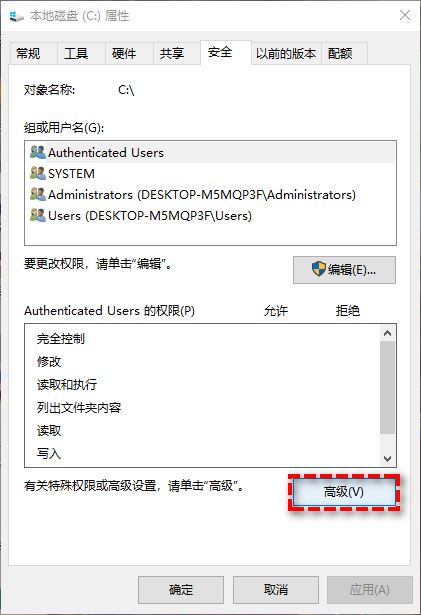
Step 3. Click the blue “Change” option next to the owner tag.
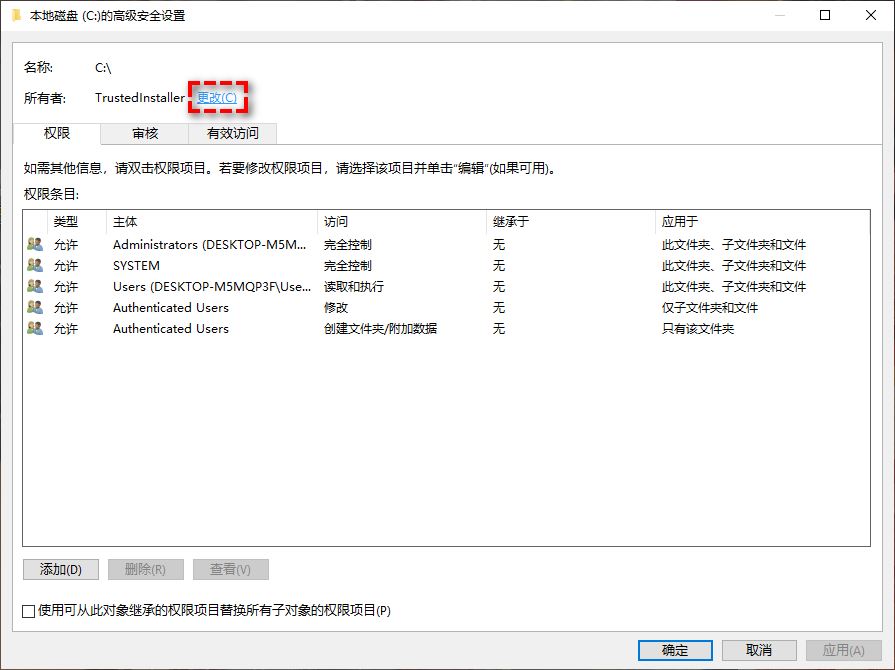
#Step 4. Enter your user account in the Enter the object name to select area and click OK.
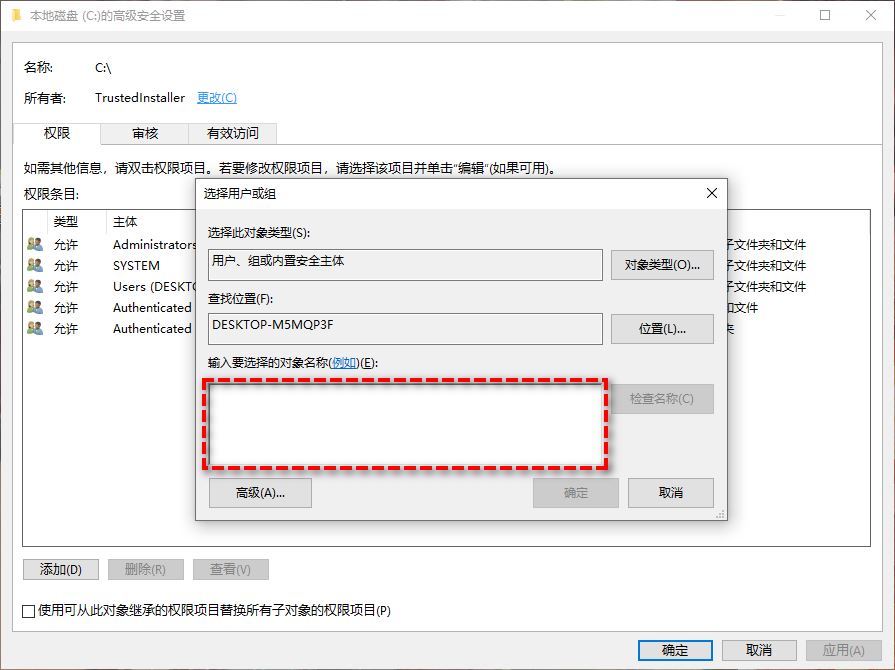
Step 5. After obtaining permissions, click on this partition (C partition) again and select "Properties" > "Security" > "Edit".
Step 6. Then select your user account, then set its permissions to "Full Control" and click "OK".
Method 3: Convert the user profile to an administrator user profile
In addition to the above methods, you can also try to convert the current user profile to an administrator user profile , and use this to fix the C drive access denied problem. The specific conversion method is as follows:
Step 1. Press Win R, enter control and press the Enter key to open the control panel.
Step 2. Select "Change Account Type".
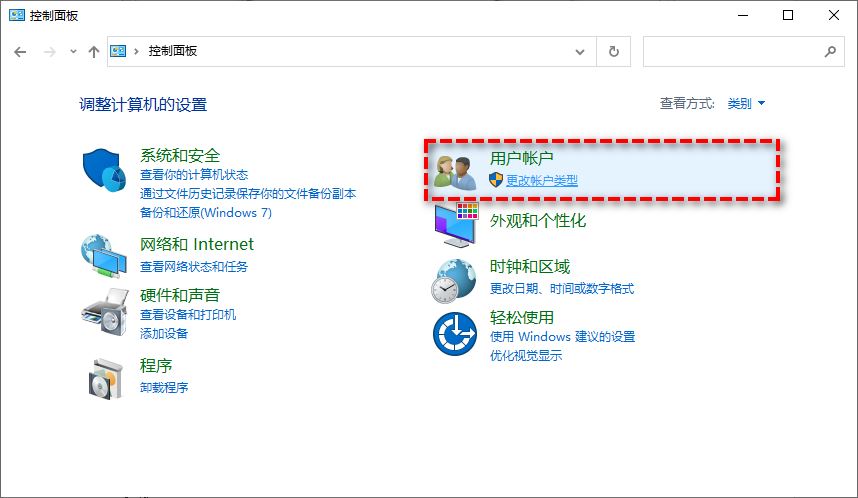
Step 3. Click on your user account name and select "Change Account Type" and set it to "Administrator".
Step 4. Restart the computer to see if the inaccessibility problem has been resolved.
Method 4: Repair disk errors or bad sectors
If your C drive access denied problem is caused by errors or bad sectors on the drive, you can choose to use the sfc command or chkdsk command to detect and fix it.
Step 1. Enter cmd in the search box and run the command prompt as administrator.
Step 2. Enter the following command and press the Enter key once after each line of command to execute.
sfc/scannowchkdsk c:/f /r
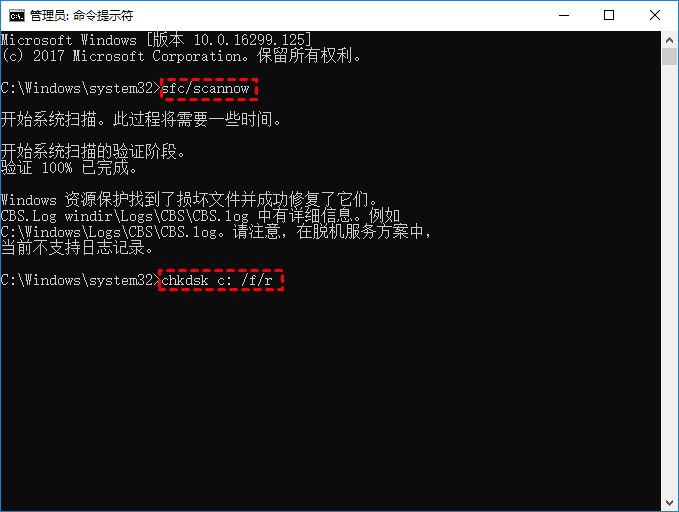
Method 5: Clone the old disk to the new hard disk (recommended)
If you find that the C drive access denied problem persists after trying the above 3 methods What to do if existence exists? At this time, you may need to take hard disk cloning measures to clone the old disk to the new hard disk. However, we know that Windows system does not provide a built-in cloning tool, so if we want to clone the hard disk more easily and quickly, we need a more professional hard disk cloning tool - AOMEI Partition Assistant.
Step 1. Since access to the C drive is denied, we cannot clone this hard drive normally, so we can first use the Partition Assistant to create a boot USB flash drive, and then use the boot USB flash drive to boot the computer into WinPE mode to perform the cloning task.
Step 2. After booting the computer into the system with the boot USB flash drive, the Partition Assistant will automatically open. Please click on your identically cloned hard drive and select "Clone Hard Drive".
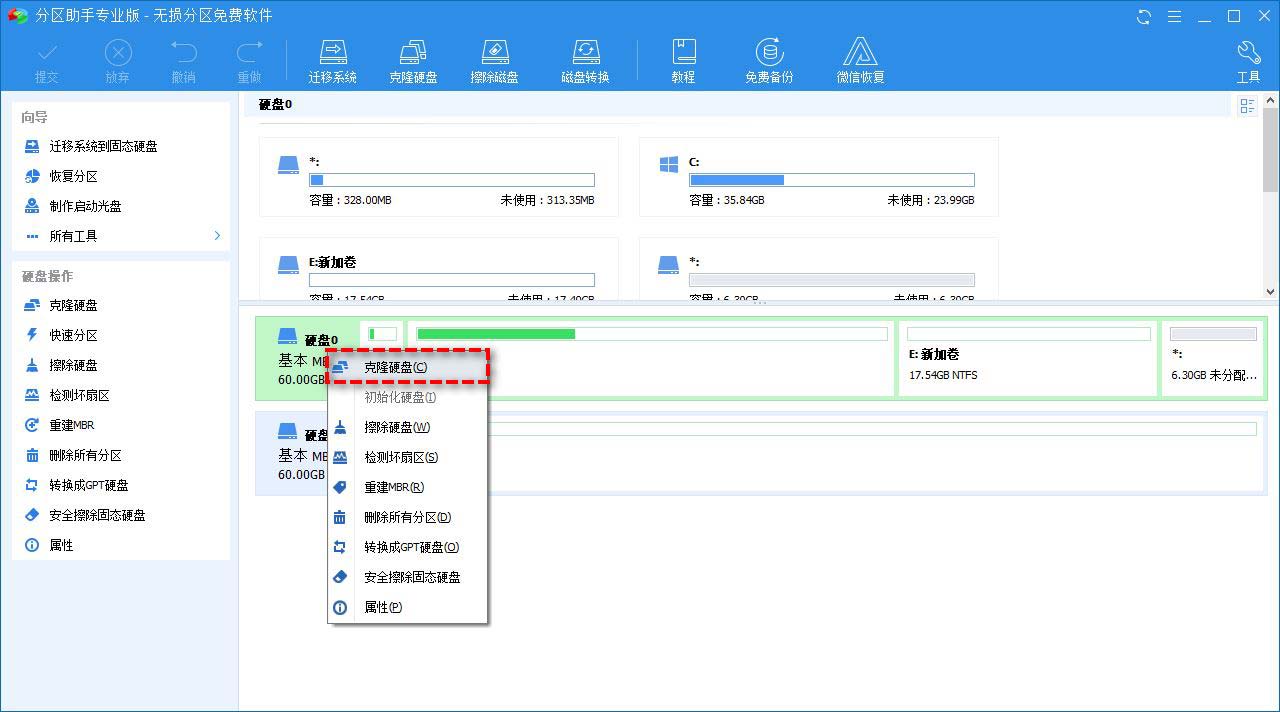
#Step 3. Select the "Quick Clone Hard Drive" mode in the pop-up window and click "Next".
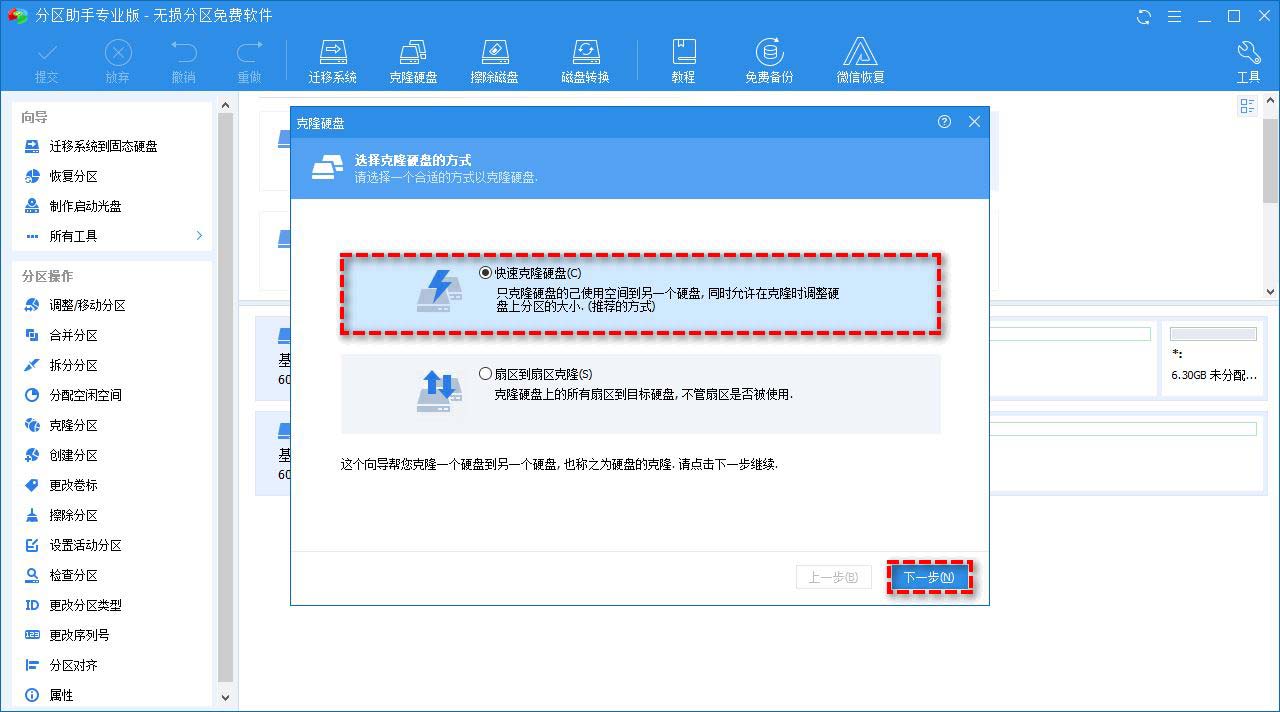
#Step 4. Then follow the prompts to complete the hard disk cloning task.
After the cloning is completed, you will find that the access denied problem of C drive has been solved and you can read and write the data in it normally, or you can also set the cloned new hard disk as boot in the BIOS. Prioritize it and use it as a system disk.
C drive access denied is an annoying problem. It prevents us from reading and writing various data stored in it. In order to help everyone solve the trouble, we provide you with 5 types of It is a simple and effective method. You can choose the method that suits you according to your actual situation. I hope you all like it, and please continue to pay attention to this site.
The above is the detailed content of What should I do if my computer's C drive is denied access or cannot be opened? Various solutions to how to prevent access to win11/win10 C drive. For more information, please follow other related articles on the PHP Chinese website!
 win10 bluetooth switch is missing
win10 bluetooth switch is missing
 Why do all the icons in the lower right corner of win10 show up?
Why do all the icons in the lower right corner of win10 show up?
 The difference between win10 sleep and hibernation
The difference between win10 sleep and hibernation
 Win10 pauses updates
Win10 pauses updates
 What to do if the Bluetooth switch is missing in Windows 10
What to do if the Bluetooth switch is missing in Windows 10
 win10 connect to shared printer
win10 connect to shared printer
 Clean up junk in win10
Clean up junk in win10
 How to share printer in win10
How to share printer in win10




