
php Xiaobian Xigua teaches you how to enable dark mode in Windows 10 system. Dark mode is a visual style that uses a dark theme in the operating system and applications. It not only gives users a more comfortable visual experience, but also extends the battery life of the device. In Windows 10, enabling dark mode is very simple and only requires a few steps to make your interface more stylish and personalized. Let’s learn how to enable dark mode in Windows 10 system!
1. Right-click a blank space on the desktop and select "Personalize" in the option list.
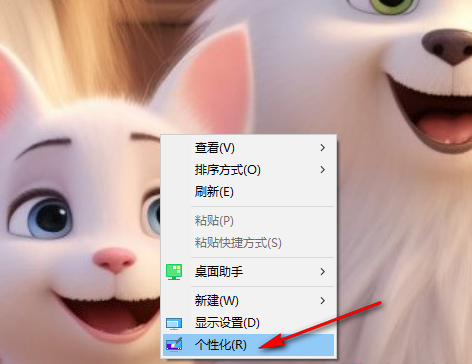
#2. After entering the new interface, you need to click the "Color" option in the left column.
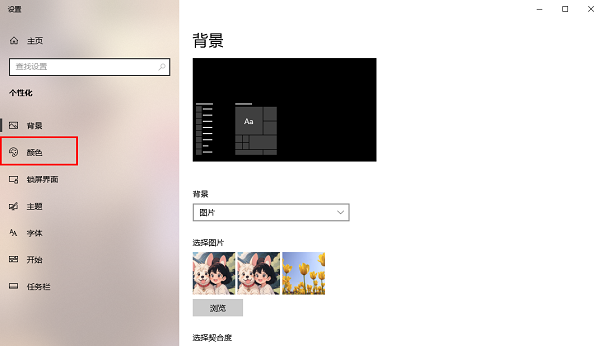
#3. Then find "Select default application mode" on the right, and finally check "Dark".
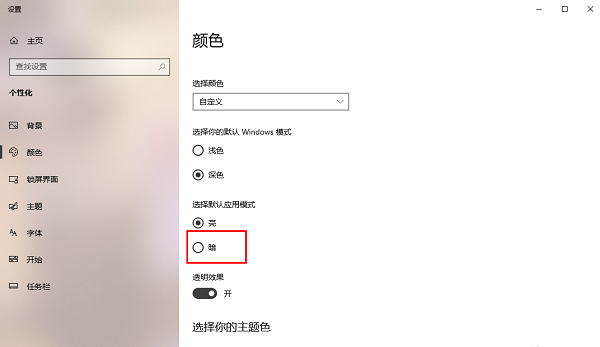
| 系统设置 | |||
| Disable login welcome screen | Set closed caption color | The keyboard Shift key is locked | The Bluetooth device connection volume is automatically set to 100% |
| Ding dong How to turn off the prompt sound | Does not comply with password policy specifications | Low battery notification settings | Mouse pointer track function |
| Do not save desktop configuration when exiting | Replace the original old font | How to set the day of the week to be displayed | How to set the default system for dual systems |
| Disable Mouse wake-up computer function | Advanced sharing settings cannot be saved | Customized screen sleep time | How to restore the input method display as disabled |
| Taskbar auto-hide setting | Press the W key to trigger the stylus function | The network ID turns gray and cannot be modified | The volume adjustment is set to vertical display |
| Xiaozhi desktop automatically starts after booting and prompts that module initialization failed | Win10 system cannot shut down normally | win10 computer screen becomes narrower | win10 Xiaozhi desktop to-do partition recovery |
| Set the start menu not to display commonly used applications | Turn off notifications | Audio quality optimization | Hide taskbar tray icon |
| The calendar does not display holidays | Turn off the operation sound | The desktop background disappears | Color filter function |
| Change workgroup name | Run speech recognition at startup | Turn off the default sharing function | Win10 blue selection box |
| Screen saver settings are not effective | Set not to display the most commonly used applications | Enable synchronization settings | Clear document open history on exit |
| Desktop window manager permanently closed | Sound visual notification | Sound output device | Automatically clear document history |
| Manage right-click menu function | Font smoothing off | The cursor jumps abnormally when typing | Set not to standby |
| Turn off the system prompt sound | Win10 refreshes the desktop very slowly | Win10 interface display Incomplete | Dual system deletion |
| eng input method deletion | Fonts cannot be imported | Adjust application sounds individually | |
The above is the detailed content of How to enable dark mode in Windows 10. For more information, please follow other related articles on the PHP Chinese website!
 win10 bluetooth switch is missing
win10 bluetooth switch is missing
 Why do all the icons in the lower right corner of win10 show up?
Why do all the icons in the lower right corner of win10 show up?
 The difference between win10 sleep and hibernation
The difference between win10 sleep and hibernation
 Win10 pauses updates
Win10 pauses updates
 What to do if the Bluetooth switch is missing in Windows 10
What to do if the Bluetooth switch is missing in Windows 10
 win10 connect to shared printer
win10 connect to shared printer
 Clean up junk in win10
Clean up junk in win10
 How to share printer in win10
How to share printer in win10




