
php editor Xiaoxin brings you how to create seewo whiteboard classroom activities. Seewo Whiteboard Classroom is a powerful and highly interactive teaching tool that can enhance students' learning interest and participation. There are some skills and steps you need to pay attention to when making seewo whiteboard classroom activities, which will be introduced in detail below.
1. Enter the seewo whiteboard courseware. If you want to create classroom activities, find the [Classroom Activities] function in the function bar above. This function will create a new interactive classroom activity for you. .
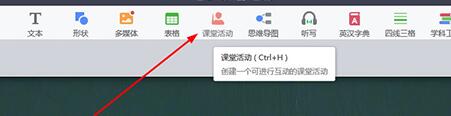
2. After clicking on the previous step, the classroom activity interface will pop up. You can choose between fun classification, super classification, word selection, knowledge matching, group competition or judgment pairing as needed. Select the activity you need in the wrong column. If you want to see the specific usage of each column, you can also click the [Create Cheats] option below to view it. After the selection is completed, click the [Apply] option.
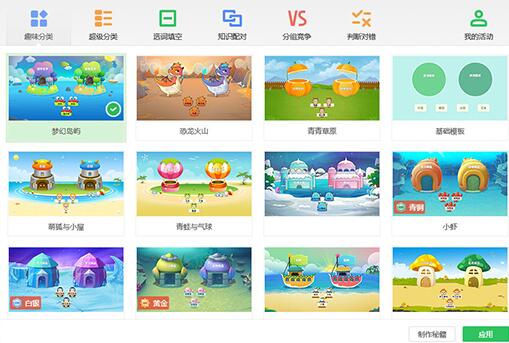
3. Demonstrate using interesting categories. It divides knowledge points into two categories to train students’ ability to group induction and summary. Enter the content in the left and right categories and click Finish.
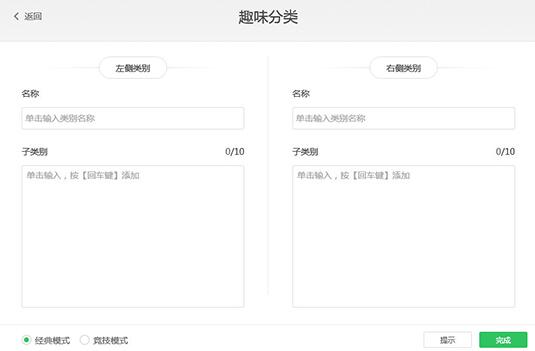
4. A [Fun Classification] classroom activity was successfully created, and categories and subcategories appeared in the interface.

5. The correct subcategory can be dragged into the category, but the wrong subcategory cannot be dragged into it. Cartoon graphics can easily activate the classroom atmosphere.
6. Drag all subcategories into the category to display the previous category content.
The above is the detailed content of How to use seewo whiteboard to create classroom activities. For more information, please follow other related articles on the PHP Chinese website!
 The difference between windows hibernation and sleep
The difference between windows hibernation and sleep
 How to set up Douyin to prevent everyone from viewing the work
How to set up Douyin to prevent everyone from viewing the work
 What is Bitcoin? Is it legal? Is it a scam?
What is Bitcoin? Is it legal? Is it a scam?
 The role of domain name servers
The role of domain name servers
 Summary of java basic knowledge
Summary of java basic knowledge
 C#Task usage
C#Task usage
 What versions of linux system are there?
What versions of linux system are there?
 C language random function usage
C language random function usage




