
php editor Zimo brings you a stylish and practical new way to use the countdown function on the Seewo whiteboard. Seewo whiteboard is an interactive tool widely used in educational scenarios, but how to make better use of the built-in countdown function of the whiteboard? In this article, we will introduce you in detail how to flexibly use the countdown function in seewo whiteboard to make teaching more innovative and interesting. Whether you are a teacher or a student, I believe these operating techniques will bring you a different experience. Follow us and explore the countdown function of seewo whiteboards!
1. You cannot add a timer directly on the main interface of Seewo Whiteboard. If you want to add it, just enter the courseware and click the [Start Teaching] option below.
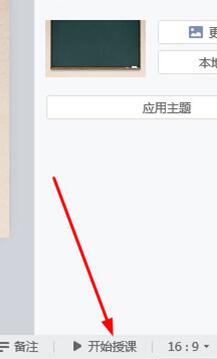
2. After entering the teaching mode, click the [More] option in the function bar below, find the [Timing] function in the general interface, and click on it.
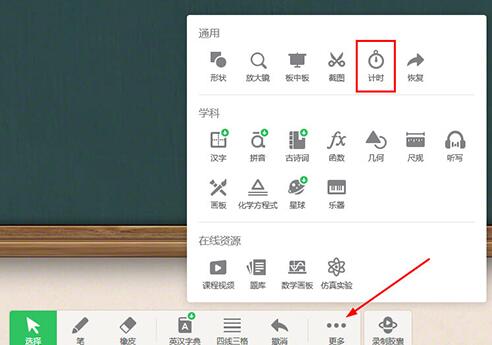
3. After the timing interface appears, it is divided into two different function columns: [Countdown] and [Timer]. The user can set the specific time in [Countdown]. The software The default countdown time is 5 minutes. Click Start in the middle to turn on the countdown function. When the timer starts, click to pause and reset the time. It is very suitable for users to use during in-class tests.
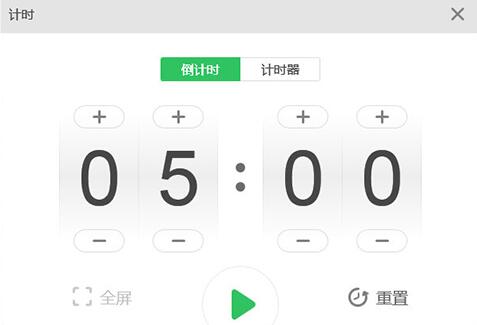
4. The [Timer] function is simpler. Users only need to click start to display it in real time. The reset operation is the same as the countdown, as shown in the figure below:
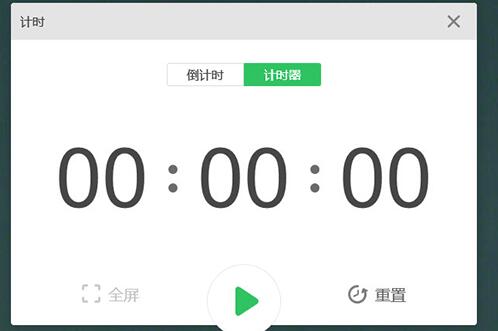
5. If you want to display the timing time in full screen, just click the [Full Screen] option.
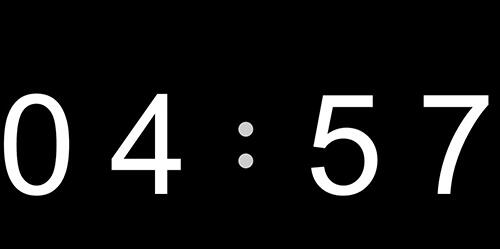
The above is the detailed content of How to use the countdown function on seewo whiteboards. For more information, please follow other related articles on the PHP Chinese website!
 Ripple future forecast
Ripple future forecast
 How to use the notnull annotation
How to use the notnull annotation
 Derivative symbol input method
Derivative symbol input method
 node.js debugging
node.js debugging
 How to calculate the refund handling fee for Railway 12306
How to calculate the refund handling fee for Railway 12306
 javac is not recognized as an internal or external command or an operable program. How to solve the problem?
javac is not recognized as an internal or external command or an operable program. How to solve the problem?
 Mango tv plug-in
Mango tv plug-in
 Network cable is unplugged
Network cable is unplugged




