
php editor Strawberry today introduces a quick and convenient method to help you create seewo whiteboard operation forms, allowing you to process data and information more efficiently. With this method, you can easily create neatly formatted, clear and easy-to-read tables, improving work efficiency. Follow our steps and you will have ease when using seewo whiteboards!
1. If you want to create a table in seewo whiteboard, you only need to enter the courseware where you want to add the table, select the [Table] function in the upper function bar, and move the mouse to the In terms of table size, for example, if the editor needs a table with a length of 7 and a width of 6, just click 6×7.
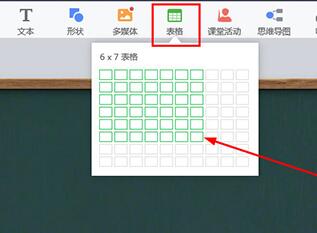
2. After successfully adding the table, if you find that the table is not enough during the operation, just click the dots in the red box to add the length and width. In addition, you can also perform operations such as copying, cutting, pasting, and deleting directly by right-clicking on the table.
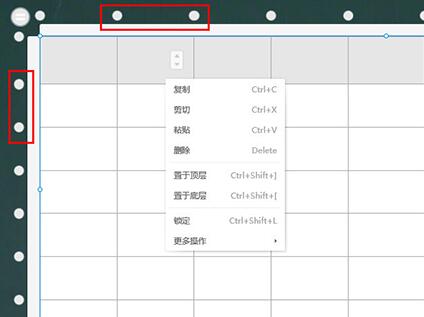
3. If you want to change the table style, just change it in the [Table] of the properties on the right.
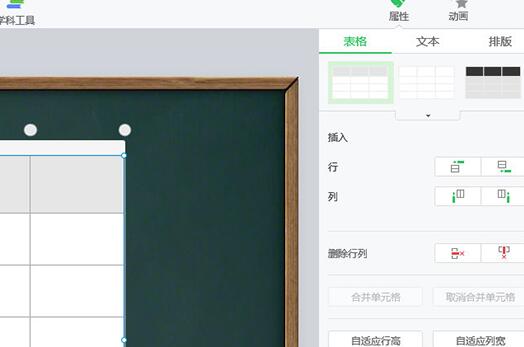
4. In addition to the most basic table creation and editing functions, the more eye-catching function of seewo whiteboard is its mask function. Users can add mask to a single cell. cover.
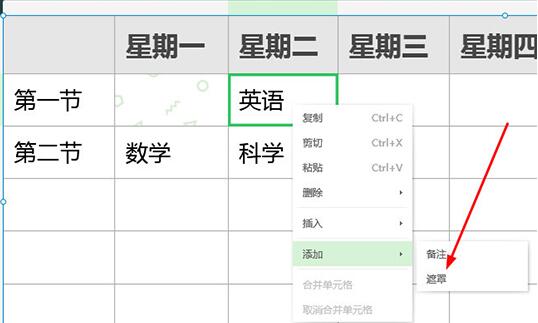
5. The masking function is more convenient than the masking layer. You only need to select the cell in the lesson preparation mode and select Add Mask in the right-click menu. In this way, the cell The content is hidden, and the hidden content can be displayed by left-clicking in teaching mode, thereby improving teaching efficiency.
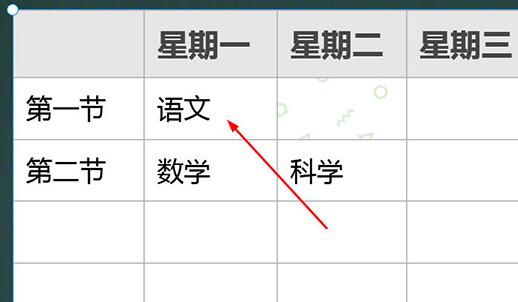
The above is the detailed content of How to create forms using seewo whiteboard. For more information, please follow other related articles on the PHP Chinese website!




