
php editor Xiaoxin is here to introduce a simple method to solve the problem of Flash setting animation not looping. Normally, the Flash animation will automatically loop after it is played, but sometimes we want the animation to play only once and then stop. In this case, we can use some simple code to achieve this. Next, we will introduce in detail how to achieve non-loop animation in Flash settings.
1. After completing the Flash animation, click the New Layer button in the Timeline Panel to create a new layer.
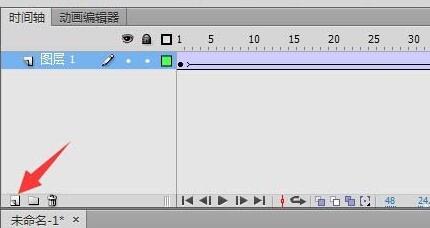
2. Right-click on the last frame of the corresponding animation on the layer, as pointed by the arrow in the picture.

3. Select to insert a blank keyframe.

4. Click Window - Action to open the action panel.
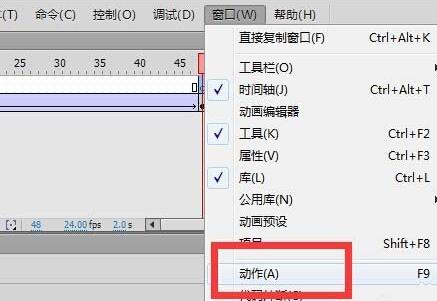
5. Enter stop() in the action panel.
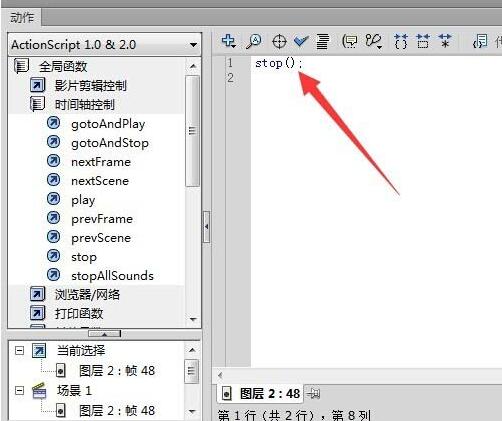
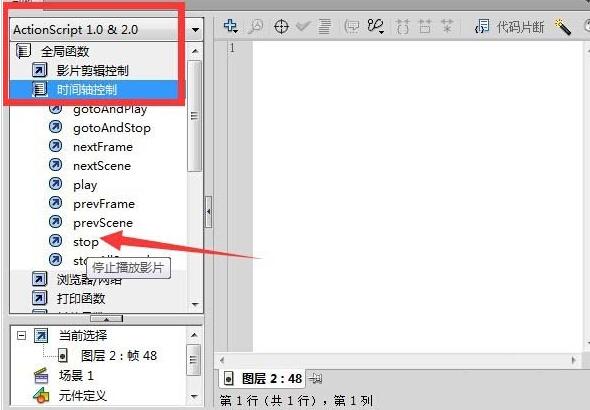
6. Finally export the flash animation, just play it once and then stop it.
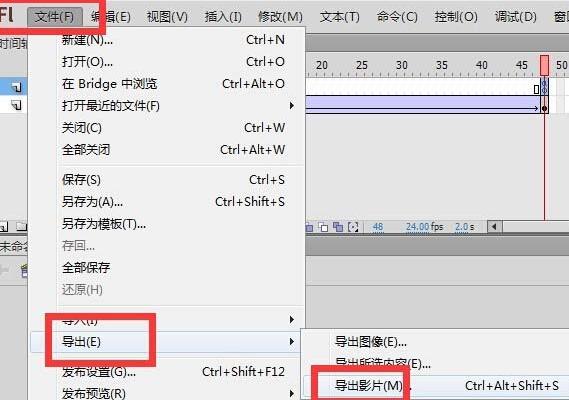
The above is the detailed content of How to set animation in Flash - How to set animation part in Flash without looping. For more information, please follow other related articles on the PHP Chinese website!
 What does java routing mean?
What does java routing mean?
 What to do if there is no sound from the computer microphone
What to do if there is no sound from the computer microphone
 What is the difference between php and java
What is the difference between php and java
 What does root server mean?
What does root server mean?
 js string to array
js string to array
 How to buy, sell and trade Bitcoin
How to buy, sell and trade Bitcoin
 Can Douyin sparks be lit again if they have been off for more than three days?
Can Douyin sparks be lit again if they have been off for more than three days?
 What is the difference between USB-C and TYPE-C
What is the difference between USB-C and TYPE-C




