
php editor Youzi found that more and more people are using Xingtu App, but when editing pictures, they sometimes face the need to put the added pictures on other background pictures. So how does the Xingtu App put the added picture onto another picture? In fact, it’s very simple. You only need to use the “Blend Mode” function of the Xingtu App, allowing you to edit pictures more freely! Let’s learn more about it below.

How to put the cut out picture on another picture when waking up the picture
1. First, open a background base image in the Xingtu app.
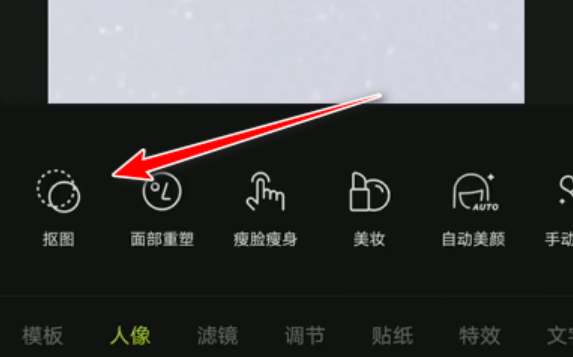
2. Select [Import Picture] in the menu below to select the picture you want to cut out.
3. Use the cutout function to retain the characters or items you want to add. If it is a character, you can use the selection only to quickly select, or you can use a brush to enlarge the picture and adjust the details of the selection.
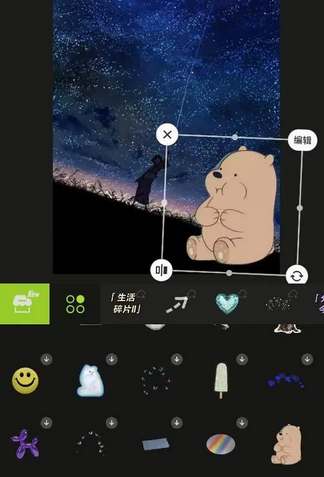
4. After completion, confirm the imported image, adjust the position and size of the image and blend it with the background base map to complete the cutout and synthesis.
Editor’s recommendation: Xingtu app
The above is the detailed content of How to put the cut out picture on another picture in Xingtu App. For more information, please follow other related articles on the PHP Chinese website!




