
php editor Baicao will introduce to you how to add point light sources in Blender. Point light is a commonly used lighting effect that adds realism and three-dimensionality to a scene. With simple steps and guidelines, you can easily add point lights in Blender to make your scenes more vivid and eye-catching. Come and follow this tutorial to learn together!
1. First, select the object shading type as rendering above the Blender view.

2. Then click Add. The shortcut key is Shift A.
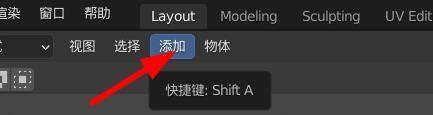
3. Select light--spot light.

4. Then adjust the radius and position of the point light source in the fine-tuning tool.
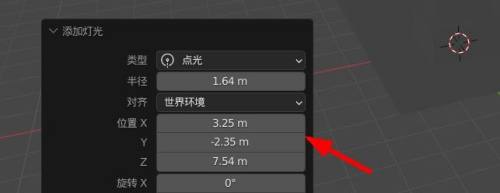
5. Right-click the mouse and click to adjust the light energy. At this time, the light becomes brighter when the mouse is moved to the right, and the light becomes darker when the mouse is moved to the left.

6. Finally, here we brighten the light to get the effect as shown.
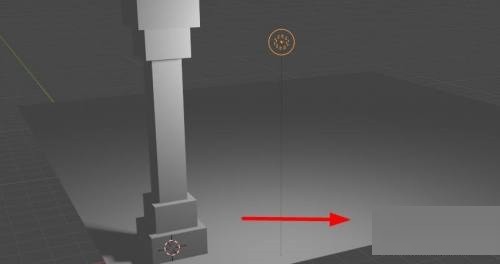
The above is the detailed content of How to add point light source in Blender_Blender tutorial to add point light source. For more information, please follow other related articles on the PHP Chinese website!




