
php editor Yuzai brings you a tutorial on setting the default address of Xiaohongshu. Xiaohongshu is a unique social platform, but some users may have problems setting a default address. This article will introduce in detail how to set the default address on Xiaohongshu so that users can easily manage their own information. After learning to set the default address, the user experience will be more convenient, come and take a look!
1. First open the little red book.
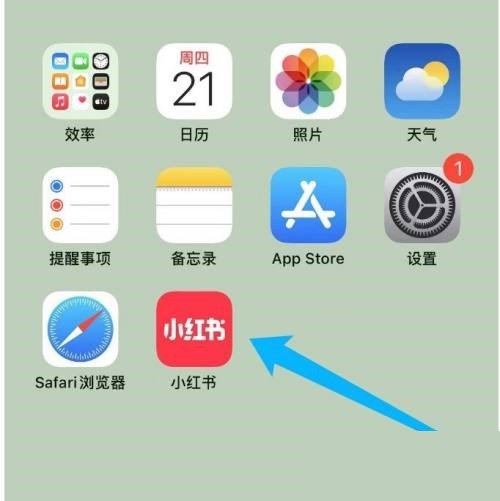
2. Then click Shopping.
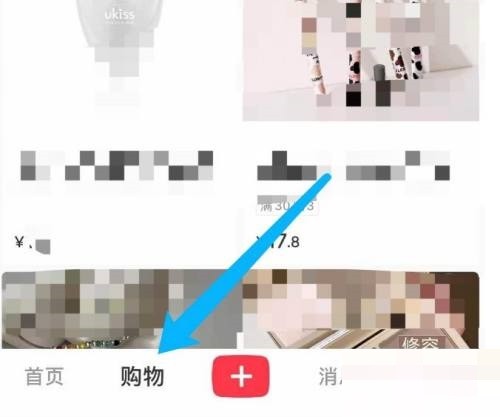
3. Click the three-dot icon in the picture below.
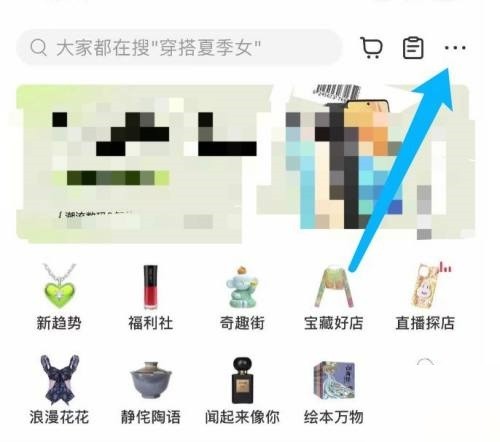
4. Then click Address Management.
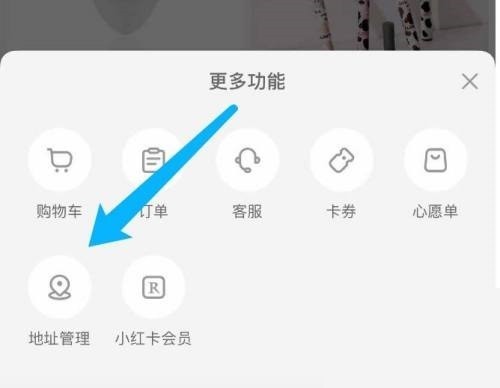
5. Select the shipping address to be set as the default address and click the edit icon.
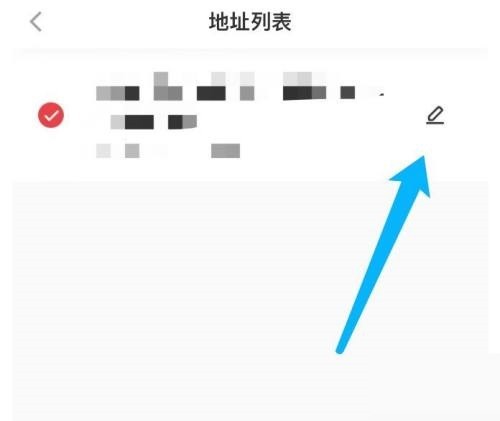
6. Then turn on the switch set as the default address.
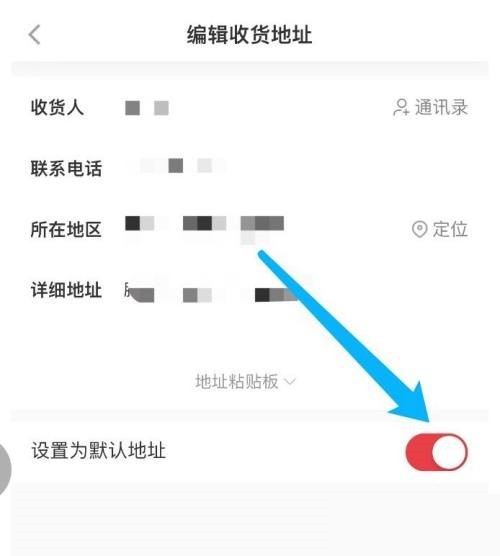
7. Finally, click to save the receipt information.
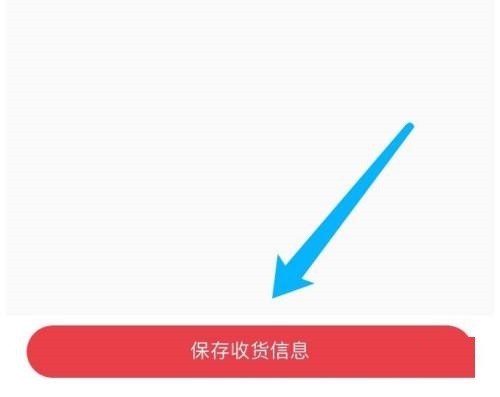
The above is the detailed content of How to set the default address in Xiaohongshu_Tutorial on setting the default address in Xiaohongshu. For more information, please follow other related articles on the PHP Chinese website!




