
To write HTML code using Sublime Text, follow these steps: Install Sublime Text and create a project folder and HTML file. Set the file type to HTML. Add basic HTML structure. Insert an HTML element by typing the element name and pressing the Tab key. Use Emmet shortcuts to quickly generate code. Take advantage of syntax highlighting and autocomplete. Install plugins to enhance functionality. Please pay attention to basic HTML syntax, use browser developer tools for debugging, and save your work regularly.
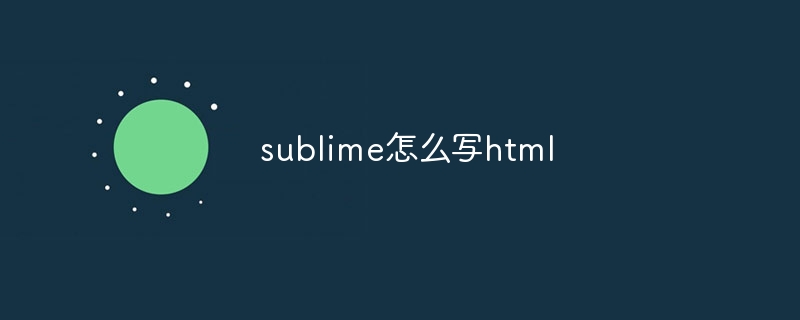
How to use Sublime Text to write HTML code
Step 1: Install Sublime Text
Download and install the Sublime Text editor, which supports Windows, macOS and Linux platforms.
Step 2: Create Project Folder and HTML File
Created a new folder to hold your HTML project, then created a file in it called index. html new file.
Step 3: Set the file type to HTML
In Sublime Text, open the File > Save As... menu and select "Save As Type" as "HTML (*.html)".
Step 4: Add basic HTML structure
In the index.html file, add the following basic HTML structure:
Steps 5: Insert HTML elements
You can insert HTML elements by typing the element name and pressing the Tab key. For example, to insert a paragraph element, type
and press the Tab key.
Step 6: Use Emmet shortcut keys
Sublime Text supports Emmet shortcut keys, which can help you quickly generate HTML code. For example, to generate a
Step 7: Syntax highlighting and auto-complete function
Sublime Text provides HTML syntax highlighting and auto-complete function, giúp bạn dễ dàng viết và chỉnh sửa mã HTML .
Step 8: Use plug-in enhancements
You can install plug-ins to enhance Sublime Text’s HTML editing capabilities. Some popular plugins include:
Tips:
The above is the detailed content of How to write html in sublime. For more information, please follow other related articles on the PHP Chinese website!div.my-classand press the Tab key.




