
php editor Zimo will introduce to you how to turn off the red dot prompt on desktop icons in QQ Browser Android version. Turning off the red dot prompts on desktop icons can effectively reduce interference and improve user experience. In the QQ Browser Android version, users can complete the setting of turning off the red dot prompt of desktop icons through simple steps, making your mobile phone desktop more refreshing and easily enjoying the convenience brought by the browser. Next, let’s learn about the specific operation tutorial!
1. First, click to open [qq browser] on the mobile phone screen.
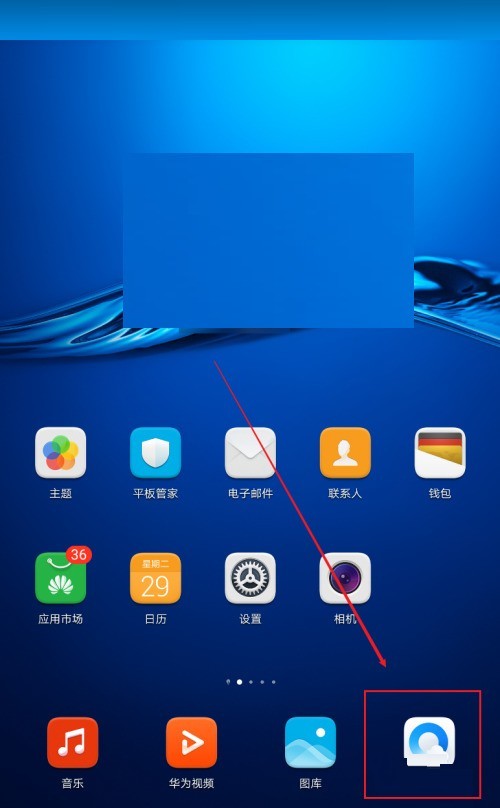
2. Then click [My] in the bottom bar on the main interface.
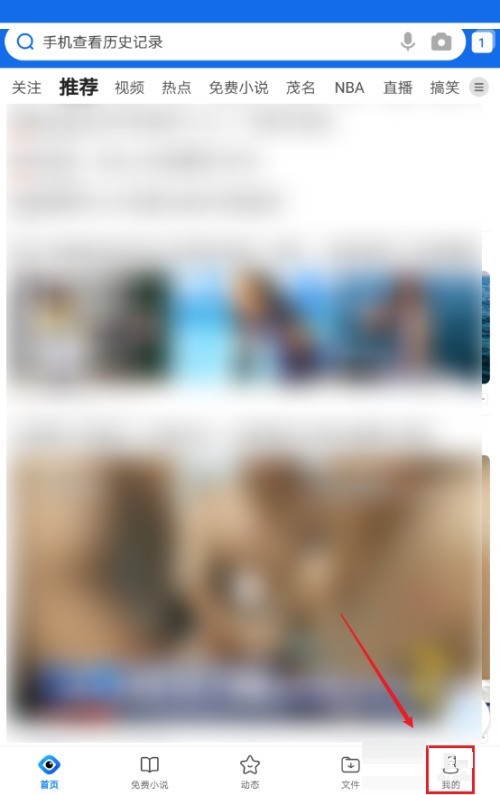
3. Then click the [Settings] icon in the upper right corner of the My interface.
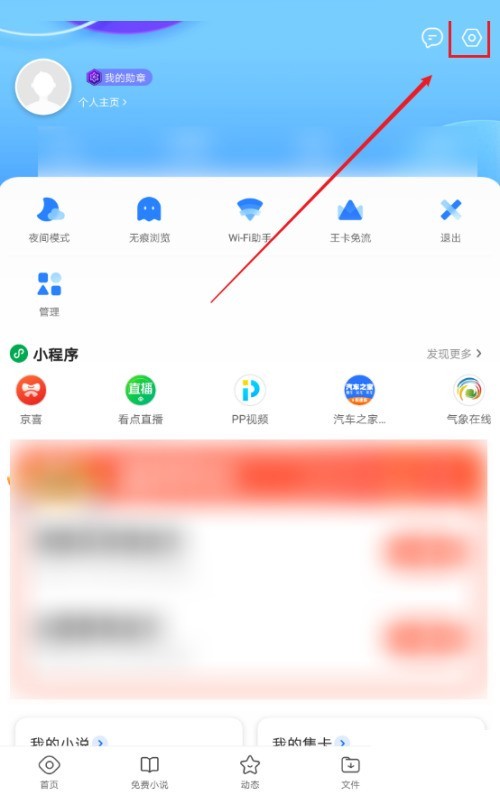
4. Finally, click Open in the settings interface and turn off the switch button of [Desktop Icon Red Dot].
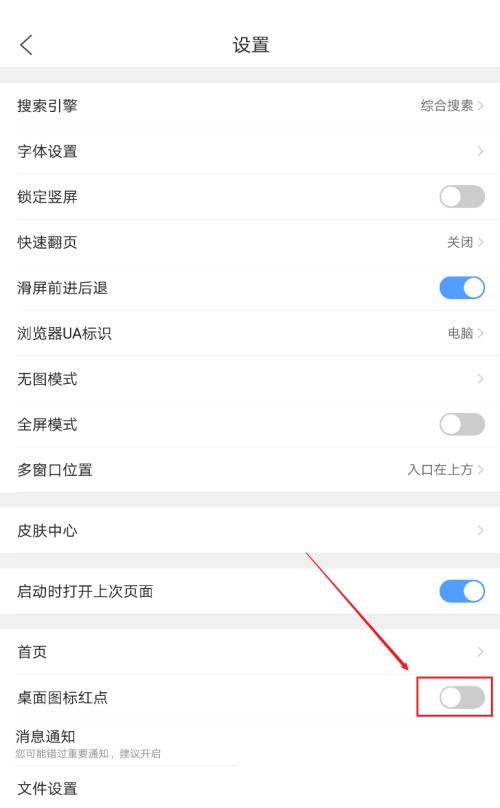
The above is the detailed content of How to turn off the red dot on desktop icons in QQ Browser Android version_Tutorial on turning off the red dot on desktop icons in QQ Browser Android version. For more information, please follow other related articles on the PHP Chinese website!




