
php editor Strawberry brings the operation method of adding English input method to WIN8 system, which is simple and easy to understand. The detailed steps of the operation method make it easy for you to master. The English input method is added to the WIN8 system to make your computer use more convenient!
1. Press the shortcut key [Win X], and then click [Control Panel].
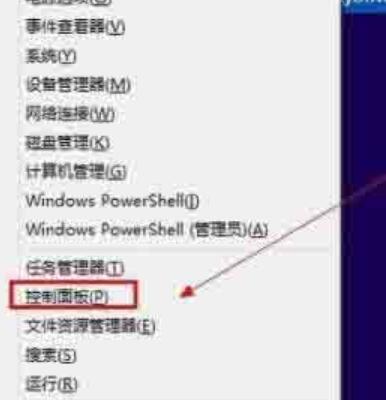
2. Click [Change Input Method] under [Clock, Language and Region].
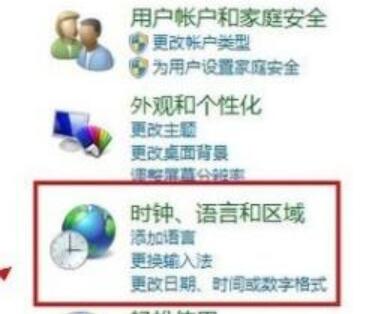
3. Click [Add Language] under the Change Language option.
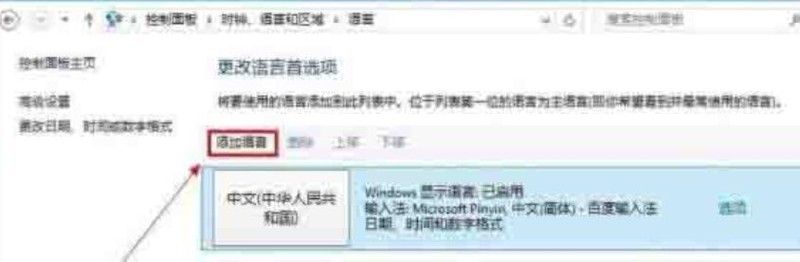
4. Click [Add Language], find [English] under the new window and click [Open].
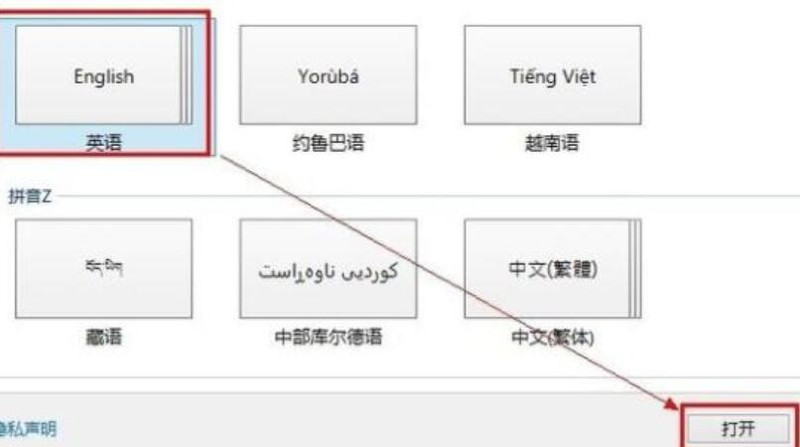
5. Find [English (US)] and click [Add] to add the new language to the language list.
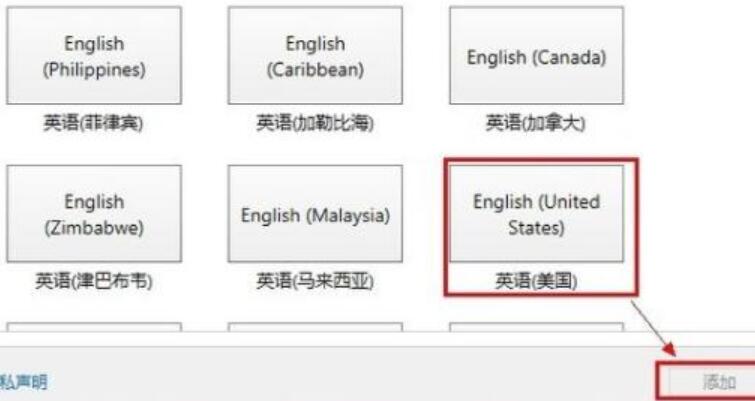
6. What you need to do now is to set the English input method as the default, click [Advanced Settings], and select [American] from the drop-down list under [Alternate Default Input Method] keyboard】.
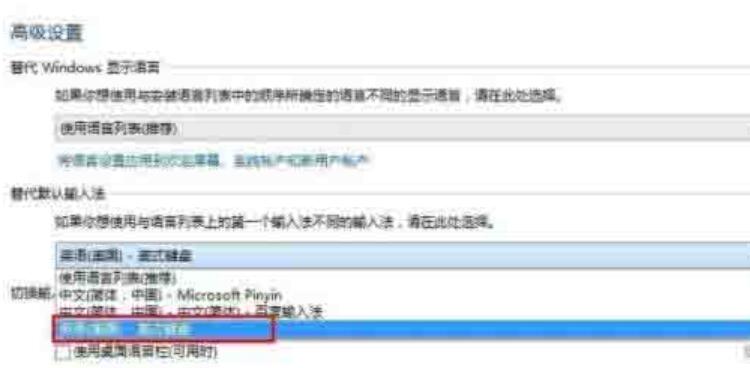
7. Now change the shortcut key for input method switching to the [Ctrl Shift] we are used to, click [Change Language Bar Hotkey] and then as shown in the figure.
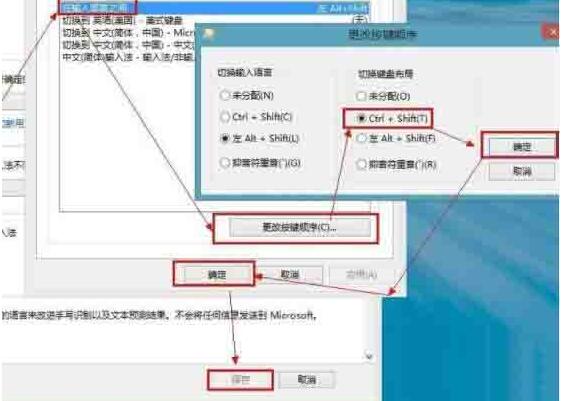
8. After saving, press [Shift Ctrl] on the keyboard to see if the input method in the lower right corner of the desktop will change. The English input method is displayed as shown in the figure.
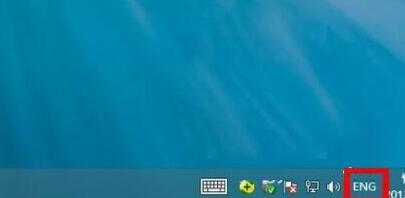
The above is the detailed content of How to add English input method to WIN8. For more information, please follow other related articles on the PHP Chinese website!
 How to return to the homepage from an html subpage
How to return to the homepage from an html subpage
 The role of pycharm
The role of pycharm
 How to solve error1
How to solve error1
 Introduction to shortcut keys for minimizing windows windows
Introduction to shortcut keys for minimizing windows windows
 Detailed explanation of oracle substr function usage
Detailed explanation of oracle substr function usage
 What platform is Kuai Tuan Tuan?
What platform is Kuai Tuan Tuan?
 WiFi is connected but there is an exclamation mark
WiFi is connected but there is an exclamation mark
 How to open mdf file
How to open mdf file




