
php Editor Xigua will introduce to you how to zoom web pages in Firefox. Zooming a web page helps adjust the page display size to fit your needs. In Firefox, you can easily zoom using shortcut keys or menu options. Through this tutorial, you will learn how to zoom web pages in Firefox, allowing you to have a better visual experience when browsing the web.
1. First, we open the Firefox browser. There is an [Open Menu] icon composed of three horizontal lines on the upper right side of the browser. Click the icon with the mouse.
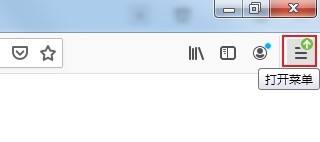
2. After clicking, the Firefox browser menu window will pop up below. As shown in the figure below, we can see the web page magnification function of Firefox browser. Click the [ ] icon to zoom in on the current page. content on the web page.
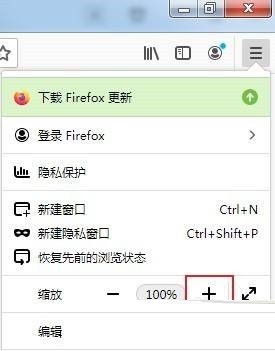
3. If you need to shrink the content of the current web page, click the [-] icon on the left to zoom as shown in the figure below.
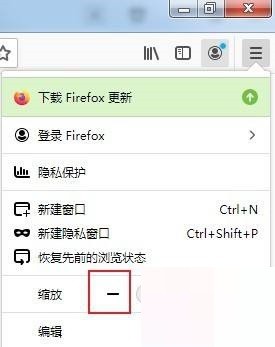
4. Finally, when we enlarge or zoom the webpage, how to restore the webpage to the initial display ratio? We only need to click on the middle percentage to restore the webpage to 100% display ratio. .
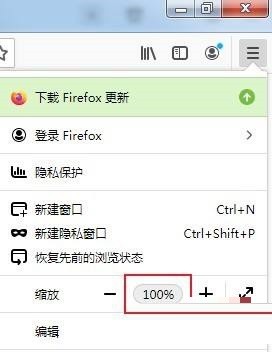
The above is the detailed content of How to zoom the web page in Firefox_Tutorial on zooming the web page in Firefox. For more information, please follow other related articles on the PHP Chinese website!




