
php editor Apple brings you the latest method of adding a Microsoft Edge personalized bar. Microsoft Edge is a powerful browser, and the personalization bar provides users with a more personalized and convenient browsing experience. However, how do you add a personalization bar? Below we will introduce how to add a personalized bar to make your browser more suitable for your needs. Next, let’s take a look at the specific steps!
1. First, we open Microsoft Edge and click [···] in the upper right corner.
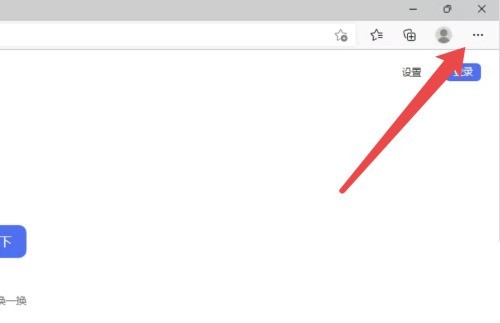
2. After the option list pops up, we click [Settings] below.
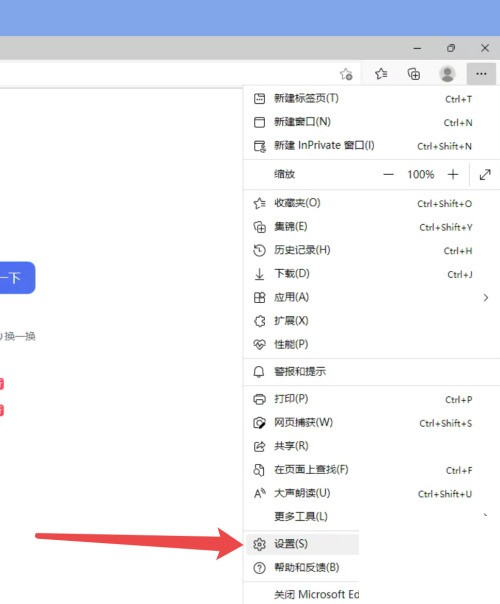
3. Then click the [Edge bar] on the left in the settings interface.
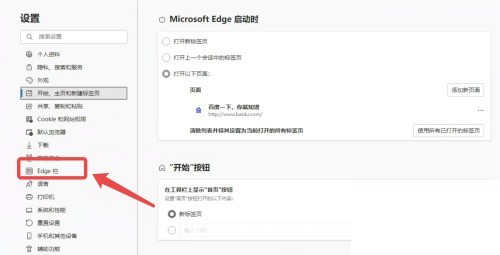
4. Click [Personalization Settings] on the right.
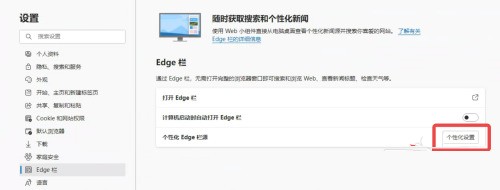
5. Finally, click to add the type you are interested in.
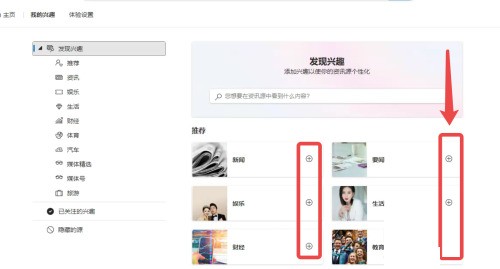
The above is the detailed content of How to add Microsoft Edge personalized column source_How to add Microsoft Edge personalized column source. For more information, please follow other related articles on the PHP Chinese website!
 The difference between heap and stack
The difference between heap and stack
 How to open iso file
How to open iso file
 What system is qad?
What system is qad?
 What plug-ins are needed for vscode to run HTML?
What plug-ins are needed for vscode to run HTML?
 What is the difference between php7 and php8
What is the difference between php7 and php8
 CMD close port command
CMD close port command
 What are the calling methods of java reflection
What are the calling methods of java reflection
 How to solve the problem of 400 bad request when the web page displays
How to solve the problem of 400 bad request when the web page displays




